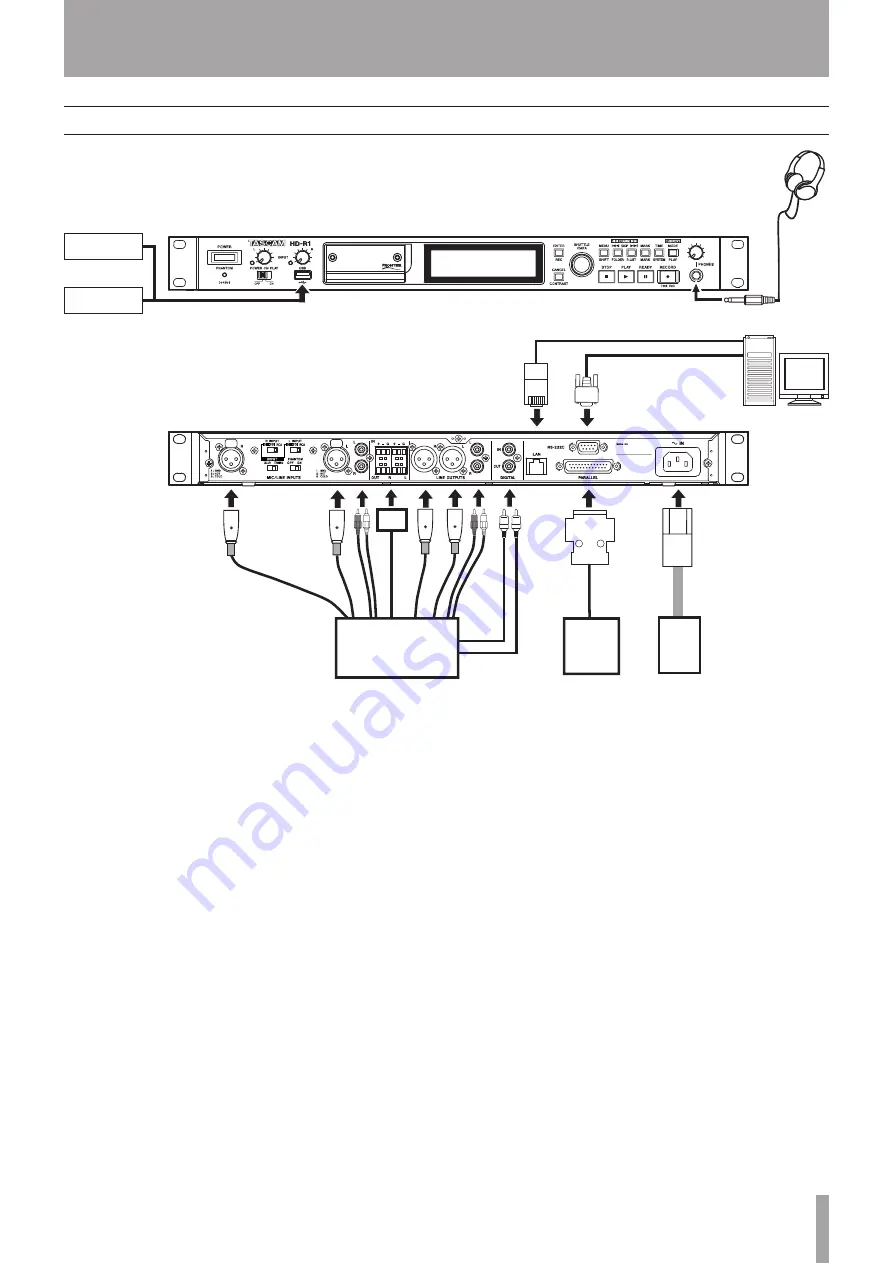
TASCAM HD-R1
7
3–Preparations for Use
Making connections
Computer
LAN Cable
Mixer
Power outlet
External controller
USB media
USB computer
keyboard
Headphones
Connecting the power
Connect the included power cord to the
~IN
connector
on this unit and a standard power outlet.
Connecting the recording source
Connect analog sources to the
MIC/LINE INPUTS
or the
Euroblock. Balanced mics and line level sources can
be connected to the XLR jacks, −10 dBV unbalanced
line level sources can be connected to the RCA jacks,
and +4 dBu balanced sources can be connected to the
Euroblock.
Connect digital sources to the
DIGITAL IN
jack. (This
unit accepts S/PDIF digital, but does not accept AES/
EBU digital sources.)
Connecting output destinations
Use the XLR or RCA
LINE OUTPUTS
or the Euroblock
to connect analog output destinations.
Use the
DIGITAL OUT
jack to connect digital output
destinations. (This unit works with S/PDIF, but not
with AES/EBU digital sources.)
Connecting headphones for monitoring
Connect stereo headphones to the front panel
PHONES
jack.
Connecting a keyboard for text input
Connect a
USB
keyboard to the front panel USB port.
Connecting USB memory to copy files
Connect the USB media (flash memory) to the front
panel
USB
port.
Connecting an external parallel controller
Connect a parallel controller to the
PARALLEL
connector on the rear panel.
Connecting an external serial controller
Connect a serial controller to the
RS-232C
connector
on the rear panel.
Connecting a LAN cable for remote control
and file transfer
Connect the unit using the
LAN
connector on the rear
panel.








































