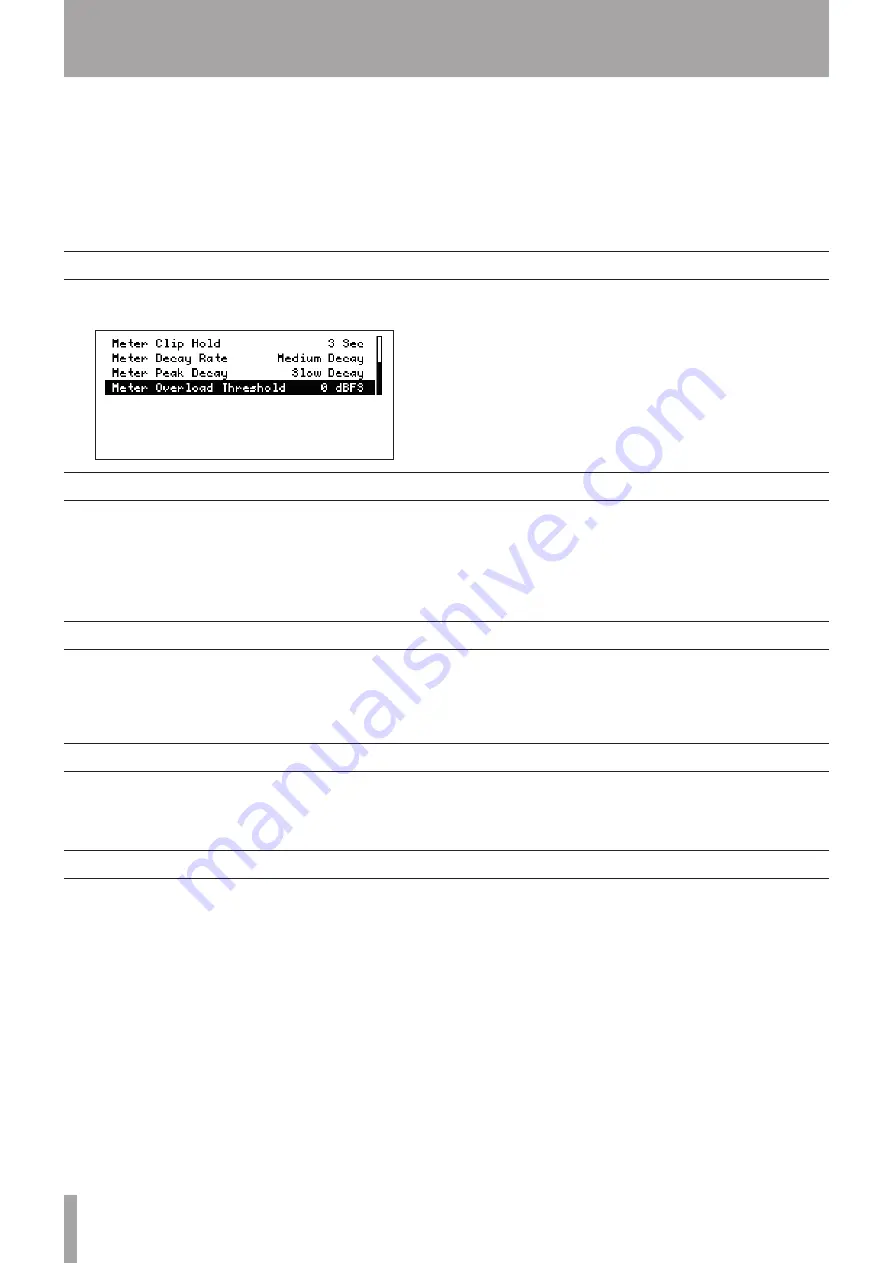
18
TASCAM HD-R1
Meter settings
Resume mode setting
Shuttle mode setting
Analog reference level setting
Contrast adjustment
8–System Settings
Use the System Settings Menu to make various
system settings. The main settings are introduced
below. For a detailed explanation and information
about other settings, please see “System settings” in
the Owner’s Manual.
To display the System Settings Menu, press the
MENU
key to open the Main Menu, and then use
the
SHUTTLE/DATA
wheel to select
System
Settings
and press the
ENTER
key. Alternatively,
press and hold the
MENU
key (
SHIFT
key) and press
the
TIME
key.
With the System Settings Menu open, use the
SHUTTLE/DATA
wheel to select and set the various
items.
Select the
Metering
item and press the
ENTER
key
to open the following submenu.
From this screen, settings can be made for the hold
time for the overload indicators that occur when
the meters clip, the meter decay speed, the meter
peak decay speed, and the threshold level for meter
overload indication.
For details, see “System settings” in the Owner’s
Manual.
Select the
Resume
item and press the
ENTER
key to
turn the Resume mode
ON
and
OFF
.
When ON, the unit remembers the playback position
when the
STOP
key was pushed, and the next to time
playback is started, it continues from that position.
This setting is effective even if the power is turned
OFF, so when the power it turned ON again and
playback restarts, it will play from the same position.
Select the
Shuttle Mode
item and press the
ENTER
key to set the transport control mode of the
SHUTTLE/DATA
wheel.
At the default setting, use of the wheel skips between
track start points and markers, but it can also be set
to skip in units of hours, minutes, seconds or 1/100
seconds.
Select the
Ref Level
item and press the
ENTER
key to set the analog reference level. The reference
level shows the relationship between the digital audio
level (dBFS) and the analog reference level (dBu). Set
this to suit your audio system.
Select the
Adjust Contrast
item and press
the
ENTER
key. Then, use the
SHUTTLE/DATA
wheel
to adjust the display contrast. The adjusted contrast
setting is retained even if the power is turned OFF.
In addition, the contrast adjustment screen can be
opened directly by pressing the
CANCEL
key while
pressing and holding the
MENU
key (
SHIFT
key) when
the Home Screen is open. After adjusting, press the
CANCEL
key or
MENU
key (
SHIFT
key).





















