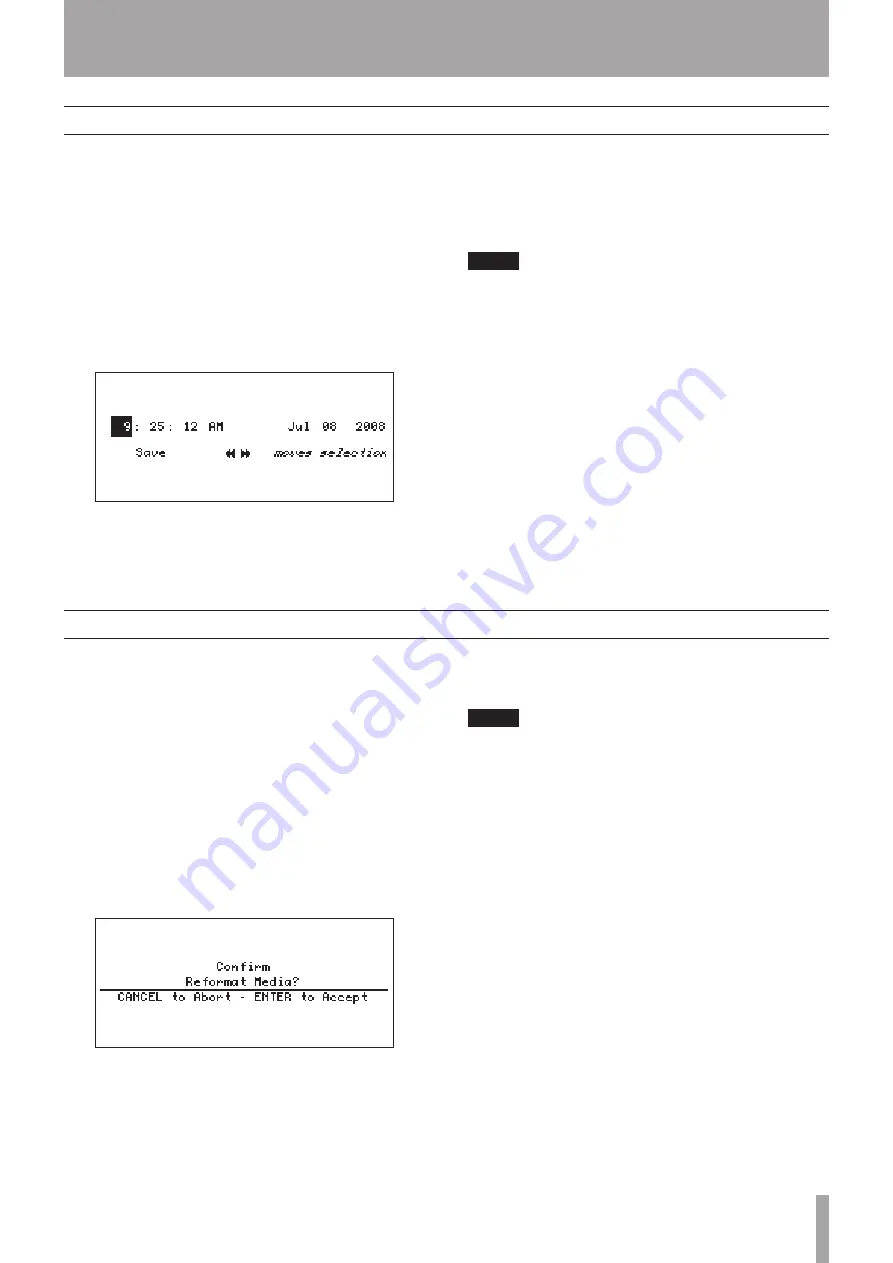
TASCAM HD-R1
9
3–Preparations for Use
Setting the time
When a new CF card is inserted it must be formatted.
1 Press the
MENU
key.
The Main Menu appears.
2 Use the
SHUTTLE/DATA
wheel to select
Utilities
, and press the
ENTER
key.
The Utility Menu appears.
3 Use the
SHUTTLE/DATA
wheel to select
Media
Tools
, and press the
ENTER
key.
The Media Tools submenu appears.
4 Use the
SHUTTLE/DATA
wheel to select
Reformat Media
, and press the
ENTER
key.
The following confirmation screen appears.
5 Press the
ENTER
key.
The CF card is formatted.
When formatting completes and the completion
screen appears, press the
ENTER
key to return to
the Media Tools submenu.
NOTE
If you press the CANCEL key instead of the ENTER key, you
will return to the Media Tools submenu without formatting
the card.
6 Press the
MENU
key.
The Home Screen reappears.
Set the unit’s system clock to the current date and
time.
1 Press the
MENU
key.
The Main Menu appears.
2 Use the
SHUTTLE/DATA
wheel to select
Utilities
, and press the
ENTER
key.
The Utility Menu appears.
3 Use the
SHUTTLE/DATA
wheel to select
Set
System Time
, and press the
ENTER
key.
The setting screen appears.
4 Set the date and time in the following manner.
While the screen is open, use the
SKIP
(
µ
/
≤
)
keys to move between data fields, and use the
SHUTTLE/DATA
wheel to change the values.
5 When the setting is finished, use the
SKIP
(
µ
/
≤
) keys to select
SAVE
, and press the
ENTER
key.
The system time setting is confirmed and the
Utility Menu returns to the screen.
NOTE
To cancel the setting, press the
CANCEL
key. The screen
returns to the Utility Menu and the system time reverts to
the previous setting.
6 Press the MENU key.
The Home Screen reopens.
Formatting the CF card
























