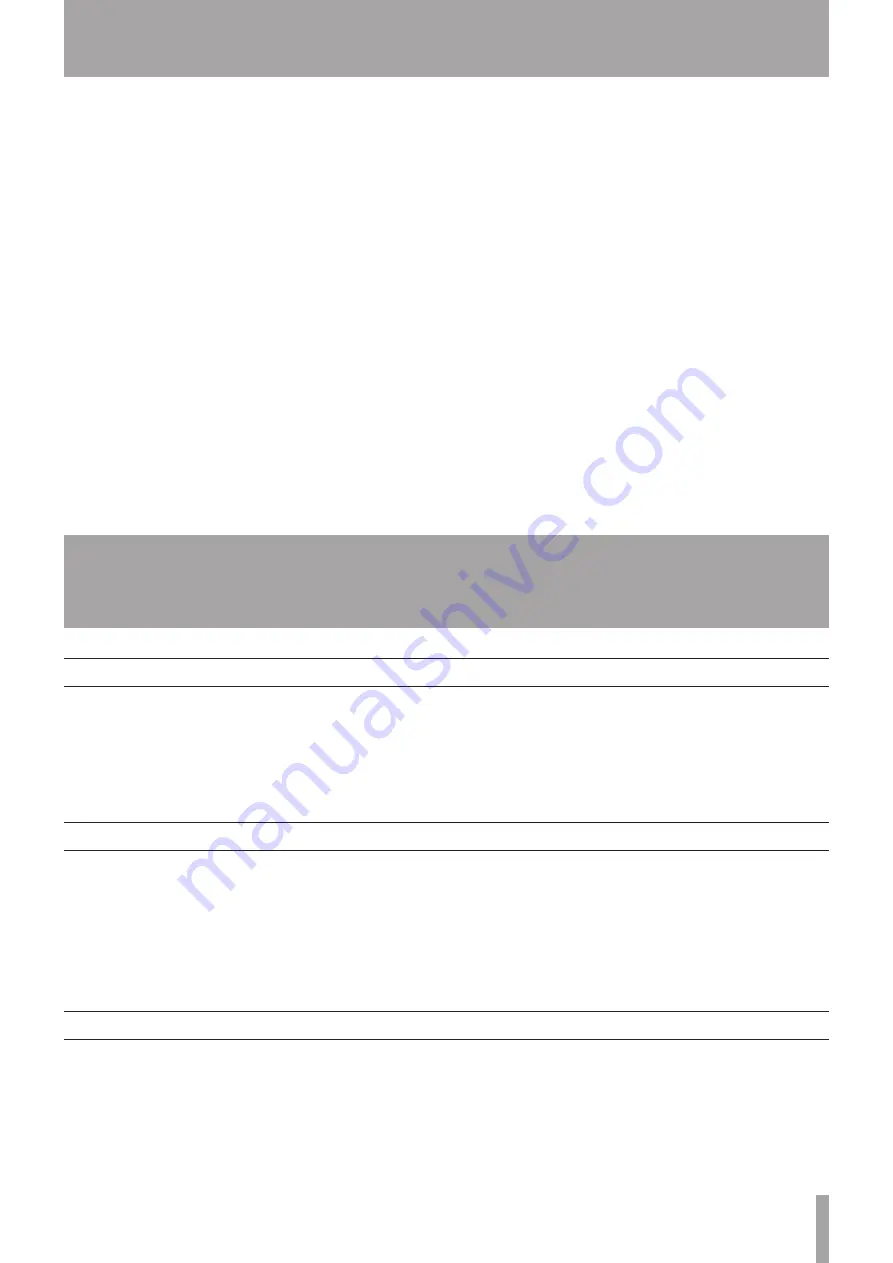
TASCAM HD-R1
21
12–Using the Ducking Function
This unit has a ducking function. By using this
function, the playback signal can automatically be
reduced when an analog signal is input into the unit,
or the analog input signal can be reduced when a
track is playing. One specific use, for example, is to
automatically reduce the volume of background music
when an announcement is being made.
To use the ducking function, in the Ducking submenu
of the System Settings Menu, set the
Ducking
Mode
to “
Attenuate Playback
” or
“
Attenuate Input
”. Use this submenu to set
the analog input threshold level, the playback signal
reduction level and the time until the playback signal
returns to the ordinary level after the analog input
has stopped. (See “System settings” in the Owner’s
Manual.)
13–Using External Controllers
Using a USB keyboard
Using parallel control
Using serial control
By connecting a computer USB keyboard to the USB
port on the front panel of this unit, you can control the
transport, and call up and operate menus, for example,
with this keyboard. For the key assignments, see
“USB computer keyboard equivalents” in the Owner’s
Manual.
Using the
PARALLEL
port on the rear panel, you
can control playback on this unit externally. For
an overview and pin assignments, see “5–Parallel
Interface” in the Owner’s Manual.
For menu settings related to the parallel port, see
“System settings” in the Owner’s Manual.
Using the
RS-232C
port on the rear panel, you can
control the transport of this unit and make various
setting externally. For details see “6–RS-232C Serial
Interface” in the Owner’s Manual.




































