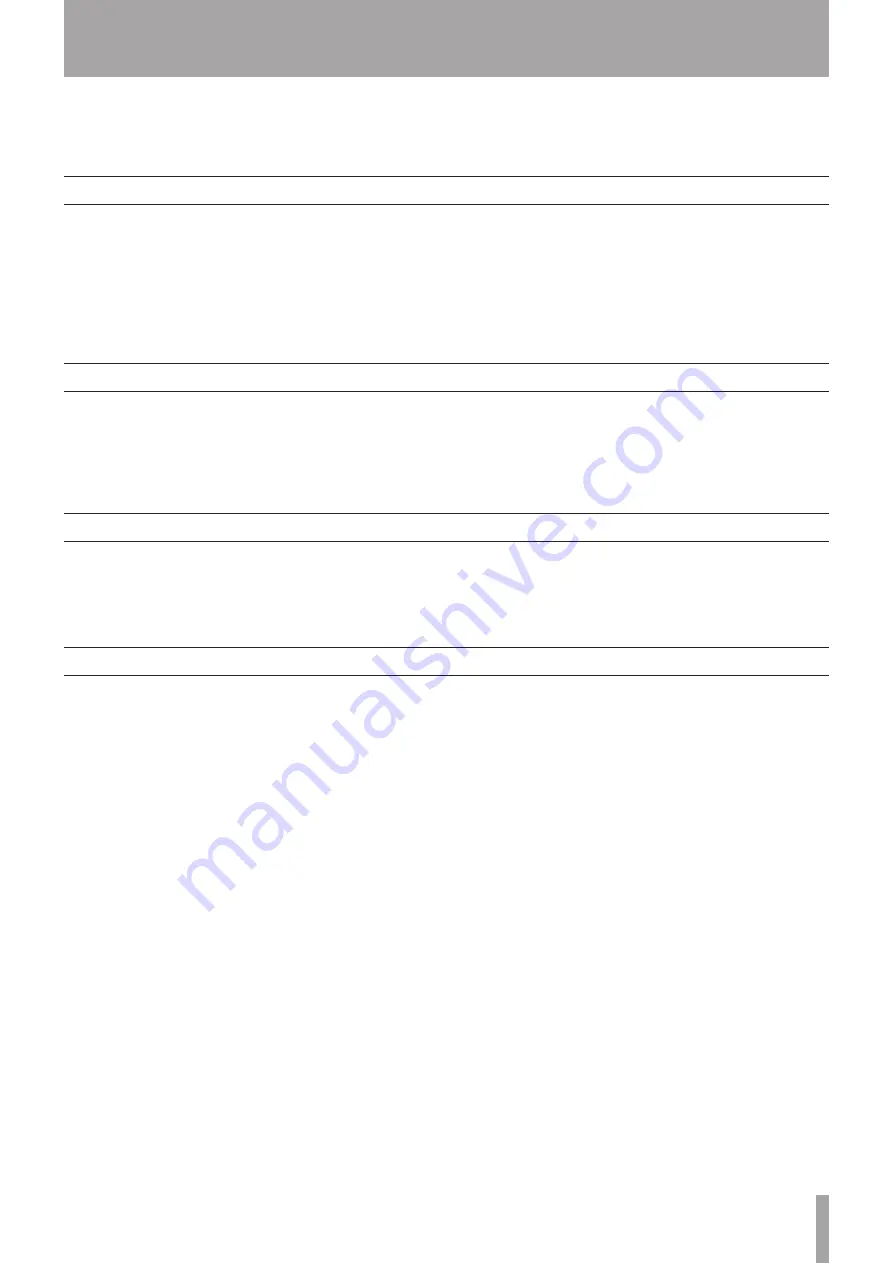
TASCAM HD-R1
17
7–Marker Functions
Setting markers
Locating to markers
Setting marker names
Editing markers
By setting markers within files, you can locate desired
track positions easily.
When recording or playing a track, press the
MARK
key to set a marker at the current position.
When recording, you can set the unit to automatically
create markers at set intervals or whenever input
clipping occurs by using the
Auto Markers
item
in the Record Settings Menu. (See “Record settings”
in the Owner’s Manual.)
At the default setting, you can use the
SHUTTLE/
DATA
wheel to locate to markers, but you can also
change how the
SHUTTLE/DATA
wheel functions. (See
“System settings” in the Owner’s Manual.)
New markers are automatically given names. The
base name can be set by using the
Marker Base
Name
item in the Record Settings Menu. (See
“Record settings” in the Owner’s Manual.)
Using the Manage Folders/Files Menu, markers can
be deleted, and their positions (times) and names
edited. For details see “Manage folders/files” in the
Owner’s Manual.








































