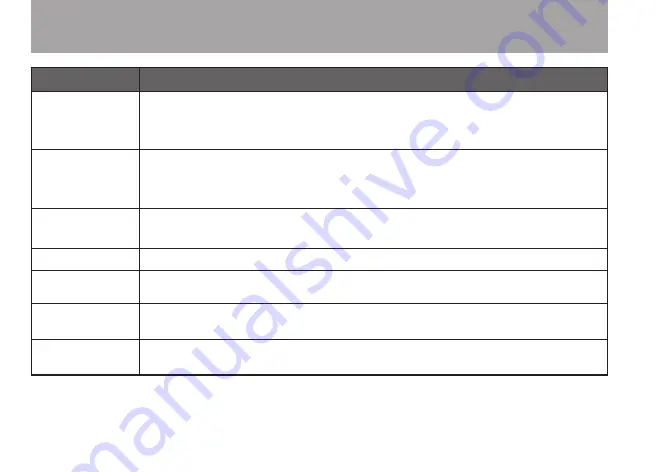
106
TASCAM GT-R1
Message
Meaning and response
Invalid
Card
Change
Card
This appears when there is some type of error with the card.
Protected
Card
Change
Card
This appears when the card in the unit during startup is a protected card without the
necessary Music Folder and other folders and files.
Write
Timeout
Writing to the card timed out.
Backup files on the card to your computer, and format the card using the GT-R1.
Card Full
Erase unnecessary files or move them to your computer to make open space.
Max File
Size
The file is larger than the designated size or the recording time exceeds 24 hours.
File Full
The total number of folders and files is already 999. Erase unnecessary files or
move them to your computer.
Card
Error
There was some type of error with the card. Turn off the power and replace the
card with a working card.
22–GT-R1 Messages







































