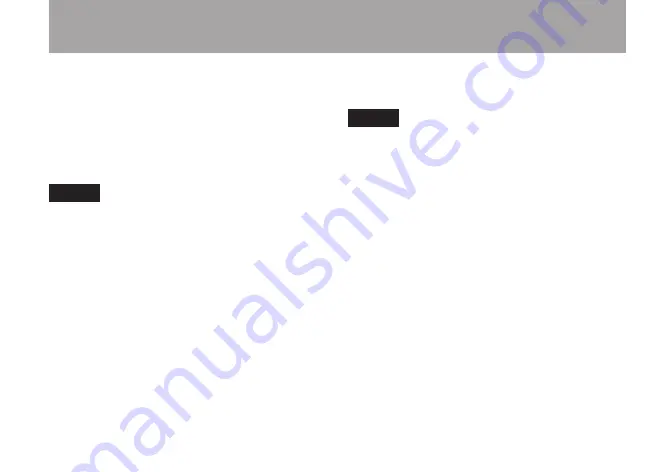
51
TASCAM GT-R1
7–Recording
3 Use the wheel to select
FORMAT
and press
the
¥/π
key.
4 Use the wheel to select
WAV 16-bit
or
WAV 24-bit
.
5 Press
STOP/HOME
to return to the Home
Screen.
NOTE
The playback track can be an MP3 or WAV file.
Turn MONITOR ON in the Input Setting
Screen
1 Press the
SETTING
key
to open the Input
Setting Screen.
2 Use the wheel to select the
MONITOR
item
and press the
¥/π
key.
3 Use the wheel to select
ON
.
This status allows you to always monitor
the input signal. In other words, you can
monitor a mix of the track being played
back and the input signal.
4 Press
STOP/HOME
to return to the Home
Screen.
TIP
By making the above settings, in addition to
overdubbing, you can use a recorded (or copied)
audio track for instrument practice or karaoke.
Overdub recording
Before beginning these procedures, in addition to
setting the file type to
WAV
and turning
MONITOR
ON, set the input and adjust the level if necessary.
1 When the Home Screen is displayed, use
the
µ
and
≤
keys to select the track
for playback.
2 Press the
¥/π
key to start playback, and
check the volume balance between the
playback and the input sounds.
3 Use the
MIX BALANCE
keys as necessary to
adjust the balance by increasing or decreas-
ing the playback signal volume.
















































