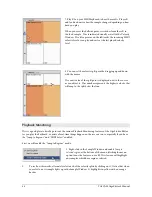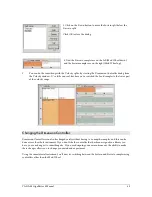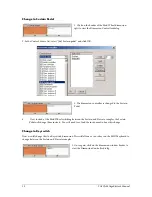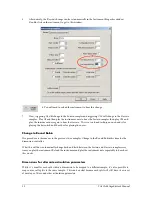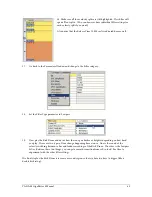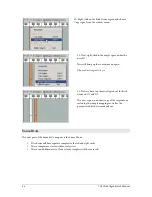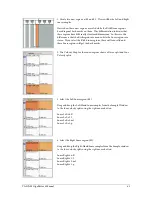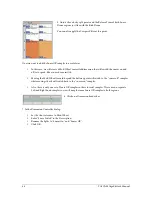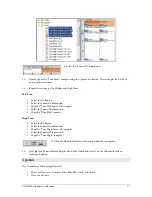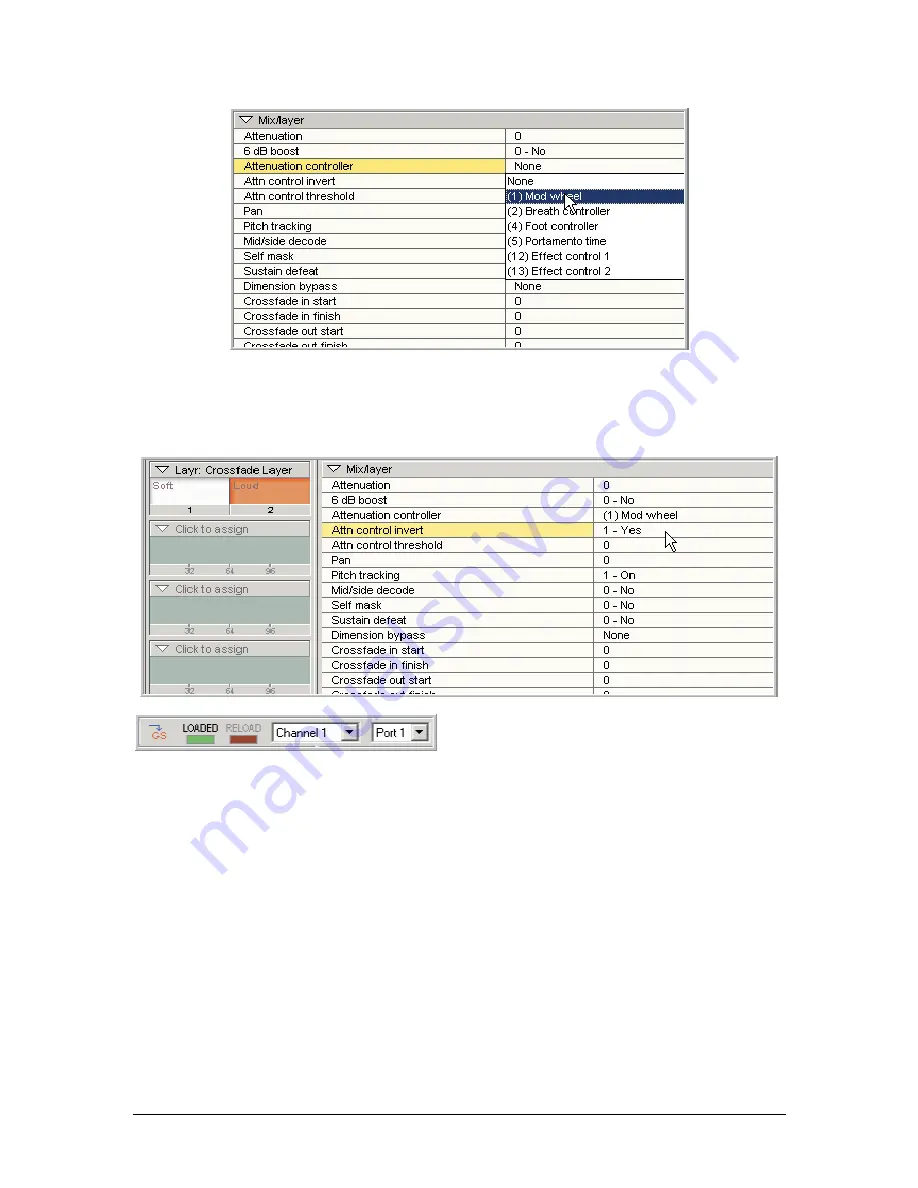
56
TASCAM GigaEditor 4 Manual
11.
Now select the Loud layer dimension only, and change the “Attenuation controller invert” parameter
to “Yes”. Th is will reverse the effect of the Mod Wheel on the Loud layer’s volume, creating a simple
crossfade between the loud and soft layers. As the Mod Wheel moves from 0 to 127, the soft layer
will fade out and the loud layer will fade in.
12. Save the instrument and load it to a MIDI
channel.
13.
Hold down the Note E2 while moving the Mod-Wheel back and forth. You should hear a smooth
cross-fade between the soft and loud layer.
You can also do custom in and out points using the Crossfade Editor. This tool can handle any number of
layers. When you use this method, leave the “Control invert” parameter set to “No” for all layers. Th e
crossfade is defined instead by a set of four parameters:
Crossfade in start
Crossfade in finish
Crossfade out start
Crossfade out finish
Typically each layer will have its own set of fade points, coordinated with those of the other layers. Th e
Crossfade Editor allows the crossfades for all layers to be visualized and edited graphically. In the example
below, Layer 1 will gradually fade to Layer 2 as the Mod Wheel rises through the middle part of its range.
Up to 128 layers are supported.
Содержание GigaStudio
Страница 1: ...TASCAM GigaEditor 4 GigaStudio 4 Instrument Editor User Manual...
Страница 34: ...34 TASCAM GigaEditor 4 Manual The drop maps the samples across the keyboard according to their pitches...
Страница 57: ...TASCAM GigaEditor 4 Manual 57...
Страница 160: ...160 TASCAM GigaEditor 4 Manual Velocity curve set to Linear Velocity curve set to Non linear...