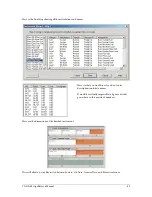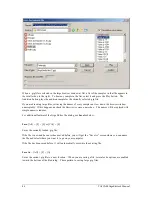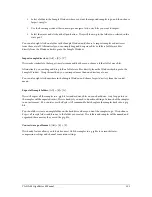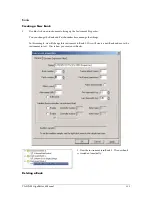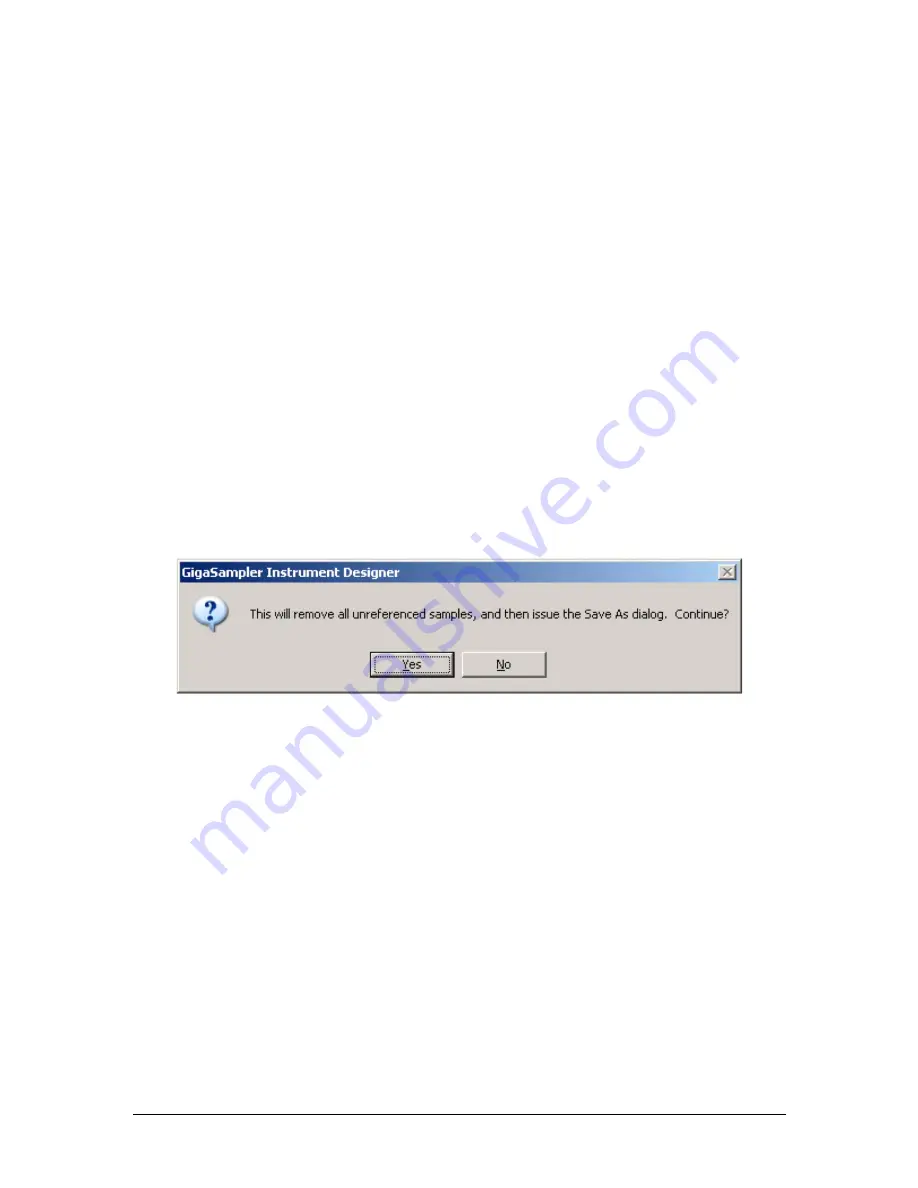
100
TASCAM GigaEditor 4 Manual
Rearrange wave pool for best fit.
When this box is checked, the Editor will try to match the maximum file
size as closely as possible. Th at is, if the maximum size is 2 GB, the Editor will try to find just the right
combination of samples to make each file as large as possible without exceeding the 2 GB limit. You may
wish to turn this option on when rendering a final version of your instrument for distribution, because it
results in the smallest possible number of output files. However, this option can make saving a very slow
process. You will probably want to leave it off during development, when you are making frequent changes
to the wave pool and the exact file sizes are not important.
Keep all waves in extension files.
When this box is checked, the Editor will always save to at least two files.
Th e main .gig file will contain only the instrument definitions and articulations, while any samples are
shifted to the .gx01 (and other extension files as necessary).
Why would you use this option? One reason is that it can greatly reduce the time it takes to save your work
during editing. Once you have imported all the samples your instrument will use, the wave pool will
probably change only rarely, while you continue to make fine adjustments to the instruments. By placing
the instrument definitions in a file of their own, the Editor is relieved of the need to save the entire wave
pool, even if you make major changes such as adding or deleting new instruments, regions, and
dimensions.
Save Limited:
[Alt] + [F] + [L]
This is identical to the Save As option, except that the editor will discard all samples that are not mapped to
at least one region. Use this option to minimize the size of the output file, but be aware that the discarded
samples cannot be recovered.
Merge File…
[Alt] + [F] + [M]
This command is only available when a .gig file is already open in the Editor. It allows you to select one or
more additional .gig files whose contents will be merged into the current file. All of the instruments from
the new file(s) will be added to the current file, with their bank and patch numbers modified if necessary to
avoid conflicts. Samples from the new file will also be added to the current file. Th e Editor compares each
sample in the new file with the existing wave pool and removes duplicate samples, remapping instruments
as necessary to use the existing copies.
Load Articulation…
[Alt] + [F] + [R]
Opens a Giga Articulation file and applies it to the current .gig file.
An articulation file (with the extension .art) contains a set of complete instrument definitions, but no
samples. When you load it, the instrument definitions in the current file are replaced by the instruments in
the .art file. Th e original samples remain in place, remapped to the new instruments. For this process to
work, of course, the .art file has to have been prepared using the same set of samples as the file you apply it
to.
Содержание GigaStudio
Страница 1: ...TASCAM GigaEditor 4 GigaStudio 4 Instrument Editor User Manual...
Страница 34: ...34 TASCAM GigaEditor 4 Manual The drop maps the samples across the keyboard according to their pitches...
Страница 57: ...TASCAM GigaEditor 4 Manual 57...
Страница 160: ...160 TASCAM GigaEditor 4 Manual Velocity curve set to Linear Velocity curve set to Non linear...