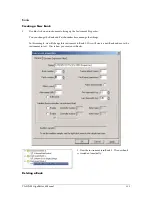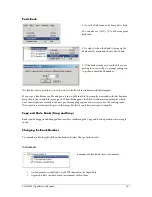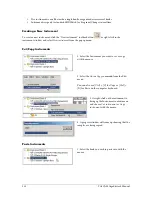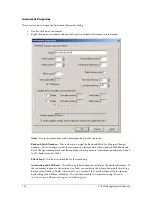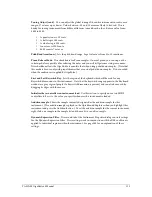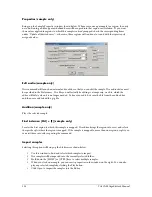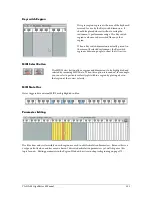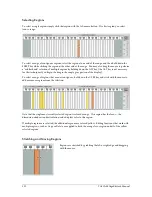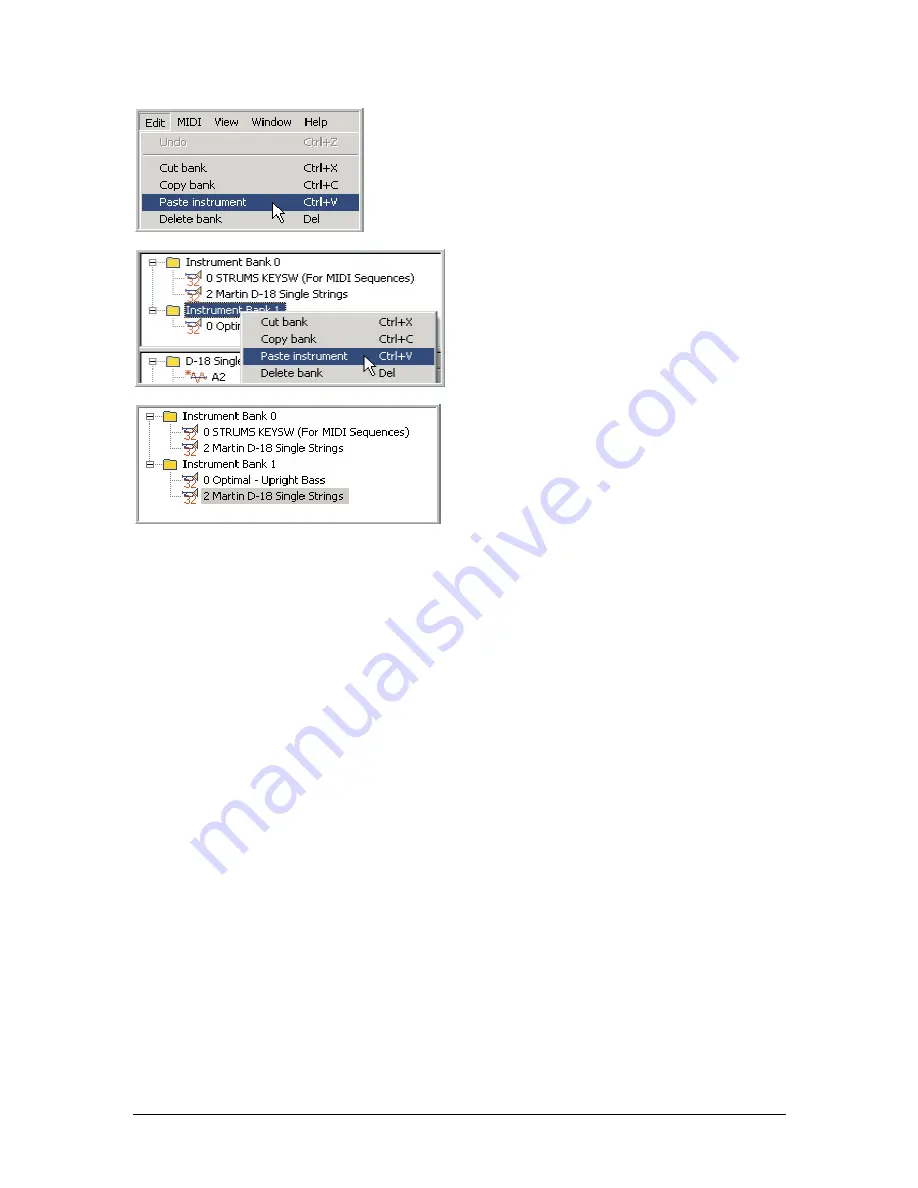
TASCAM GigaEditor 4 Manual
119
2. Select
Paste instrument
from the Edit menu or use
[Ctrl] + [V] on the computer keyboard.
3. Or right-click on the bank and select
Paste
instrument.
4. Now the instrument is copied to the bank. If the
copied instrument’s bank and patch number are
already occupied, you’ll be prompted for an
alternate location.
If you copy an instrument from one file and paste it into a different file, the samples associated with that
instrument are merged into the second file’s wave pool. When this happens, the Editor will discard any
samples which have exact duplicates already in the new pool, remapping regions as necessary to use the
existing copies. Th is operation avoids wasted space in the target file, but it can take some time to complete.
Copying and Pasting Instruments using Drag/Drop
Instruments can be dragged and dropped like other objects. When you drag and drop an instrument within
a file, it is simply moved from one bank to another. When you drag an instrument from one file and drop it
into another file, the result is a full Copy and Paste operation.
Renaming an Instrument
To rename an instrument, right-click on the instrument and choose
Rename
from the popup menu.
Alternatively, select the instrument and press F2.
Deleting an Instrument
To delete an instrument, right-click on the instrument and choose
Delete instrument
from the popup menu.
Alternatively, select the instrument and press the [Delete] key on your computer keyboard. When an
instrument is deleted, its samples are not deleted. (To delete unused samples from a .gig file, use the
File-
Save limited
command.)
Содержание GigaStudio
Страница 1: ...TASCAM GigaEditor 4 GigaStudio 4 Instrument Editor User Manual...
Страница 34: ...34 TASCAM GigaEditor 4 Manual The drop maps the samples across the keyboard according to their pitches...
Страница 57: ...TASCAM GigaEditor 4 Manual 57...
Страница 160: ...160 TASCAM GigaEditor 4 Manual Velocity curve set to Linear Velocity curve set to Non linear...