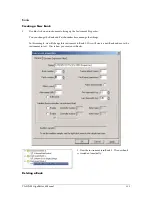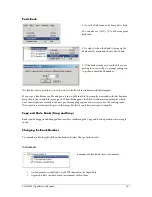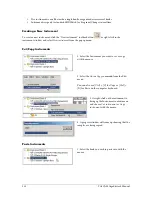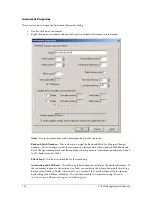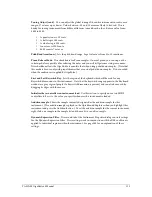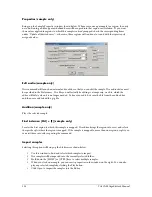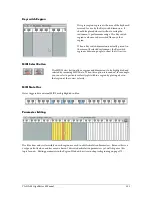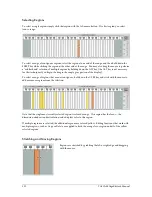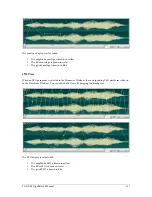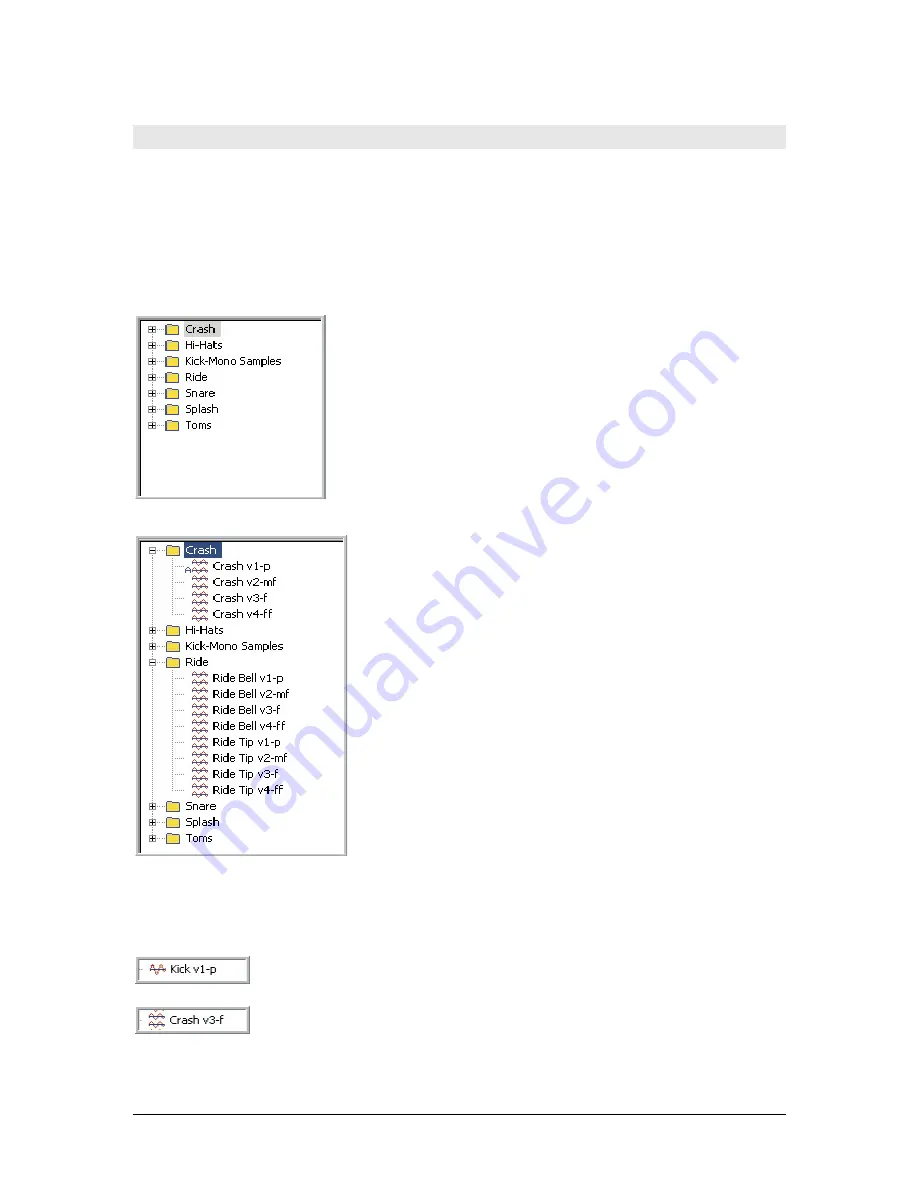
122
TASCAM GigaEditor 4 Manual
The Sample Window
Th e Sample Window is the area of the Instrument Editor interface where the instrument samples are
imported and organized. Within a .gig file, samples are a shared resource: a sample can be mapped to more
than one region and to more than one instrument.
Samples are organized into folders. Th ere will be at least one folder in the Sample Window at all times. By
default, a single folder named “Default Sample Group” is created within a new .gig file. This folder can be
renamed to whatever is appropriate, and as many folders as are necessary may be added as well.
Here is a view of the wave pool containing several
folders.
It is extremely helpful organize the samples into
folders for designing and building complex
instruments.
Folders should be divided in categories by
instruments, velocity splits and dimension splits.
This is especially important when working with the
Instrument Wizard.
Clicking on the plus sign (+) to the left of a folder
opens it up to display the samples inside.
Clicking the plus sign again will close the folder.
Samples are mapped to regions by dragging them
from here to the Region Window, the Velocity
Window, or any dimension window to which a
controller has been assigned.
Sample Icons
Th e icon beside each sample’s name tells you several things about the sample:
A single red wave icon is an ordinary mono sample.
A double wave icon is a stereo sample.
Содержание GigaStudio
Страница 1: ...TASCAM GigaEditor 4 GigaStudio 4 Instrument Editor User Manual...
Страница 34: ...34 TASCAM GigaEditor 4 Manual The drop maps the samples across the keyboard according to their pitches...
Страница 57: ...TASCAM GigaEditor 4 Manual 57...
Страница 160: ...160 TASCAM GigaEditor 4 Manual Velocity curve set to Linear Velocity curve set to Non linear...