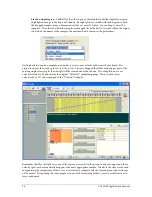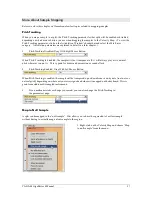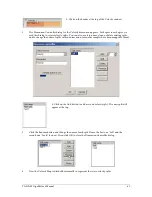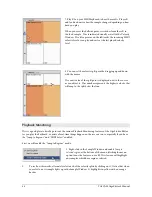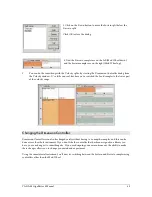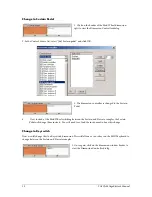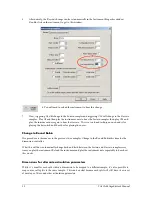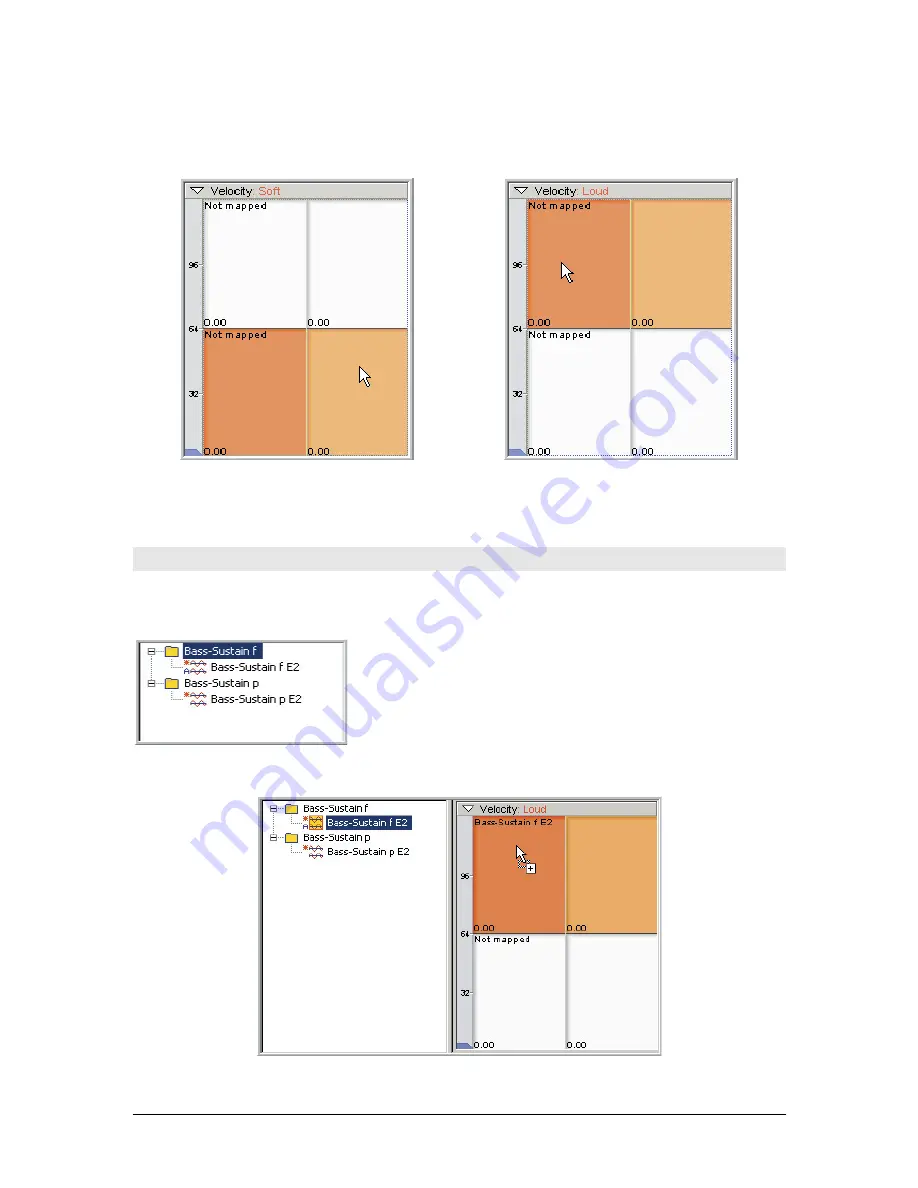
42
TASCAM GigaEditor 4 Manual
•
If you click on the bottom split, it highlights and the name “Soft” appears in the Velocity Window
header at the top.
•
If you click on the top split, it highlights and the name “Loud” appears in the Velocity header.
As you can see, naming these dimensions makes it easier to keep up with what is selected. This will become
more important as we add more splits and more dimensions. It’s a worthwhile habit to get into if you plan
to do a lot of instrument design.
Mapping the Samples
At this point, we have a stereo region with two velocity splits, but without any samples the region will be
silent. In this section we’ll complete the job by mapping samples to the region.
1. Import the two Bass-Sustain folders into the Sample
Window.
Th ese are in the “Editor Tutorial Files” directory for this
chapter (How To Create Dimensions).
2.
Drag and drop the Bass-Sustain f E2 (this is the forte/loud sample) to the top split in the Velocity
Map.
Содержание GigaStudio
Страница 1: ...TASCAM GigaEditor 4 GigaStudio 4 Instrument Editor User Manual...
Страница 34: ...34 TASCAM GigaEditor 4 Manual The drop maps the samples across the keyboard according to their pitches...
Страница 57: ...TASCAM GigaEditor 4 Manual 57...
Страница 160: ...160 TASCAM GigaEditor 4 Manual Velocity curve set to Linear Velocity curve set to Non linear...