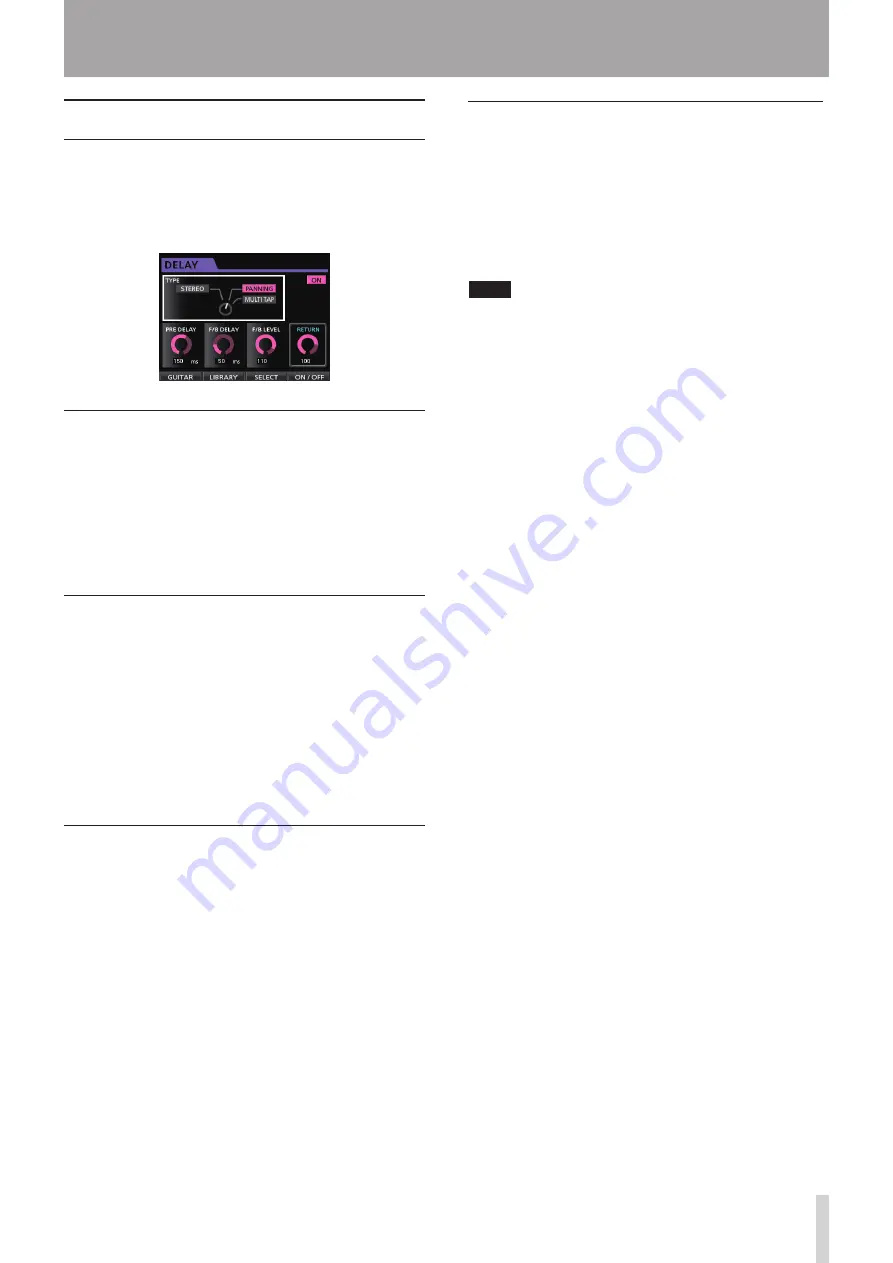
TASCAM DP-32
63
Send effects
The internal send effect can be applied to signals sent to
Send Effect 1.
You can use one of the three types of send effects (REVERB,
DELAY and CHORUS) available. You cannot use multiple
types of effects simultaneously.
Using send effects
You can send input channel or track signals to the send
effects. Set channel signal send levels and whether
the signal is pre or post fader on the Mixer screen. (See
"Sending signals to internal/external effects" on page 44.)
The return signal from this effect is sent to the stereo bus.
In Bounce mode, however, it is sent to the bounce bus. (See
"Bouncing tracks" on page 50.)
Adjusting send effects
Adjust parameters on the
EFFECT
screen.
Press the EFFECT button to open the
EFFECT
screen. If
the Guitar Effect is shown, press the F1 (
SEND
) button to
switch to the Send Effect screen.
Press the F3 (
SELECT
) button to select the effect type
(REVERB, DELAY or CHORUS).
Use the CURSOR (
5
/
b
/
g
/
t
) buttons to select the
parameter that you want to change, and then use the
JOG/DATA dial to set the value.
Loading send effect settings
1. On the Send Effect screen, press the F2 (
LIBRARY
)
button to open the library list.
2. Use the JOG/DATA dial to select the effect setting
that you want to load, and then press the F4
(
t
)
button.
3. The setting is loaded and the library list closes, but
the Send Effect screen stays open.
Press the F1 (
g
) button to return to the Send Effect
screen without loading a setting.
9 - Using Internal Effects
Saving send effects in the library
You can save adjusted effect settings as a user setting in
the library.
1. When the Send Effect screen is open, press the
F2 (
LIBRARY
) button to open the PRESET/USER
library list.
Use the JOG/DATA dial to select the USER area, and
then press the F3 (
SAVE
) button.
NOTE
The library list has a
PRESET
category and a
USER
category. PRESET area data cannot be overwritten.
2. Enter a name if necessary.
Names in the PRESET library cannot be changed.
Содержание DP-32 Digital Portastudio
Страница 1: ...D01175120A DP 32 Digital Portastudio OWNER S MANUAL...
Страница 95: ...TASCAM DP 32 95 17 Specifications Block diagram TRACK 1 32 INPUT A H DP 32 Mixer Block Diagram...
Страница 96: ...96 TASCAM DP 32 17 Specifications Level diagram...
Страница 101: ...TASCAM DP 32 101 Note...
Страница 102: ...102 TASCAM DP 32 Note...
Страница 103: ...TASCAM DP 32 103 Note...






























