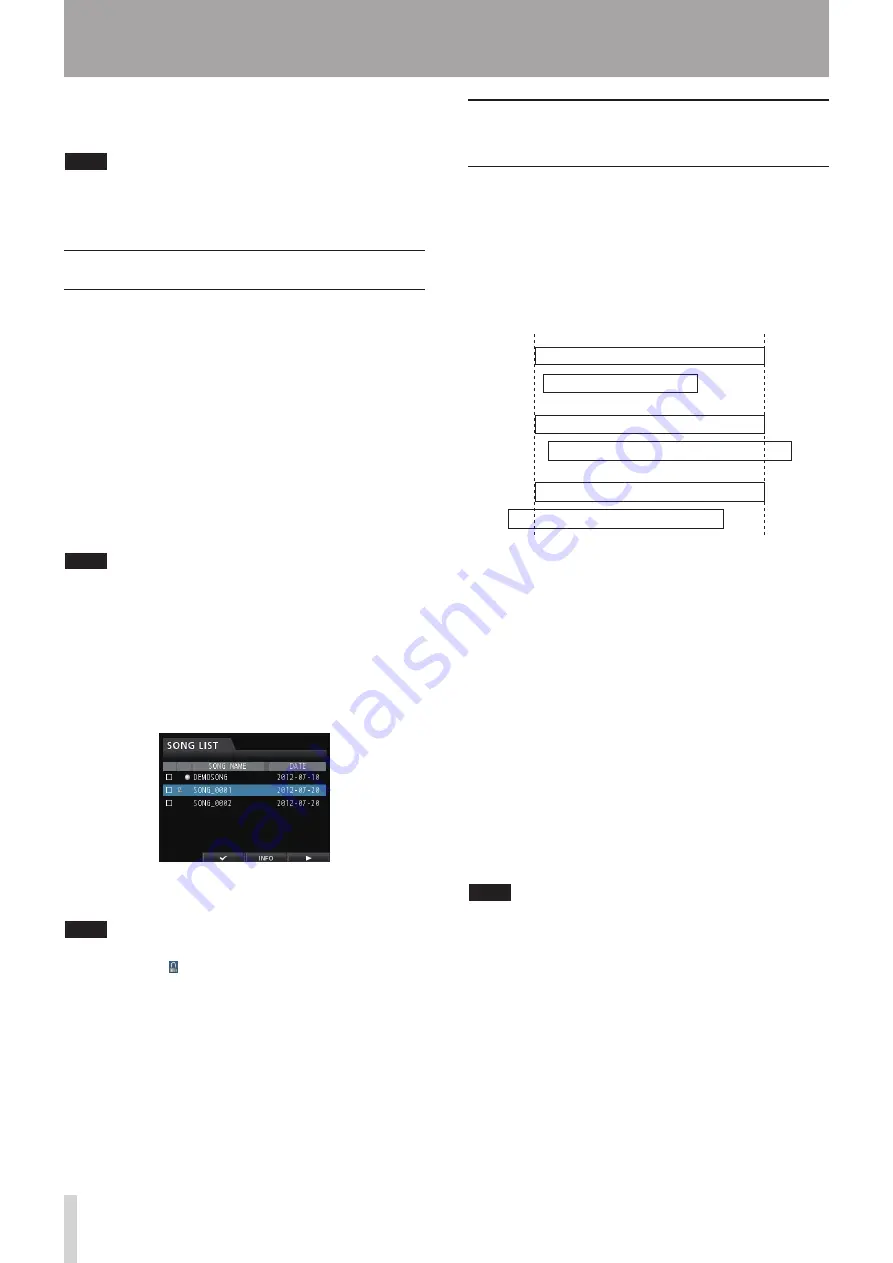
38
TASCAM DP-32
6. When erasing a song completes, the pop-up window
disappears from the
SONG LIST
screen.
NOTE
The
MUSIC
folder must always have at least one song in it.
Therefore, one song will be automatically created when you
insert or format a card.
Protecting songs
If you protect a song, editing, recording and erasing that
song will be prevented.
1. When the recorder is stopped, press the MENU
button to open the
MENU
screen.
2. Use the JOG/DATA dial or the CURSOR (
5
/
b
/
g
/
t
)
buttons to select (highlight green)
SONG
, and then
press the F4 (
t
) button.
The
SONG LIST
screen opens.
3. Select (highlight blue) the song you want to
protect and then press the F2 (
4
) button. To
protect multiple songs, select all songs you want to
protect.
NOTE
To remove a check
4
from a box, press the
F2
(
4
) button
again while the song is selected (highlighted blue).
4. Next, press the F4 (
t
) button to open the menu.
Use the JOG/DATA dial or the CURSOR (
5
/
b
)
buttons to select the
PROTECT
item from the
menu, and then press the F4 (
t
) button.
The song protect function is enabled for the selected
song.
5. When protecting a song completes, the pop-up
window disappears from the
SONG LIST
screen.
NOTE
• In a song list used to copy, erase or perform other
functions, lock icons will appear next to protected songs.
• If you try to perform a prohibited operation (edit, record
or erase) on a protected song, a
Song Protected
message will appear and the operation will be prevented.
• To remove protection from a song, follow the same
procedure above, unchecking songs that you want to
unlock in step 3.
5 - Song Management
Deleting unnecessary audio data
from a song
In addition to audio data for a track, a song may also
contain "unused" audio data. When a track is overwritten
in this unit, the overwritten audio data is not erased,
but remains on the SD card. Audio data that has been
completely overwritten is "unused" audio data.
As shown in the illustration, if old audio data is not
completely overwritten by new audio data, old audio data
cannot be deleted.
New guitar solo overwrites old one
Old guitar solo (deleted)
New guitar solo overwrites old one
New guitar solo overwrites old one
Old guitar solo (not deleted)
Old guitar solo (not deleted)
"Unused" old audio data in any virtual track that has not
been assigned to a physical track can also be deleted. (See
"Virtual tracks" on page 56.)
Follow these procedures to delete "unused" audio data
and create room on the SD card for additional storage (this
operation cannot be undone).
1. When the recorder is stopped, press the MENU
button to open the
MENU
screen.
2. Use the JOG/DATA dial or the CURSOR (
5
/
b
/
g
/
t
)
buttons to select (highlight green)
SONG
, and then
press the F4 (
t
) button.
The
SONG LIST
screen opens.
3. Select (highlight blue) the song that contains
unnecessary audio data and then press the F2 (
4
)
button. To erase multiple songs, select all songs
you want to erase.
NOTE
To remove a check
4
from a box, press the
F2
(
4
) button
again while the song is selected (highlighted blue).
Содержание DP-32 Digital Portastudio
Страница 1: ...D01175120A DP 32 Digital Portastudio OWNER S MANUAL...
Страница 95: ...TASCAM DP 32 95 17 Specifications Block diagram TRACK 1 32 INPUT A H DP 32 Mixer Block Diagram...
Страница 96: ...96 TASCAM DP 32 17 Specifications Level diagram...
Страница 101: ...TASCAM DP 32 101 Note...
Страница 102: ...102 TASCAM DP 32 Note...
Страница 103: ...TASCAM DP 32 103 Note...






























