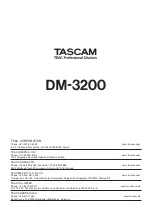DM-3200 Release Notes
TASCAM DM-3200 Release Notes V1.50
1
Connect the
MIDI IN
and
MIDI OUT
ports of a DM-3200
and the MIDI device bi-directionally. You may also use
these controllers as “send only” as well by just connecting
the
MIDI OUT
port of the DM-3200 to the MIDI device.
Connection
Setting of the MIDI control setup is carried out on the
REMOTE
>EXT.CTRL
screen.
Selecting devices for MIDI control
The
EXTERNAL CONTROL LIST
on the left of the screen is
initially blank. To add external devices from the list use
the following procedure:
1 Turn the
POD 4
knob or the
JOG/DATA
dial to
choose an item from the device list (
SUPPORTED
DEVICES
). In the case of MIDI control, highlight
either
MIDI Ctrlrs
,
MIDI FADERS,
or
MIDI Mixer
.
2 When the device to be controlled by the DM-3200 is
highlighted on the list, move the cursor to the
ADD
button, and press the
ENTER
key. The device will
be added to the
EXTERNAL CONTROL LIST
on the left of
the screen.
Figure 6:
REMOTE
>EXT.CTRL screen
NOTE
To obtain more information regarding a particular
item in the list of devices that may be controlled by the
DM-3200, highlight the item, move the cursor to the
INFO
button, and press the
ENTER
key. A pop-up screen
provides information regarding the selected item.
Selecting control types for the devices
Each of the columns on the
EXTERNAL CONTROL LIST
will
display the following when an MIDI device is added to the list.
STATE
: A one-way arrow
®
is displayed, representing an
open-loop device.
DEVICE
: The name of the device is displayed together with
the number of channels available for transmitting control
signals. MIDI control has 16 channels.
ID
: If the device is a MIDI controller,
ID
indicates the MIDI
ª
ª
channel of the device being controlled by the DM-3200.
If the device is a
MIDI fader
,
ID
displays the number of the
MIDI Control Change message (0 - 119). Nothing will be
displayed in this column if the device is a
MIDI mixer
.
PORT
: This displays the output port. For
MIDI controls
,
“
MIDI
” will automatically display.
CH
: This displays the channel number used in the fader
layer. It will display “
--
” for an
MIDI controller
, “1-16” for
MIDI faders
and
MIDI mixers
.
Setting up individual devices
To access the set-up screen of the individual devices listed
in the
EXTERNAL CONTROL LIST
, move the cursor to the
(
Jump to SCREEN
) button and press the
ENTER
key.
NOTE
You can also go to the set-up screen of the individual
devices by using the CONTROL button at the bottom
right on the screen and use the following procedure:
1 Press the
POD 4
key. A pull-up menu will display
the list of devices.
Figure 7: Pull-up screen for switching devices
2 Use the
POD 4
knob to highlight the device you
want to set.
3 Press the
POD 4
key to select the device.
ª
Setting devices for MIDI control