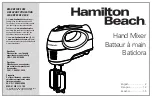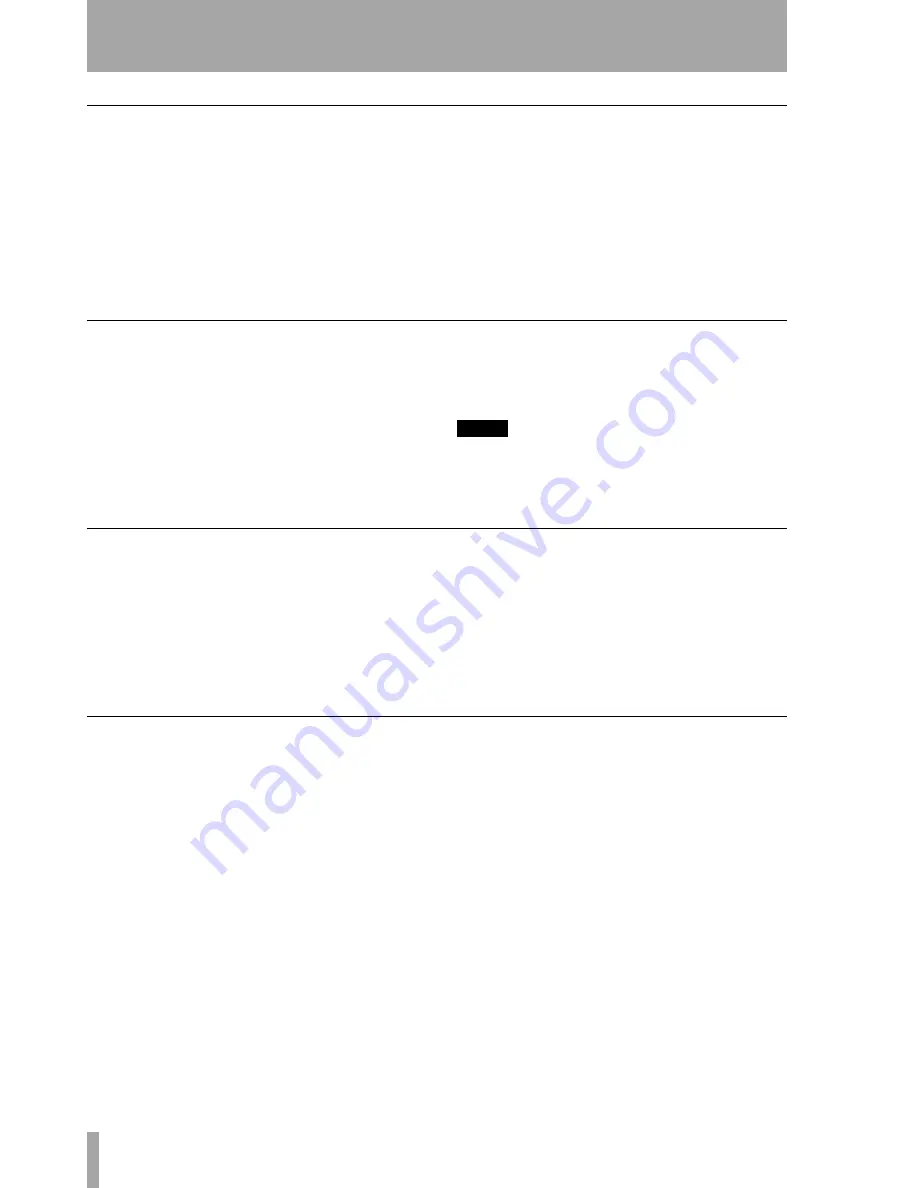
2 – Quick Start
8
TASCAM DM-24 Automation
Write some Aux send moves
8
Write Auxiliary Send moves using the
touch-sensitive faders:
To place the Auxiliary Sends 1 & 2 under
fader control, press
AUX 1-2
and choose Aux-
iliary Send 1 by pressing the first soft key
under the display.
With time code running, press the
WRITE
key.
Touch a fader and move it up or down to
write a mix move for Auxiliary Send 1 for
that channel.
Release the fader when your mix move is
complete. When you release the fader, it
automatically returns to its previous setting.
Writing POD moves
9
Write a POD Control move (EQ or Aux
Send):
With time code running, press the
WRITE
key.
Select the appropriate screen on the display,
and turn the desired POD control to write
the mix move.
After the POD movement has stopped for
one second, the control will automatically
return to its setting before being moved.
NOTE
You may want to disable
AUTO REVERT
or adjust the
CONTROL SENSE TIMEOUT
using the
AUTO MAIN
screen,
when automating POD controls. See “Auto Revert
Choices:” on page 28
Trimming existing mix moves
10
This allows you to trim an existing mix move
(that is, to adjust the overall level of the
move). For example, the move you wrote in
step #6 is good but the move itself need to be
louder.
With time code running, press the
TRIM
key.
At the desired time, touch the fader to be
trimmed with your finger and raise it. You
will hear the previous moves with the addi-
tion of the amount of trim you’re adding.
Release the fader when you are finished trim-
ming. The fader returns to reading previous,
untrimmed mix moves.
Finishing up
11
Remember to store your mix (as described in
in “AUTO FILES” on page 14 and “Mix File
Management” on page 36). Also, remember
to store any effect settings that were used in
your mix into the libraries.
Happy mixing!