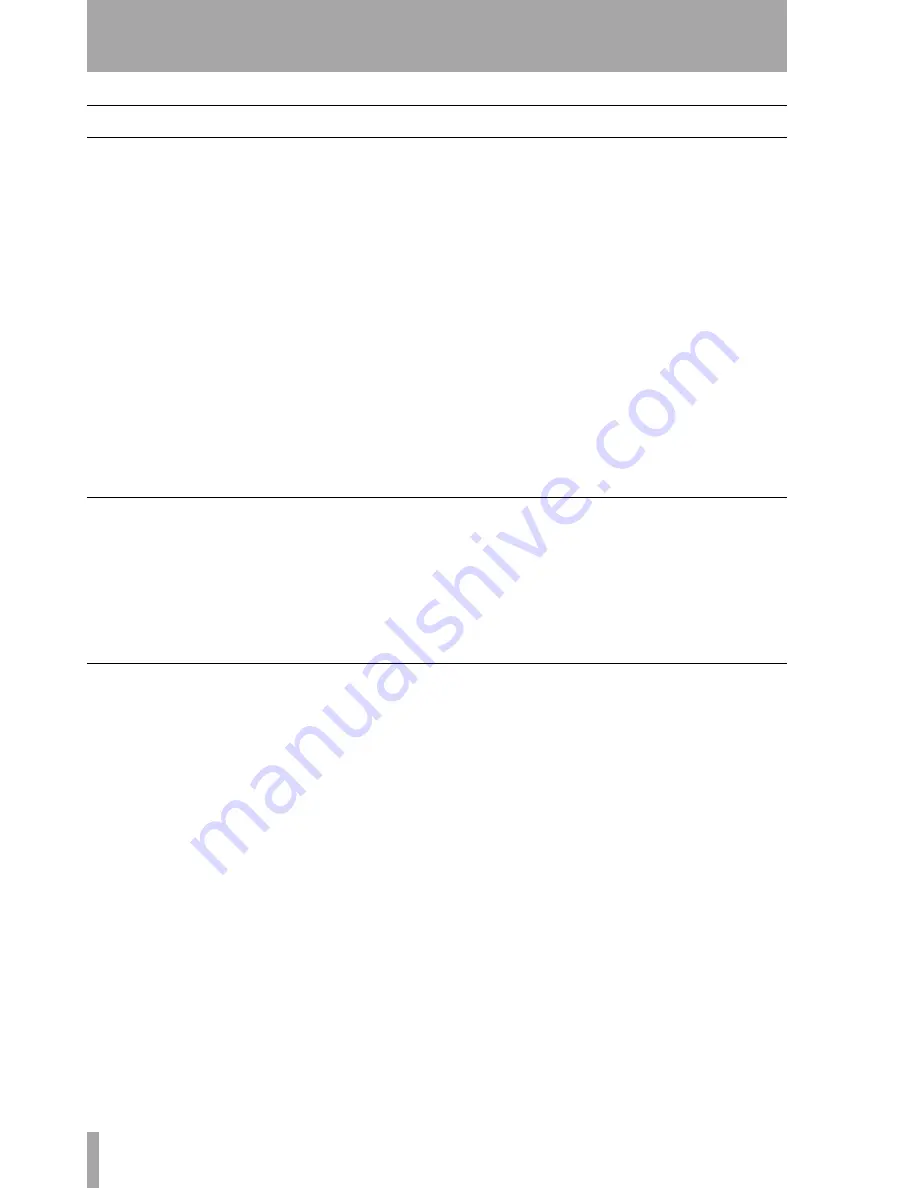
4 – Operation
34
TASCAM DM-24 Automation
Automating Library Recall
The DM-24 automation system is capable of includ-
ing library recall events as part of an automated mix.
These are treated by the automation system as Switch
Events (“Writing Switch Events” on page 23).
All DM-24 libraries support automated recall:
• Snapshot
• EQ
• Comp
• Gate/Expand
• Effect 1
• Effect 2
Because there may be differences between control
settings recalled by a library and those being played
back by the automation system, below are some
important things to keep in mind in order to avoid
unexpected behavior.
The basic rule is that a mix event (library recall or
dynamic mix move) only has priority until another
mix event (library recall or dynamic mix move) is
played back.
Writing Library Recall Events Over Existing Static Control Positions
When a library recall event is written by the automa-
tion system which affects controls in Static mode, the
library recall switch event becomes dynamic mix
data. However, the controls themselves remain in
Static mode with their Initial Status unaffected. In
this case, if a dynamic mix move is written after a
library recall, the control will Revert to its Initial Sta-
tus, not its position after the library recall.
If a library is recalled which affects controls in Static
mode without the library recall event being written,
the controls will update their static positions as if
they had been directly adjusted.
Combining Library Recall With Dynamic Mix Moves
Dynamic mix moves are treated in a way similar to
continuous data by the DM-24 automation system.
Library recall events are instantaneous snapshots. If a
library recall occurs while the automation system is
reading dynamic mix moves, the affected controls
will snap to the positions recalled by the library then
snap to reading previous dynamic mix moves as the
time code position crosses the previous data. While
this can create some interesting effects when used
purposely, it could take you by surprise.



































