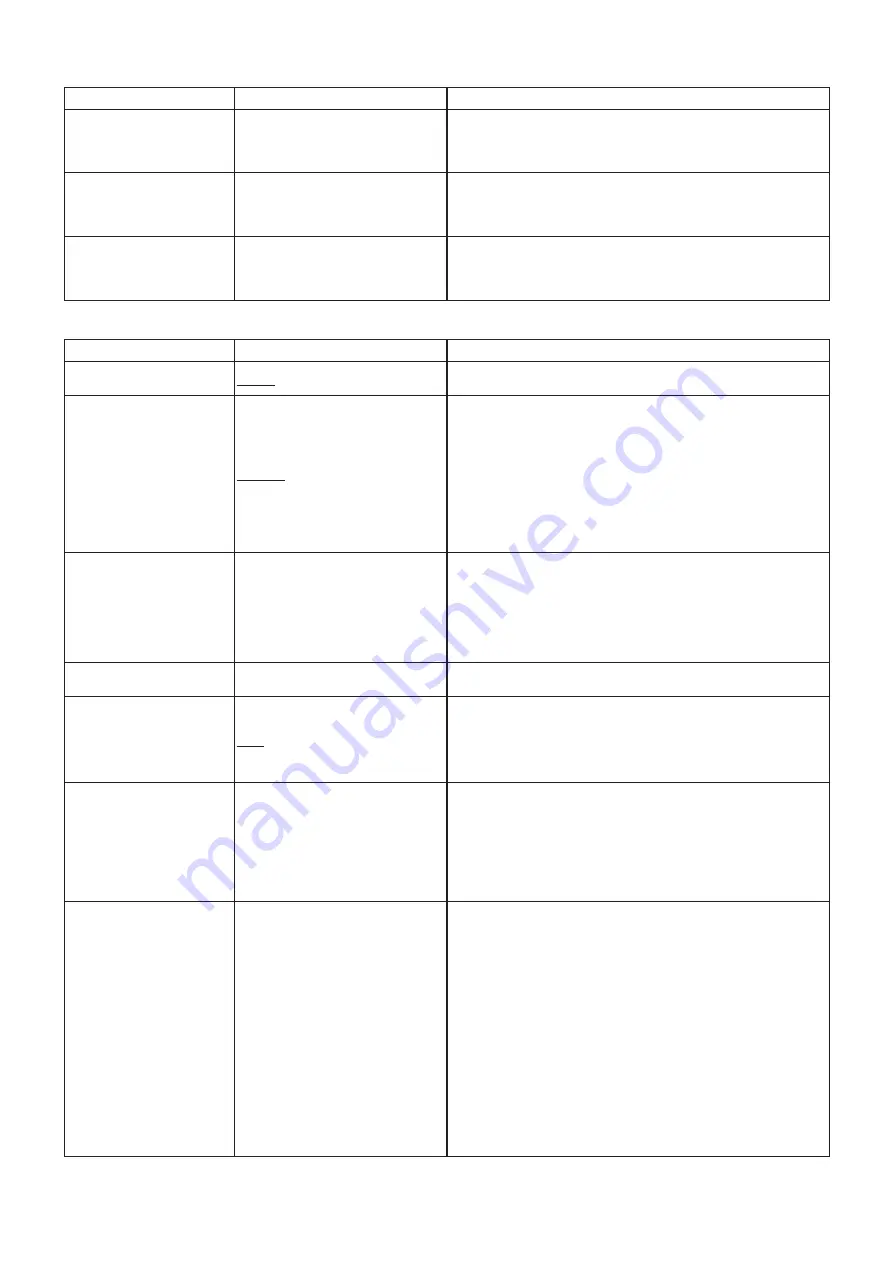
20
TASCAM BD-MP1
Security
Function
Options
Explanation
Change Password
More…
A password can be set for the unit.
p
The password is a 4-digit number.
* The default password is “0000”.
Parental Control
More…
Set the age rating restriction for discs.
A password must be input to change this.
* The default setting is “Off”.
Country Code
More…
Set the country to use for Parental Control.
A password must be input to change this.
Network
Function
Options
Explanation
Internet Connection
Enable/Disable
Enable or disable Internet connection for the unit.
Interface
Ethernet/Wireless
Set the method of Internet access for the unit to “Ethernet” or
“Wireless”.*
When using "Wireless", after responding "Yes", select from the
following connection methods.
p
Scan: The unit will search for access points, allowing selection of
a network.
p
Manual: An SSID can be set manually to connect.
p
Auto: Connection is possible using Wi-Fi Protected Setup (WPS)
standards.
Information
More…
The following information related to the Internet connection is
shown:
p
interface, address type, IP address, subnet mask, gateway, DNS1
and DNS 2.
( When DHCP is set to “0”, this information can be input manually
using the remote control.)
Connection Test
More…
This tests the network connection.
IP Setting
Auto/Manual
Select how the unit's IP address is set.
p
Auto: Automatically acquire the IP address from a DHCP server.
p
Manual: Manually input the interface, address type, IP address,
subnet mask, gateway, DNS1 and DNS2 numbers.
Wireless Setting
More…
Use this to make wireless connection settings.*
p
Scan: The unit will search for access points, allowing selection of
a network.
p
Manual: An SSID can be set manually to connect.
p
Auto: Connection is possible using Wi-Fi Protected Setup (WPS)
standards.
BD-Live BUDA
p
BUDA Information
p
BUDA Setup
Set the storage location used to save BD-Live contents.
p
BUDA Information
o
This shows the amount of open space in the storage location
used to save content.
o
Press the ENTER button to show the Fmt buda button, and
press the ENTER button again.
This creates a BUDA folder in the selected storage location.
p
BUDA Setup
The storage location used by BUDA can be set to an external
device or the internal storage.
o
External: A USB flash drive connected to the unit will be
used.**
o
Onboard: The internal storage of the device will be used.
















































