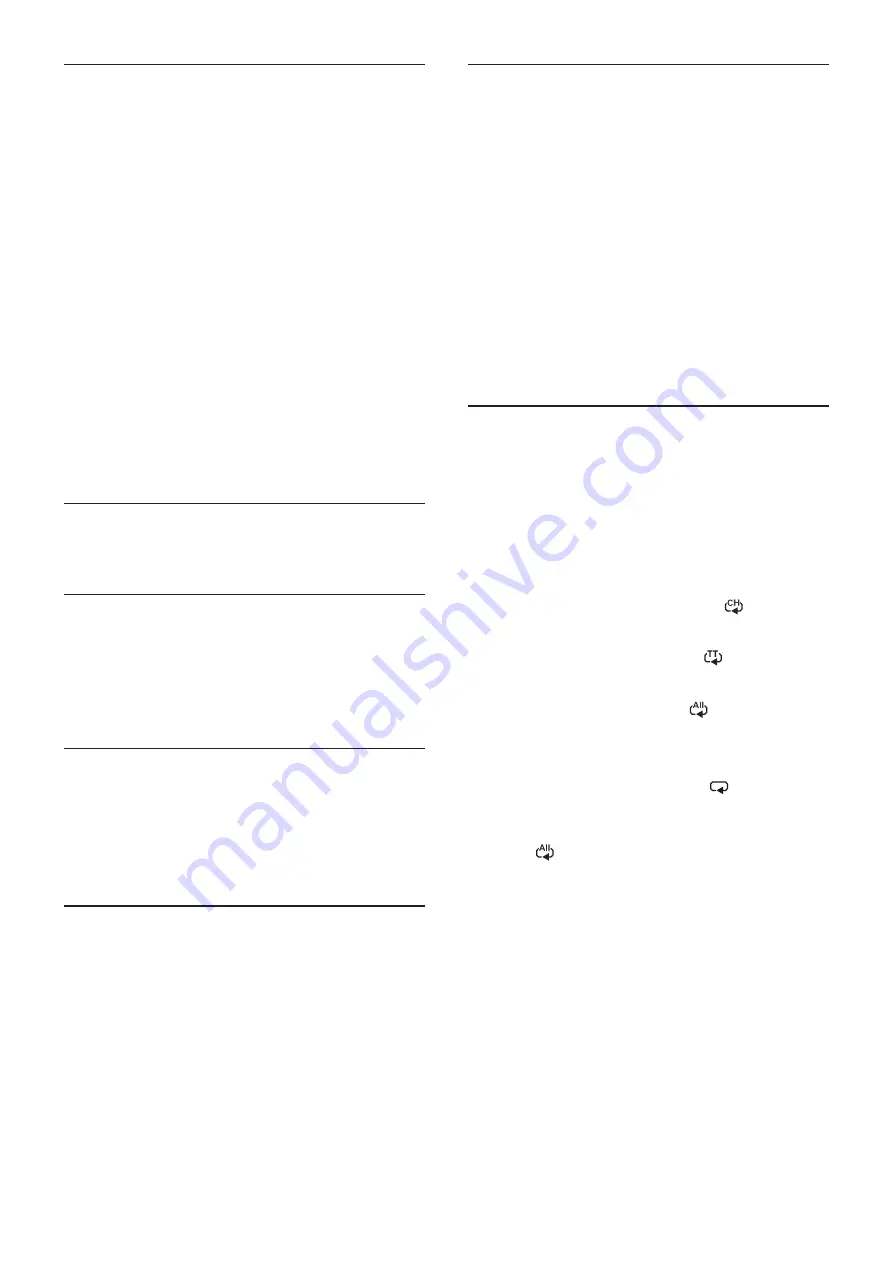
TASCAM BD-MP1
29
Playing video discs
p
If a disc that has never been played before is loaded, it will
start playing from the beginning.
p
If Last Memory (HOME screen > Settings > System) is set
to On (the default is On), when discs that have been played
before are loaded, they will resume playing* from the
position where they were last stopped.
* This only works with purchased or rental video discs.
Moreover, the unit can save positions for five discs maximum
with this function. When the total number of discs would
exceed five, the record for the disc played least recently will
be replaced by a record for the most recent disc.
Operating from disc top menus and pop-up
menus
When video discs have menus or pop-up menus, they can be
shown and a variety of operations are possible.
( The contents of menus and pop-up menus depend on the
programming of the discs.)
p
To show the title menu, press the TOP MENU button. If this is
done when playing or paused, playback will stop.
To show the title menu without stopping playback when
playing or paused, press the TITLE/POP UP button.
To move between items in the title menu use the cursor
buttons, and press the ENTER button to confirm.
Pausing playback
To pause playback, press the
9
button.
Press the
9
button again or press the
7
button to resume
playback from the stopped position.
Stopping playback
To stop playback, press the
8
button.
Press the
7
or ENTER button to start playback from the
stopped position.
* This is different from pausing.
o
Whatever is shown on the monitor will disappear.
o
During repeat playback, the repeat mode will clear.
Searching backward/forward
Use the
m
/
,
buttons to search backward/forward
Pressing the
m
/
,
button again will change the search
speed up to five levels.
Pressing it again will return to ordinary playback.
When searching backward/forward in a disc, press the
9
button
to pause playback.
Pressing the
9
button again will resume playback.
Skipping to the previous or next chapter/
track
Press the
.
/
/
button to skip to the previous/next
chapter/track.
p
When playing, paused or searching backward/forward, press
the
.
/
/
button to skip to the previous/next chapter/
track and resume playback.
p
To return to the beginning of the currently playing chapter/
track, press the
.
button once.
( However, if the current chapter/track is playing back or
paused within a few seconds of its beginning, this will move
to the previous chapter/track and resume playback.)
Repeating playback of part of a scene or
track
* This repeat playback function is different from the automatic
playback repeat function. The playback position will not be
retained when the unit is turned off.
During media playback, press the A-B button to set a desired
interval (between A and B points) and play it back repeatedly.
(In this explanation, “scene” is used, but it also applies to “tracks”
when using audio files.)
1. Press the A-B button at the point in the scene were repeat
playback will start. The starting point “A-” will appear at the
top of the monitor.
2. Next, press the A-B button at the point in the scene were
repeat playback will end. The starting and ending points
“A-B” will appear at the top of the monitor, and repeat
playback will continue between these points.
3. During repeat playback, press the A-B button again to end
repeat playback and continue ordinary playback
(Not all video discs support this function.)
Repeating playback of a chapter, title or
track
* This repeat playback function is different from the automatic
playback repeat function. The playback position will not be
retained when the unit is turned off.
Press the REPEAT button to enable repeat playback mode. The
currently playing chapter, title or track will play repeatedly. Press
this button repeatedly to change the repeat playback mode.
Video discs
o
During chapter repeat playback, playback starts at the
beginning of the current chapter. (The
icon appears
at the top of the monitor.)
o
During title repeat playback, playback starts at the
beginning of the current title. (The
icon appears at
the top of the monitor.)
o
During all repeat playback, playback starts at the
beginning of the video file. (The
icon appears at the
top of the monitor.)
CDs and video/audio files
o
During single repeat playback, playback starts at the
beginning of the current track. (The
icon appears at
the top of the monitor.)
o
During all repeat playback, playback repeats for all tracks
on a CD and for all video/audio files in the same folder.
(The
icon appears at the top of the monitor.)
















































