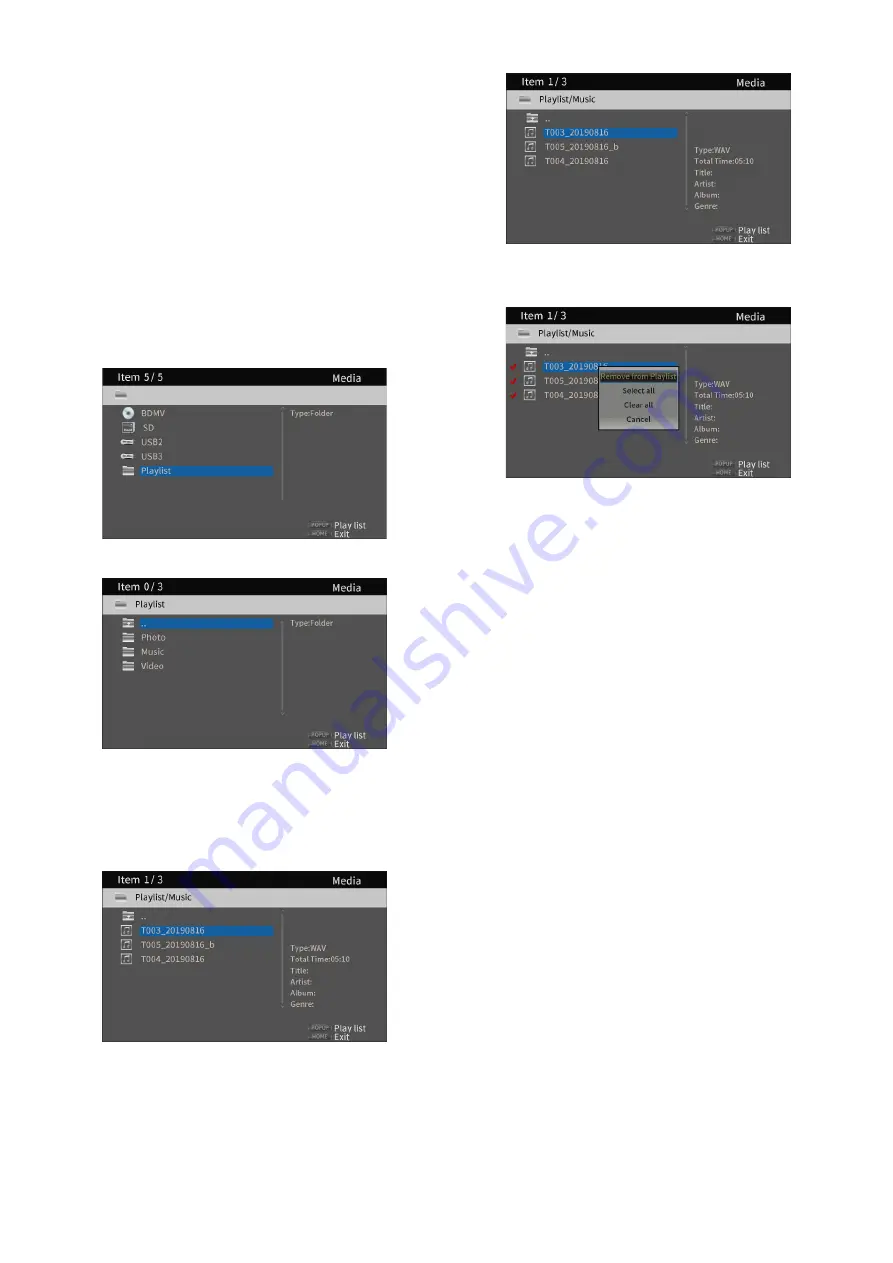
32
TASCAM BD-MP1
o
With check marks added to files, press the TITLE/POP UP
button to open a pop-up message.
Use the
j
/
k
cursor buttons to select "Add to playlist”,
and press the ENTER button to add the selected file to the
playlist.
o
Select "Clear all” in the pop-up message and press the
ENTER button to remove check marks from all files.
Exiting the folder will also remove the check marks from
all files.
To do nothing, select “Cancel” and press the ENTER
button, or press the RETURN button to return to the
original screen.
Playing files in a playlist
1. Select Media on the HOME screen and press the ENTER
button.
Media icons will appear. Use the
j
/
k
cursor buttons to
select the Playlist folder and press the ENTER button.
2. Opening the playlist folder will show the following folders.
…:
Top folder
Photo:
Photo folder
Music:
Audio folder
Video:
Video folder
3. Select a file for playback, and press the ENTER or
7
button
to start playing the playlist
Removing files from a playlist
1. To remove a file from a playlist, select the playlist icon and
open the folder that contains the file.
2. To remove a specific file from the playlist, select it and press
the
;
cursor button to add a check mark before its name.
o
At this point, press the TITLE/POP UP button to open
a pop-up message. Then, use the
j
/
k
cursor buttons
to select “Remove from playlist” and press the ENTER
button to remove files with check marks from the playlist.
3. To remove all files from the playlist, press the TITLE/POP UP
button to open a pop-up message. Then, select “Select all”
and the press the ENTER button to add check marks to all
files in the folder.
Press the TITLE/POP UP button again to open a pop-up
message. Then, use the
j
/
k
cursor buttons to select
“Remove from playlist” and press the ENTER button to
remove files with check marks from the playlist.






























