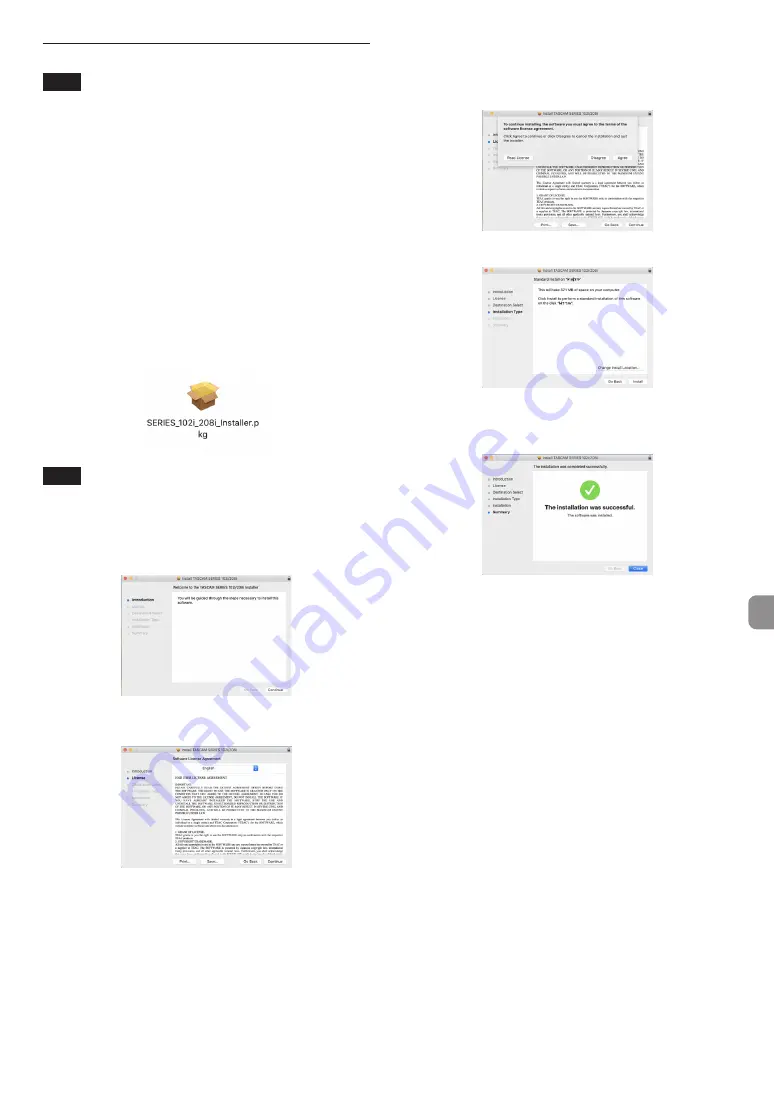
TASCAM SERIES 102i / SERIES 208i
9
Installing the Mac dedicated software
NOTE
i
Install the Mac software on the computer before connecting the
unit to it with the USB cable.
i
Depending on the Gatekeeper setting, a warning message
might appear during installation. For information
about Gatekeeper, see“ Note about Gatekeeper” in“ 3– Installa-
tion” of the Reference Manual.
Mac dedicated software installation proce-
dures
1.
Download the latest Mac dedicated software for the operat-
ing system you are using from the TEAC Global Site (
http://
teac-global.com/
) and save it on the computer to be used
with the unit
2.
Double-click “
TASCAM_SERIES_102i_208i_Installer_x.xx.dmg
”,
which is the saved disk image file for the Mac dedicated soft-
ware, and double-click “
SERIES_102i_208i_Installer.pkg
” in-
side the folder that opens.
NOTE
Depending on the computer’s settings, the downloaded zip file
might not have been uncompressed automatically. In this case,
uncompress the zip file first and then double- click the disk im-
age file.
3.
Whe
n
the installer starts, click the “
Continue
” button.
4.
Next, select the desired language and click the “
Continue
” but-
ton.
5.
Click the “
Read License
” button and check the contents of the
Software License Agreement. If you agree to the contents of
the license, click “
Agree
”.
Then, click the “
Next”
button.
6.
Next, click the “
Install
” button to start installation.
7.
The following screen appears when installation has complet-
ed.
Click the “
Close
” button.










































