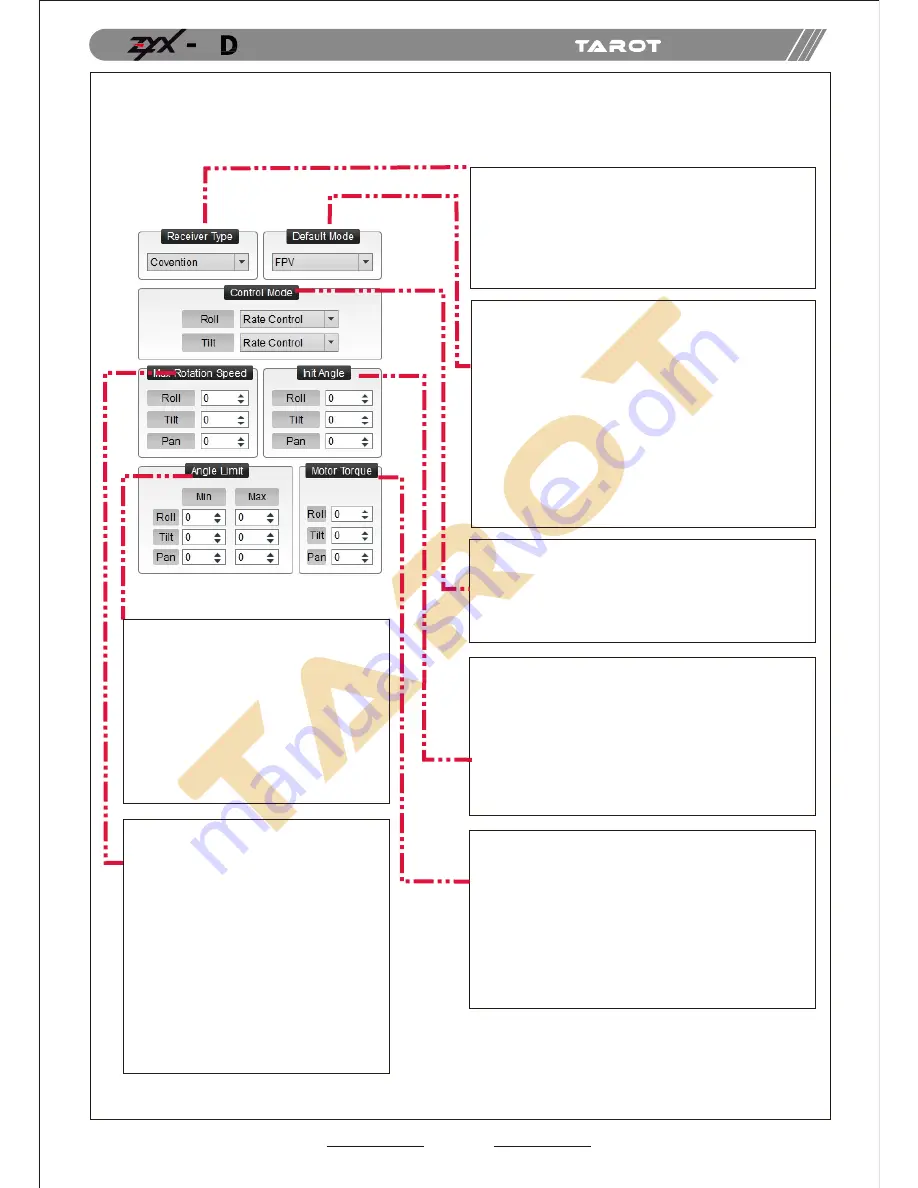
15
3. Basic Setup
1.Receiver Unconnected: set gimbal mode in Default
Mode of assistant software.
2. Receiver Connected: set gimbal mode in MODE
channel of the receiver.
FPV Mode
: The direction of the gimbal and directions
(roll, tilt and pan) of the multi-rotor are the same.
PFMode
:The head of the multi-rotor and the gimbal
are in the same direction.
AL Mode
:The gimbal keeps a xed angle.
Init Angle stands for the initial angle of each direction
after the gimbal has been powered up. For instance,
if you want the tilt direction of the camera is on -45
degree, you should enter -45 on the corresponding box.
Angle Range of Roll:-25°~25°
Angle Range of Tilt:-120°~15°
Angle Range of Pan:-125°~125°
Please press “ENTER” button after modifying the parameters.
Angle Range of Rotation on each Direction
of the Gimbal.
If the gimbal rotates to or over the extreme
value, it would stop rotating until the value
goes within the range.
The Extreme Range of Roll:-25°~25°
The Extreme Range of Tilt:-120°~15
The Extreme Range of Pan:-125°~125°
Please press “ENTER” button after
modifying the parameters.
The maximum rotation speed the
gimbal can reach.
When pushing sticks to the maximum but
the rotation speed is lower, you could
increase the value of Max Rotation Speed
to enhance the rotation speed;
When pushing sticks gradually but the
rotation speed is too fast, you could
decrease the value to slow down the speed.
Max Rotation Speed Range of
ROLL: 0~200(degree/sec)
Max Rotation Speed Range of
TILT:0~200(degree/sec)
Max Rotation Speed Range of
PAN:0~200(degree/sec)
Please press “ENTER” button after
modifying the parameters.
Methods to Connect the Receiver:
Common Receiver
: respectively connect to CH1-CH7
channel through 3P cables.
SBUS Receiver
: Connect to CH7 channel
through a 3P cable.
Satellite Receiver
: connect to the satellite
receiver DSM port.
Methods to control gimbal rotation by Tx (roll and tilt only):
Rate Mode
: The position of the stick is corresponding to
the rotate speed of the gimbal.
Angle Mode
: The position of the stick is corresponding to
the angle of the gimbal.
It relates to the response speed of the gimbal.When it
becomes too small, the stabilitydeteriorates. When it
turns too large, self-oscillation occurs.
Methods to adjust
: if vibration occurs, please decrease
the parameters until it disappears.
Input Range: 0~200
Please press “ENTER” button after modifying
the parameters.
Attention: it has been adjusted to an appropriate value
before leaving factory. If vibrations do not occur, please
do not modify this value.
ASSEMBLY SECTION
5





















