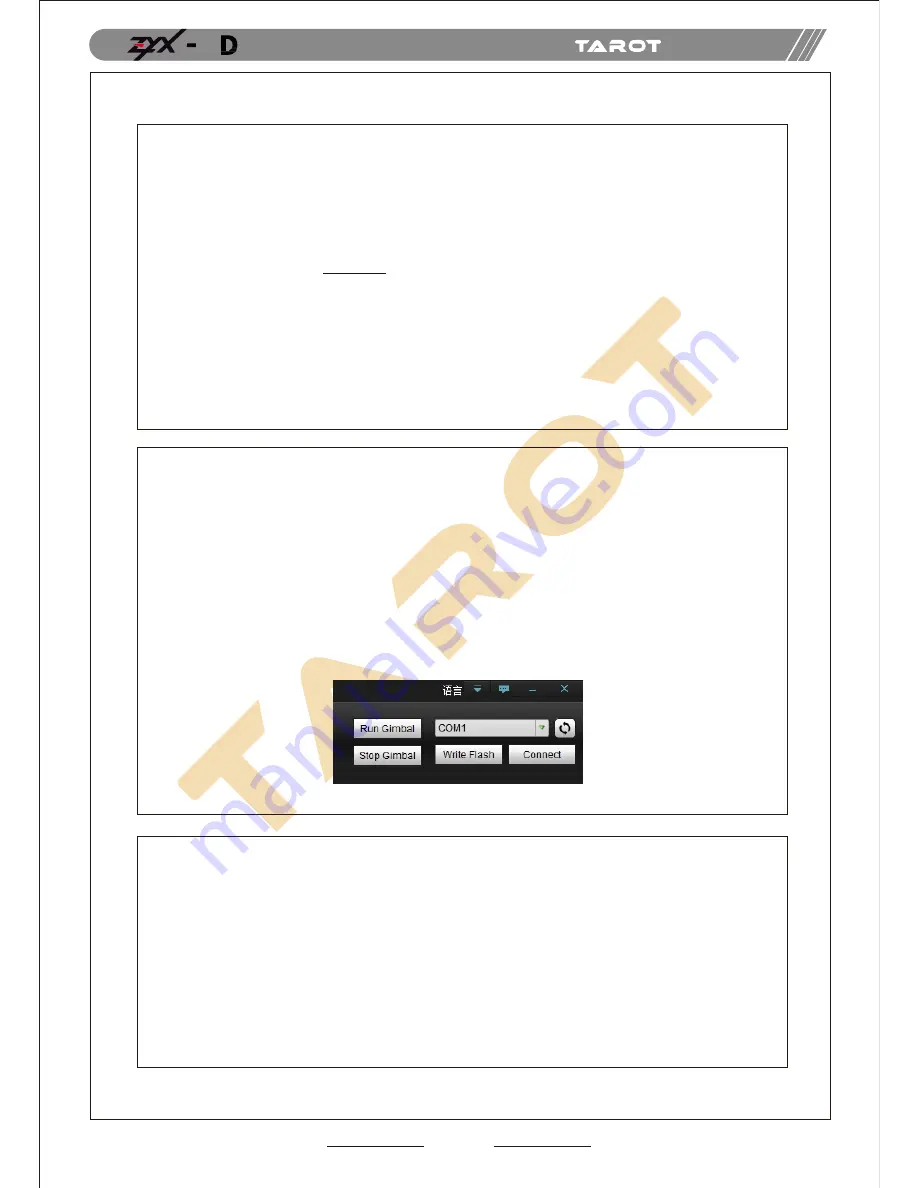
14
D.ZYX-5D Assistant Software
1.
Drive & PC Assistant Software Installation and Setup
2. Introduction
①
Please download the assistant software ZYX5D from http://www.0577mx.com/
②
Run the drive program in USB Driver folder and nish the installation procedures
step by step. Please
DO NOT
ignore this step!
Windows x86: “CP210xVCPInstaller_x86.exe”;
Windows x64: “CP210xVCPInstaller_x64.exe”;
③
Connect the USB module to the computer, and nish the installation.
④
Run the assistant software ZYX5D.EXE and set the parameters.
ASSEMBLY SECTION
5
ZYX-5D, the three-axis gimbal, could support the camera to stabilize its
positions on the roll, tilt and pan axis.
You could adjust receiver type, working mode, angle range and other
options in the assistant software.
First of all, please connect gimbal controller to the PC through a USB
cable. Choose a correct COM port and click the “Connect”.
If the connection is successful, the gimbal would stop rotating to protect
your device.
After nish parameters setup, click “Run Gimbal”. Push sticks and toggle
switches to ensure the gimbal works correctly.
When nish parameters setup, you should click "Write Flash" to ensure all
the parameters have written to the gimbal. Moreover, the gimbal will
automatically run the parameters you have saved in the ash next time.






















