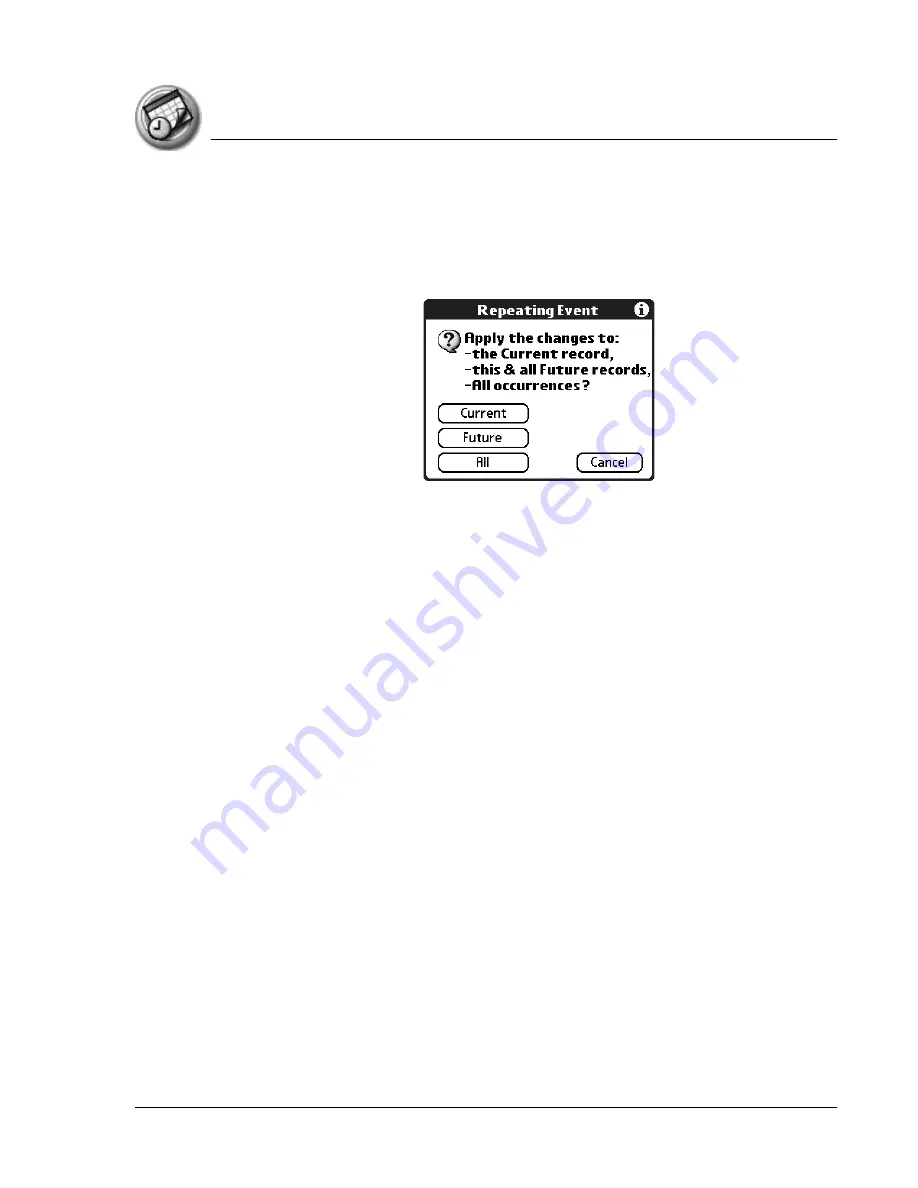
U s i n g D a t e B o o k
Scheduling events
Using Your Zodiac Handheld
92
all future occurrences of this event, or all occurrences of this event - past,
present, and future.
1. Select the event you want to change and tap Details.
2. Change the event and tap OK. The Repeating Event screen opens.
3. Select one of the following options:
•
Current.
Edit a single occurrence of this event.
•
Future.
Edit the current event and all future occurrences of this event.
•
All.
Edit all past, current, and future occurrences of this event.
The event is changed and you are returned to the day view where you started.
These steps apply to all changes and deletions you make to repeating or
continuous events.
Tips for scheduling repeating or continuous events
Keep the following in mind when scheduling repeating or continuous events:
•
If you change the start date of a repeating event, your handheld
calculates the number of days you moved the event. Your handheld
then automatically changes the end date to maintain the duration of
the repeating event.
•
If you change the repeat interval (e.g., daily to weekly) of a repeating
event, past occurrences (prior to the day on which you change the
setting) are not changed, and your handheld creates a new repeating
event.
•
If you change the date of an occurrence of a repeating event (e.g., from
January 14 to January 15) and apply the change to all occurrences, the
new date becomes the start date of the repeating event. Your
handheld adjusts the end date to maintain the duration of the event.
Содержание Zodiac
Страница 1: ...Using Your Zodiac Handheld ...
















































