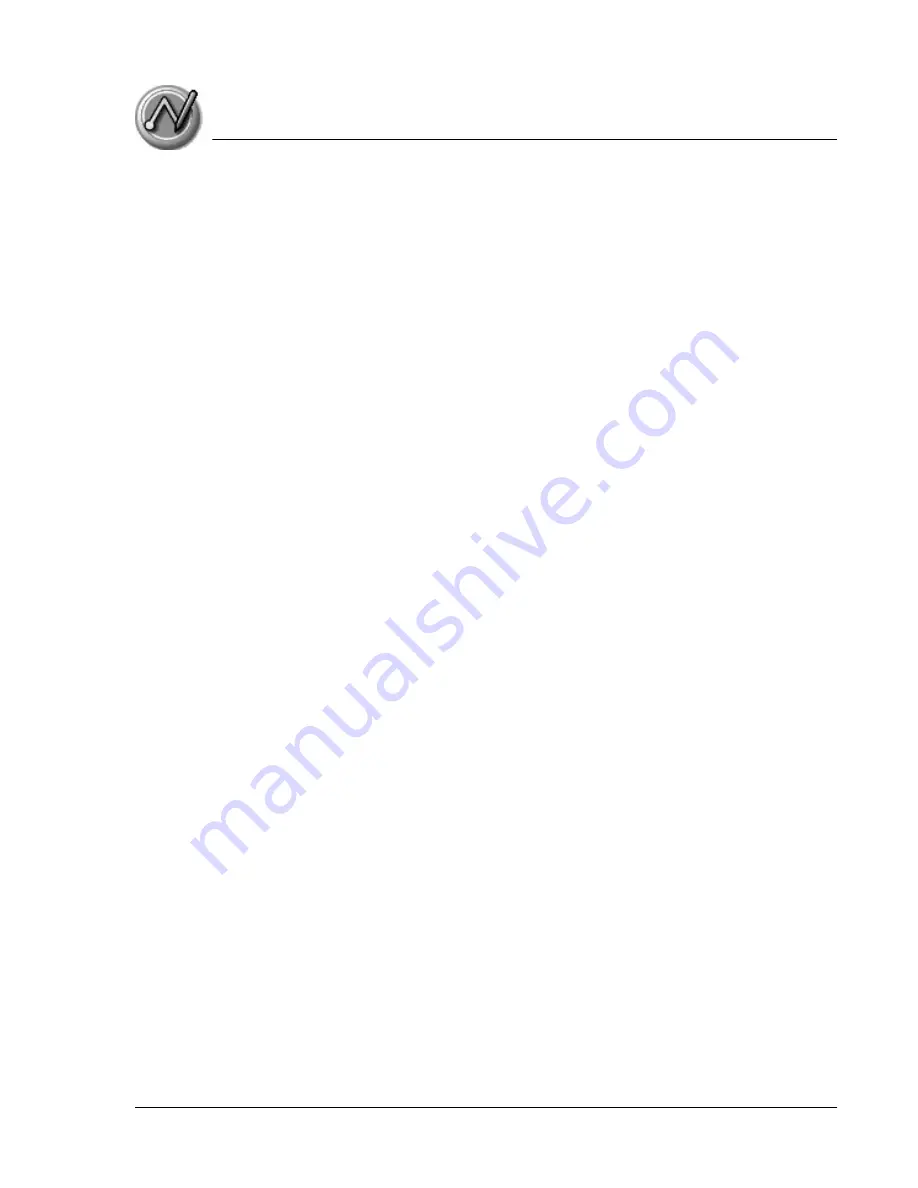
E n t e ri n g D a t a in Y o u r Z o d i a c H a n d h e l d
Using an external keyboard
Using Your Zodiac Handheld
39
Using an external keyboard
You can connect an optional external keyboard accessory to the connector on
your handheld so you can type data directly into your handheld. External
keyboards are very useful for typing large amounts of data quickly and
accurately while you are away from your computer.
Importing data
If you have data stored in computer applications such as spreadsheets and
databases, or if you want to import data from another device, you can transfer
the data to your Zodiac handheld without entering it manually. Save the data
in one of the file formats listed below, import it into Palm Desktop software,
and then perform a HotSync operation to transfer the data to your handheld.
Palm Desktop software can import data in the following file formats:
•
Comma delimited (.csv, .txt): Address Book and Memo Pad only.
•
Tab delimited (.tab, .tsv, .txt): Address Book and Memo Pad only.
•
CSV (Lotus Organizer 2.x/97 Mapping): Address Book only.
•
vCal (.vcs): Date Book only.
•
vCard (.vcf): Address Book only.
•
Date Book archive (.dba).
•
Address Book archive (.aba).
•
To Do List archive (.tda).
•
Memo Pad archive (.mpa).
Archive formats can only be used with Palm Desktop software. Use the archive
file formats to share information with other people who use Palm Powered
handhelds or to create a copy of your important Palm Desktop information.
1. Open Palm Desktop software.
2. Click the application into which you want to import data.
3. If you are importing records that contain a field with category names, do
the following:
Содержание Zodiac
Страница 1: ...Using Your Zodiac Handheld ...






























