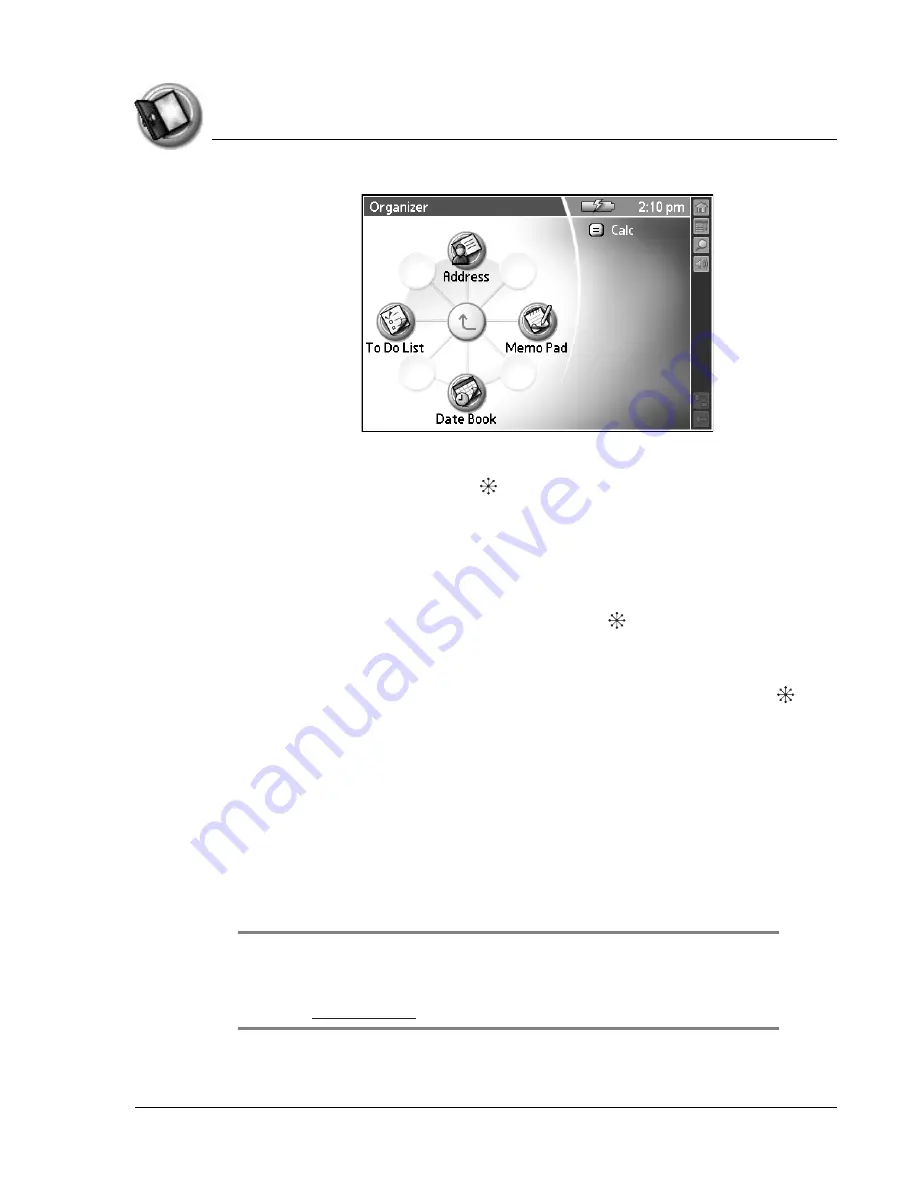
I n t ro d u c t i o n t o y o u r Z o d i a c H a n d h e l d
Learning to navigate
Using Your Zodiac Handheld
23
3. Open an application by doing one of the following:
•
Move the analog controller
in the direction that corresponds to the
application you want to open. The placement of the icon on the radial
menu corresponds to the directional controls on the analog controller.
After you highlight your selection, release the analog controller to
open the application.
•
Scroll to an application icon in the All view list (if you already selected
the All category). With the analog controller
centered, press it to
open the application.
•
Press the Function button to move from the radial menu to the list, and
then scroll to an application on the list. With the analog controller
centered, press it to open the application.
•
Tap an application icon on the screen.
Learning to navigate
Just as you use a mouse pointer to click elements on your computer’s screen,
you use the stylus to tap elements on your handheld’s touch-sensitive screen.
Tapping is the basic action used to perform tasks on your handheld. In
addition, you can drag the stylus to select text.
IMPORTANT: Always use the point of the stylus for tapping or making strokes on
the handheld screen. Do not use a pen, pencil, or any other sharp object to write or
tap on the handheld screen, as it may damage the screen. If you misplace your
stylus, visit
for information on a replacement.
Содержание Zodiac
Страница 1: ...Using Your Zodiac Handheld ...















































