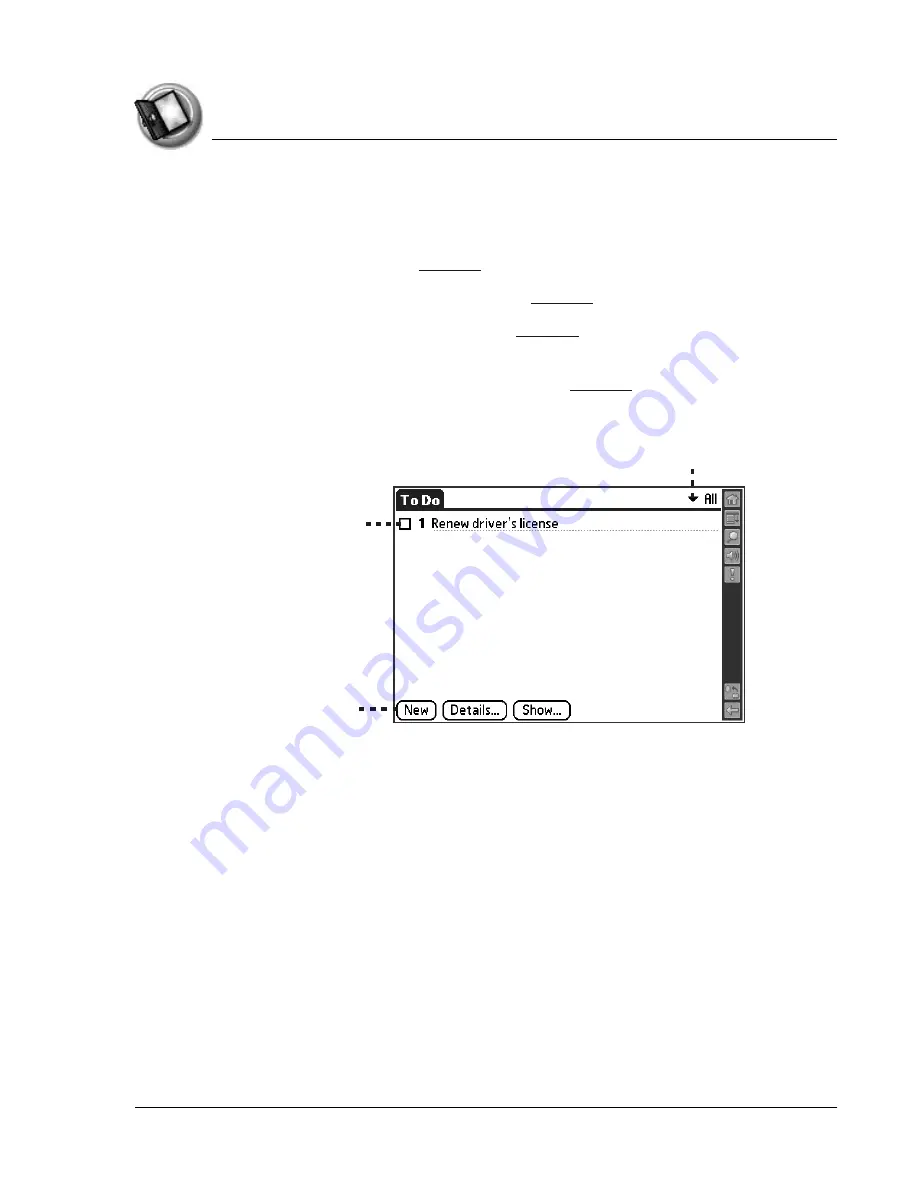
I n t ro d u c t i o n t o y o u r Z o d i a c H a n d h e l d
Learning to navigate
Using Your Zodiac Handheld
26
Entering data
You can enter text, numbers, and symbols into your Zodiac in four ways:
•
Using Graffiti 2 (see
•
Using the onscreen keyboard (see
)
•
Using an external keyboard (see
•
Entering or importing data in Palm Desktop software, and then
synchronizing with your handheld (see
There are also onscreen controls that enable you to enter data by selecting
options:
•
Pick list
. Displays a list of choices. Tap the black triangle next to the
pick list name to display a list of choices, and then tap an item in the list
to select it.
•
Box.
Indicates the state of the corresponding option. A check mark in a
box means the option is active. If a box is empty, tapping it inserts a
check mark. If a box is checked, tapping it removes the check mark.
•
Button.
Initiates a command when tapped. Buttons, such as New or
Done, appear in dialog boxes and at the bottom of application screens.
Pick list
Box
Button
Содержание Zodiac
Страница 1: ...Using Your Zodiac Handheld ...






























