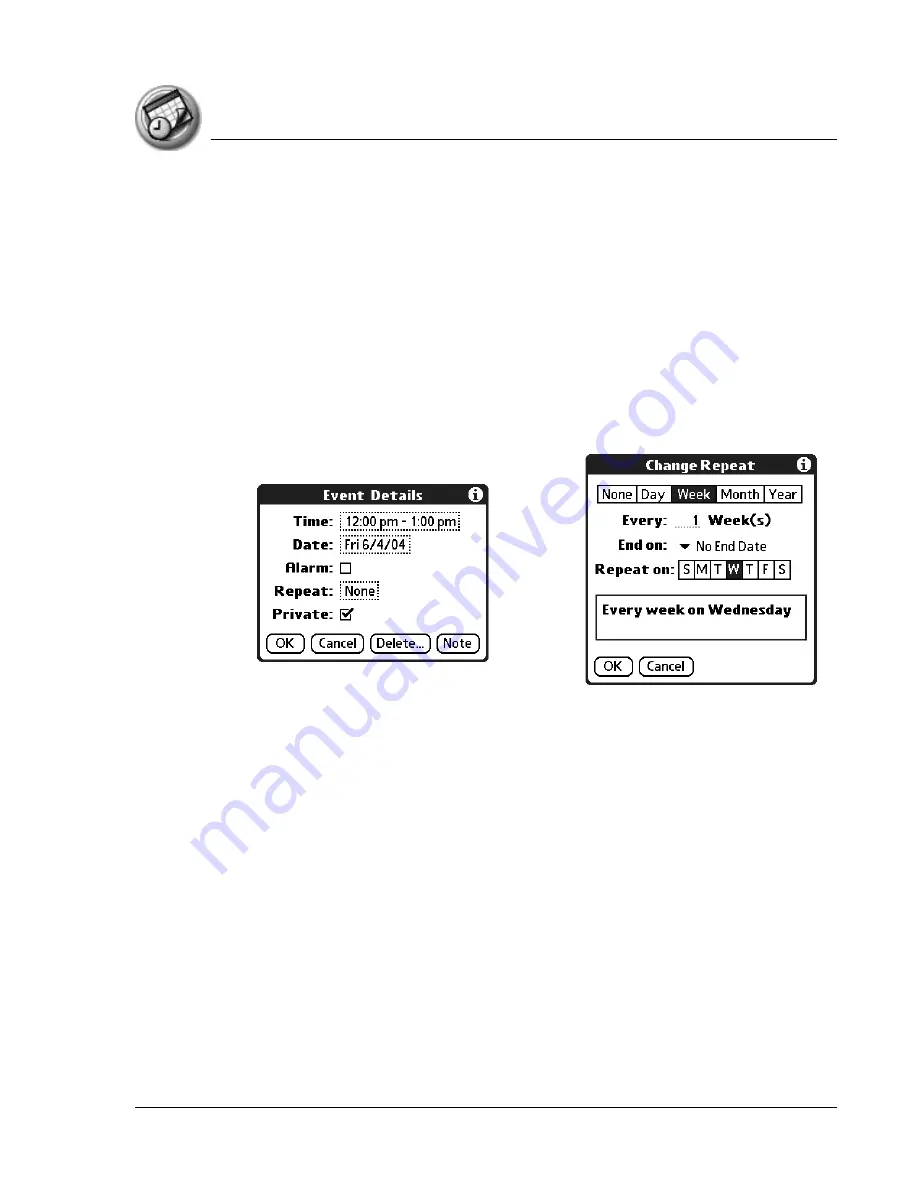
U s i n g D a t e B o o k
Scheduling events
Using Your Zodiac Handheld
91
Scheduling repeating or continuous events
The Repeat function lets you schedule events that recur at regular intervals or
extend over a period of consecutive days. Repeating events include a birthday
and a weekly guitar lesson that falls on the same day of the week and the
same time of day. Continuous events might include a business trip or a
vacation.
1. Tap the event (be sure to tap the event and not the time next to the event).
Typically, a continuous event is an untimed event.
2. Tap Details.
3. Tap the Repeat box to open the Change Repeat dialog box.
4. Tap Day, Week, Month, or Year to set how often the event repeats. For a
continuous event, tap Day.
5. Enter a number that corresponds to how often you want the event to
repeat on the Every line.
6. For example, if you select Month and enter the number 2, the event
repeats every other month.
7. To set an end date for the repeating or continuous event, select Choose
Date from the End On pick list. Use the date picker to select an end date.
8. Tap OK. An icon that represents a repeating event appears to the far right
on the event line.
Changing repeating or continuous events
When changes are made to a repeating or continuous event you have the
option of applying the change to just the current event, the current event and
Tap the
Repeat
box.
Содержание Zodiac
Страница 1: ...Using Your Zodiac Handheld ...














































