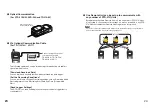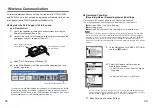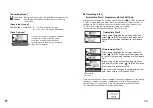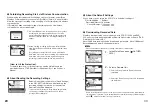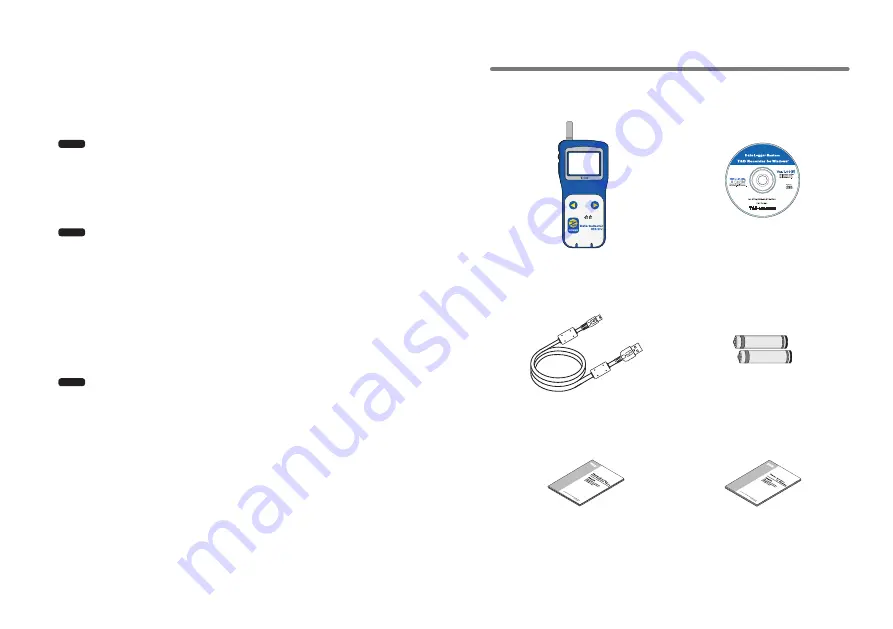
3
3
4
●
Trustworthy Backup Function
If, after the battery warning display appears, the battery power goes even lower
the unit will automatically go into sleep mode. Although, in sleep mode, the unit
cannot be operated and power cannot be turned on, all data will be safely stored
without loss.
Note
If after going into sleep mode, the battery is not changed for about
1
month (for
Ni-Cd (Nickel-Cadmium) batteries
1
day), or if the battery is left out of the main
unit for more than
2
minutes, all data will be lost.
●
Over
100
Hours on
2
Alkaline Batteries
The RTR-
57
U takes advantage of our exclusive circuitry design to bring over
100
operating hours worth of power on only
2
AAA alkaline batteries. Energy efficiency
is further enhanced with our Auto Power Off Function.
Note
Battery Life varies according to type of battery, measuring environment,
transmission frequency, and ambient temperature. This estimate of battery life
was based on normal use under normal conditions using a new batteries. This is
in no way or manner a guarantee of battery life.
●
Auto Power Off Function
To save battery energy the main unit will automatically be turned off when not in
use for
3
minutes.
●
Backlit Display for Viewing in Dark Places
The RTR-
57
U comes equipped with a backlit display for easy viewing even in hard
to see places. The light can be switched ON/OFF in the main menu. If set to be
ON, it will light up when operation begins and automatically turn off when
operation stops for a few seconds, saving battery energy.
Note
If an outside power source is being used, the back light function will normally be
ON.
Contents of Package
The following items are included in the package.
Collect
List
Data Collector
RTR-
57
U
×
1
Software
(T&D Recorder for Windows)
CD-ROM
×
1
USB Communication Cable
(US-
15
C)
1
.
5
m
×
1
AAA Alkaline Batteries
×
2
Main Unit User's Manual
and Warranty
×
1
Software User's Manual
×
1