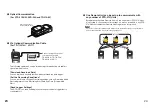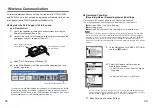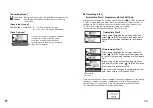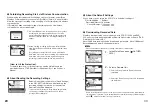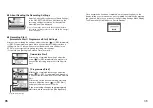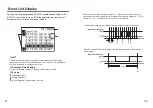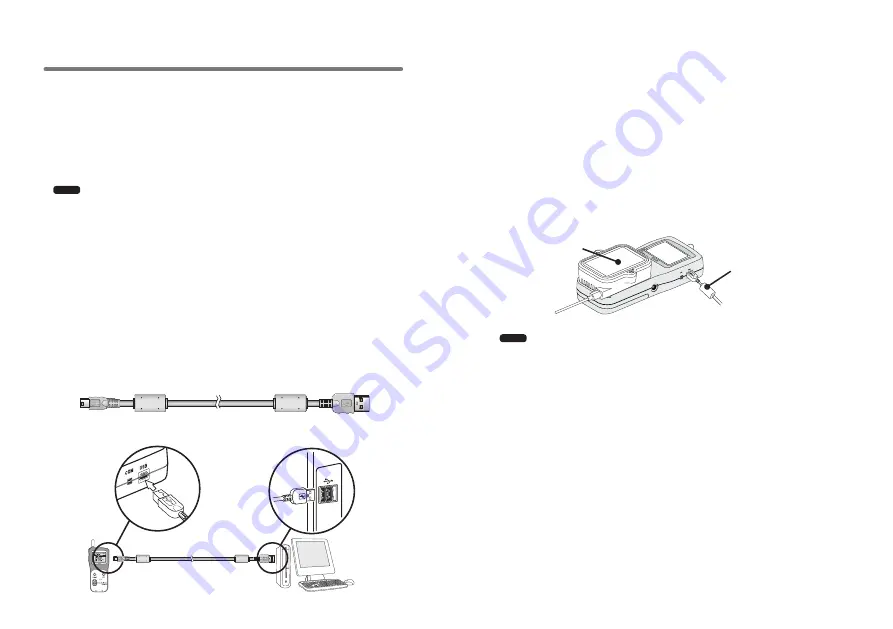
11
12
Communicating with the Computer
For direct communication with your computer to download or make
setting changes, etc...please use a USB communication cable
(provided) or the serial cable (optional).
You can transfer the registration contents from one RTR-
57
U to
another via the attached software. For details see the [Help Menu] in
『
T&D Recorder for Windows US
』
or the User's Manual that
accompanies it.
Note
・
Communication with a computer cannot be carried out while a wireles communication
session is occuring
◆
For USB Communication between
RTR-
57
U and your Computer
You will need to install the USB Device Driver in order to use the device
with a USB cable and Windows. After installing, your computer will be able
to detect and recognize an RTR-
57
U device that has been connected with
a USB cable.
-When installing the software [T&D Recorder for Windows US], the USB
Device Driver will also be copied to your hard disc. So, even if you do not
have the CD-ROM but have already installed [T&D Recorder for Windows]
you can easily install the USB Device Driver.
-For details, see [Installing the USB Device Driver] from p.
14
.
USB
mini-B
To the RTR-
57
U
USB
mini-A
To the computer
USB Cable (US-
15
C)
USB
Cable (US-15C)
◆
Communication between RTR-
51
/
52
/
53
・
RVR-
52
A
and your Computer
1.
Connect the communication cable.
①
Connect the RTR-
57
U Unit to your computer with the provided
USB communication cable.
②
Place the data logger on the RTR-
57
U.
2.
In order to carry out wireless communication, register Groups and
Remote Units.
Communication Cable
(to computer)
Place the unit face down
on the RTR-
57
U.
Note
・
If light enters during communication, an error will occur. Please make sure to place the
unit within the ridges for an exact fit.
・
For details about how to register, see the [Help Menu] in the provided software
『
T&D
Recorder for Windows
®
US
』
or the accompanying User' s Manual.