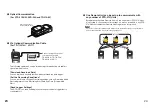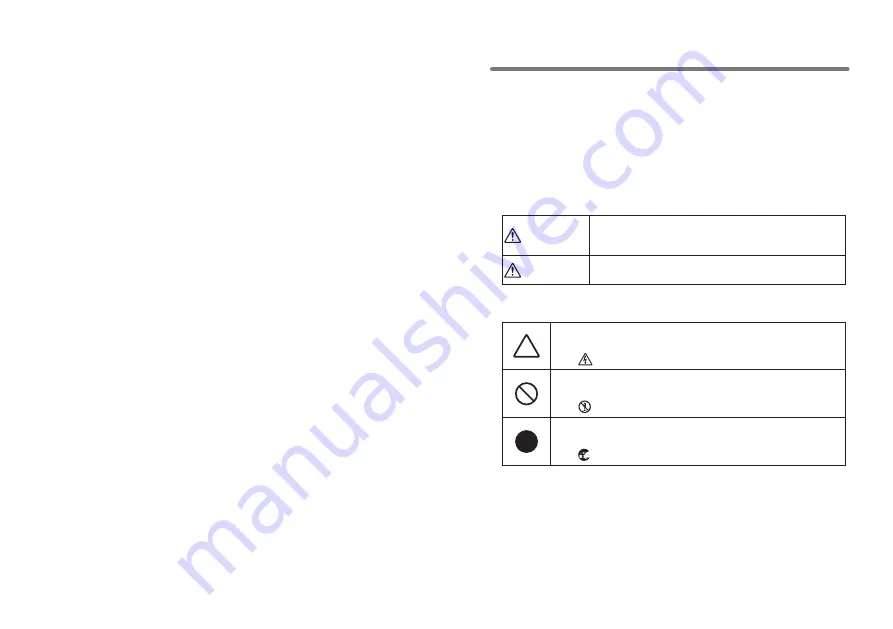
ii
ii
■
Notices about this User's Manual
In order to properly use this product, please carefully read this manual
before using. T&D Corporation accepts no responsibility for any
malfunction of and / or trouble with this product or with your computer
that is caused by the improper handling of this product and will deem
such trouble or malfunction as falling outside the conditions for free repair
outlined in the attached warranty.
●
All rights of this User' s Manual belong to T&D Corporation. It is
prohibited to use, duplicate and / or arrange a part or whole of this User'
s Manual without the permission of T&D Corporation.
●
Microsoft
®
and Windows
®
are registered trademarks of Microsoft
Corporation USA and are binding in the USA and all other countries.
Company names and product names are trademarks or registered
trademarks of each company.
●
Specifications, design and other contents outlined in this manual are
subject to change without notice.
●
On screen messages in this manual may vary slightly from the actual
messages.
●
Please notify the shop where you purchased this product or T&D
Corporation of any mistakes, errors or unclear explanations in this
manual. T&D Corporation accepts no responsibility for any damage or
loss of income caused by the use of our product.
●
This product has been designed for private or industrial use only. It is not
for use in situations where strict safety precautions are necessary such
as in connection with medical equipment, whether directly or indirectly.
●
We are not responsible for any malfunction or trouble caused by the use
of our product or by any problem caused by the use of measurement
results of our unit. Please be fully aware of this before using our product.
●
Some of our products, which come under the category of strategic goods
in foreign trade law, need the permission of the Japanese government to
be exported outside of Japan.
The Warranty that comes with this Manual can not under any
cicumstance be reissued, so please keep it in a safe place.
The Manual itself can be downloaded from our Home Page:
http://www.tandd.com
Safety Precautions and Instructions
◆
To ensure safety be sure to obey all of the
following warnings.
The following items should be strictly obeyed for the safe usage of this unit,
and for protecting yourself and other people from bodily harm and/or damage
to property. To ensure the proper use of our product, please read the following
carefully and fully understand the contents.
◆
Explanation of Symbols
【
Explanation of Warning Symbols
】
DANGER
These entries are actions that absolutely under no
circumstance should be taken. The taking of such an action
may cause serious personal physical damage or death.
CAUTION
These entries are actions that if taken may lead to physical
injury or damage to persons or things.
【
Explanation of Picture Symbols
】
Denotes an important warning or caution. Near the symbol will
appear another symbol giving details.
(EX:
stands for CAUTION AGAINST ELECTRIC SHOCK)
Denotes a forbidden action. Inside or near the symbol will appear
another symbol giving details.
(EX:
stands for DO NOT TAKE APART)
Denotes an action that you must take. Near the symbol will appear
another symbol giving details.
(EX:
stands for PULL POWER PLUG OUT FROM OUTLET)