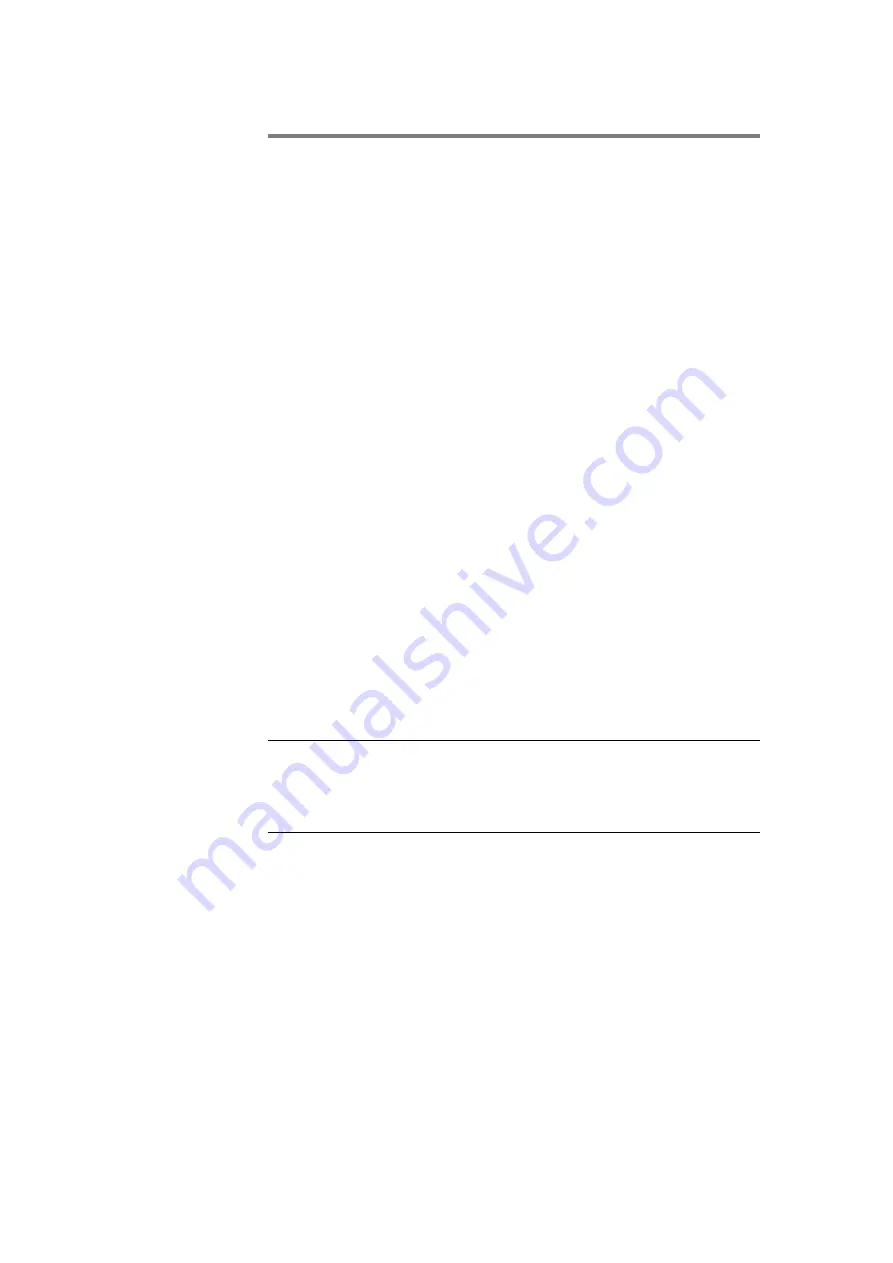
Tandberg Data
Installing Your Tandberg DLT VS160 Drive
2-10
Tandberg DLT VS160 Installation and Operations Manual
6.
Install an LVD/SE SCSI host adapter in the server or
workstation that is to be the host for your drive, if
necessary.
7.
Install your DLT VS160 Internal Drive in an open drive
bay.
8.
Attach the SCSI ribbon cable to your DLT VS160 Internal
Drive and SCSI host adapter.
9.
Install an active LVD/SE terminator on the SCSI ribbon
cable if your DLT VS160 Internal Drive if it is the last or
only device on the SCSI bus.
10.
Attach a power cable to your DLT VS160 Internal Drive.
11.
Secure your DLT VS160 Internal Drive in the selected
server or workstation.
12.
Install the server or workstation's cover, attach power
cables to all devices, and turn on the server or workstation
and other devices.
13.
Check your DLT VS160 Internal Drive to make sure it is
working properly.
2.4.2
Unpacking your Drive
Before you do anything else, unpack and inspect your DLT
VS160 Internal Drive for shipping damage. If you notice any
damage, report it both to Tandberg and the shipping company
immediately.
Note:
Save the packing materials in case you need to move or
ship your drive in the future. You must ship your DLT VS160
Internal Drive in the original or equivalent packing materials
or your warranty may be invalidated.
2.4.3
Configuration
Configuring your DLT VS160 Internal Drive is fast and easy.
You only need to select a unique SCSI ID and decide if your
drive needs to be terminated. The following sections explain
how to configure your drive.
2.4.3.1
Setting the SCSI ID
Regardless of the number of SCSI devices attached to the
server or workstation that is to be the host for your DLT VS160
Internal Drive, each device must have a unique SCSI ID. Check
the SCSI IDs on all other devices on the selected server or






























