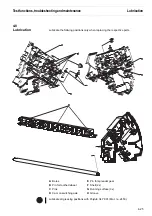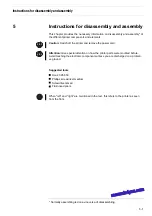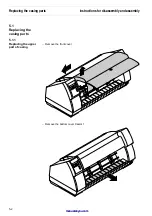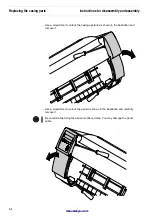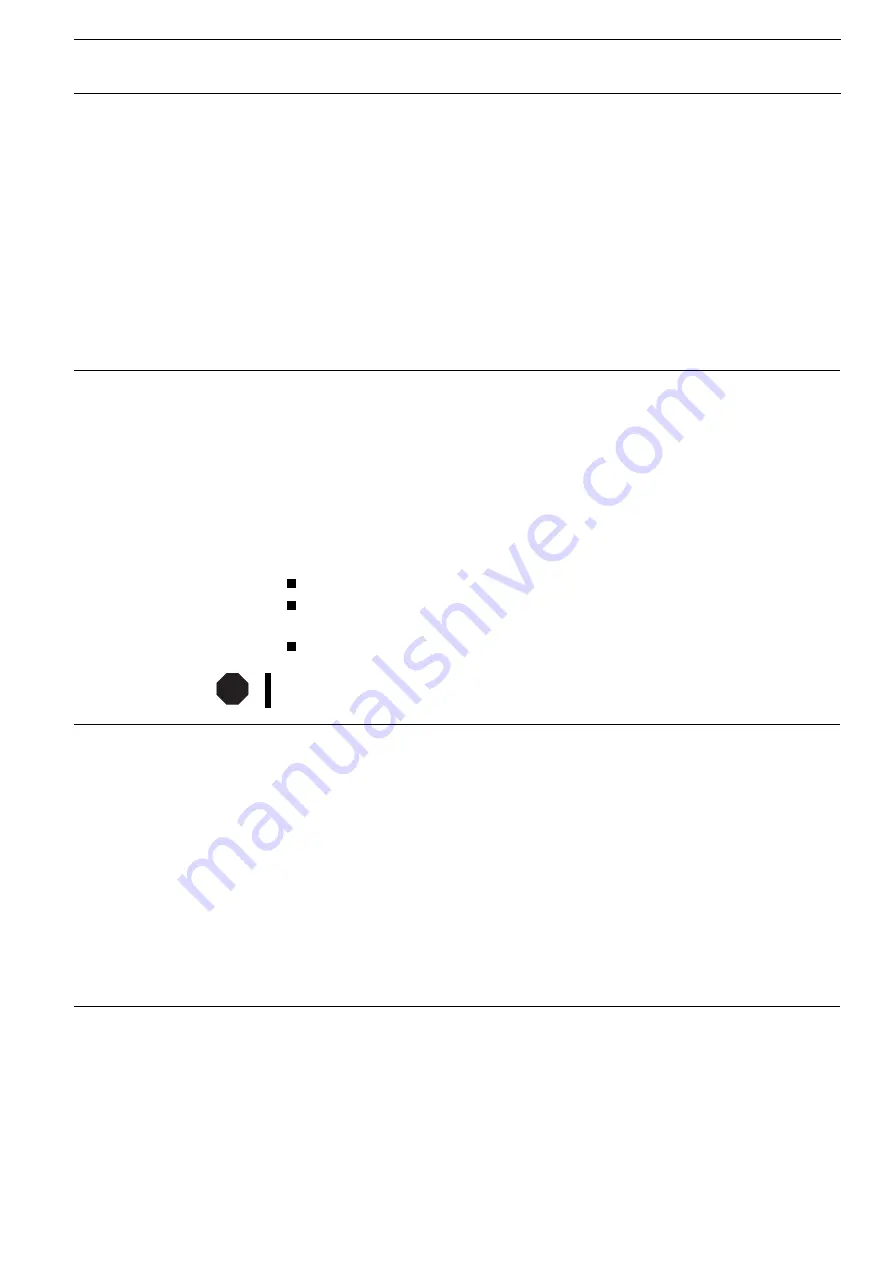
4.6
Troubleshooting
Many of the faults and problems which may occur while using the printer are minor
problems which you can solve yourself. The following chapter should help you to di-
stinguish between a simple operating error and a major malfunction.
This chapter provides information on the rectification of faults without the assistance
of specially trained personnel. Follow the advice and tips in this chapter if your prin-
ter is not working correctly.
Important notes on the care and maintenance of your printer can be found at the
end of this chapter.
The display remains dark
The printer is switched on, but nothing happens (nothing is displayed, no noise).
Switch off the printer and proceed as follows:
1. Check that the power plug is correctly connected to the socket on the
printer.
2. Check that the power plug is seated properly in the wall socket.
3. Switch on the printer again. If the printer is now connected correctly then the LED
for the selected sheet feeder lights up, Online is shown on the display and the
print head moves to the start position.
If these steps do not eliminate the fault:
Replace the power cord and repeat step 3.
Check that power flows at the socket e.g. using a desk lamp, if necessary use a
different socket and repeat step 3.
Contact your dealer if the printer cannot be powered up.
Do not attempt to open the printer. You might suffer an electric shock.
The display is lit, but the
printer does not print
1. Check that the printer is Online. If the displays shows Offline, then
press the key Online. Try to print again.
2. Check the connection from the printer to the computer (interface cable).
Check that the interface cable is properly connected to the computer and to the
printer.
Check that it is the correct interface cable for your printer. Information on the
interface is located in the section Connecting the printer and in chapter Interfaces
of the reference manual on CD-ROM.
Check that the printer is properly adapted to the computer (configured). Refer to
the reference manual on CD-ROM, chapter Operation. Check the parameter set in
the Setup menu under I/O (serial/parallel) and if necessary correct it.
3. Check that paper is inserted and loaded. Refer to the reference manual on CD-
ROM, section Loading paper.
STOP
Test functions, troubleshooting and maintenance
Troubleshooting
4-15
Содержание T2150 SprintPro
Страница 2: ...This page intentionally left blank manuals4you com manuals4you com ...
Страница 8: ...This page intentionally left blank manuals4you com manuals4you com ...
Страница 24: ...This page intentionally left blank manuals4you com manuals4you com ...
Страница 50: ...This page intentionally left blank manuals4you com manuals4you com ...
Страница 59: ... Pull out the printhead carefully Instructions for disassembly and assembly Replacing the print head 5 9 ...
Страница 90: ...This page intentionally left blank manuals4you com manuals4you com ...
Страница 92: ...6 1 1 Housing Panel a Printer Spare parts and schematics 6 2 manuals4you com manuals4you com ...
Страница 94: ...6 1 2 General Arrangement sheet 1 Printer Spare parts and schematics 6 4 manuals4you com manuals4you com ...
Страница 98: ...6 1 4 Power supply 120 230 V 448 473 Printer Spare parts and schematics 6 8 manuals4you com manuals4you com ...
Страница 115: ...This page intentionally left blank Spare parts and schematics Optional automatic sheet feeder rear ASF R 6 25 ...
Страница 121: ...STOP Spare parts and schematics Interface adapter cpl 6 31 ...
Страница 122: ...This page intentionally left blank manuals4you com manuals4you com ...