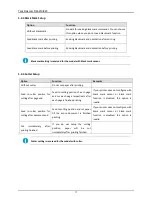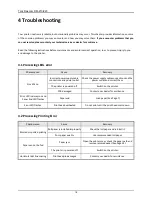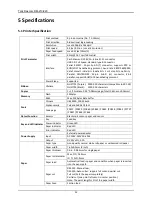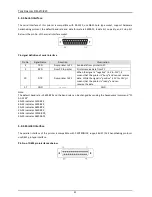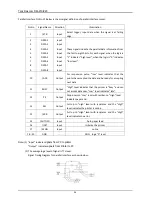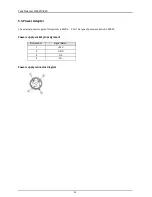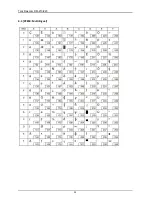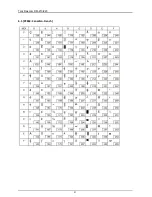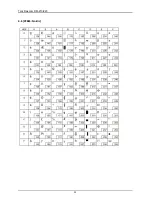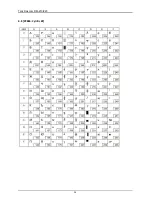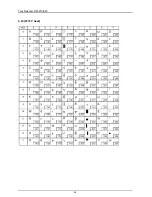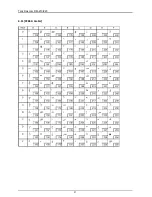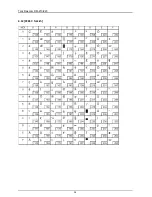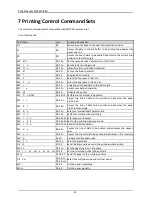Содержание DM-210
Страница 1: ......
Страница 39: ...Tally Dascom DM 210 220 27 6 Character Code Pages 6 1 Common to all pages International Character Set USA ...
Страница 40: ...Tally Dascom DM 210 220 28 6 2 PC437 USA Standard Europe ...
Страница 41: ...Tally Dascom DM 210 220 29 6 3 PC850 Multilingual ...
Страница 42: ...Tally Dascom DM 210 220 30 6 4 PC860 Portuguese ...
Страница 43: ...Tally Dascom DM 210 220 31 6 5 PC863 Canadian French ...
Страница 44: ...Tally Dascom DM 210 220 32 6 6 PC865 Nordic ...
Страница 45: ...Tally Dascom DM 210 220 33 6 7 PC858 Euro ...
Страница 46: ...Tally Dascom DM 210 220 34 6 8 PC866 Cyrillic 2 ...
Страница 47: ...Tally Dascom DM 210 220 35 6 9 PC862 Hebrew ...
Страница 48: ...Tally Dascom DM 210 220 36 6 10 PC737 Geek ...
Страница 49: ...Tally Dascom DM 210 220 37 6 11 PC864 Arabic ...
Страница 50: ...Tally Dascom DM 210 220 38 6 12 PC857 Turkish ...