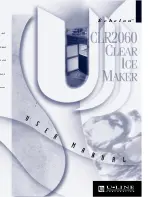Tally Dascom DL-820
User Guide V1.0
1
Chapter 1 Introduction
Dascom designs this competitive industrial thermal label printer with the resolution of 203 dpi
(dots per inch) printing at 8 ips (inches per second). Generous media storage and multiple
emulations supporting ZPL, EPL, TSPL best fit for medical, manufacturing, logistics, retail & service,
postal and education applications.
1.1 Features
Nearly 90
cap opening for effortless media and ribbon replacement.
Pull down to tear for easy cutting of short-width labels.
Generous storage for 360-meter ribbon and 203 mm diameter media to reduce frequent
replacement.
Movable media sensor for precise positioning of media with off-center registration maker.
Multiple interfaces: USB and LAN built-in, parallel option.
Other optional parts:
Cutter, label peeler