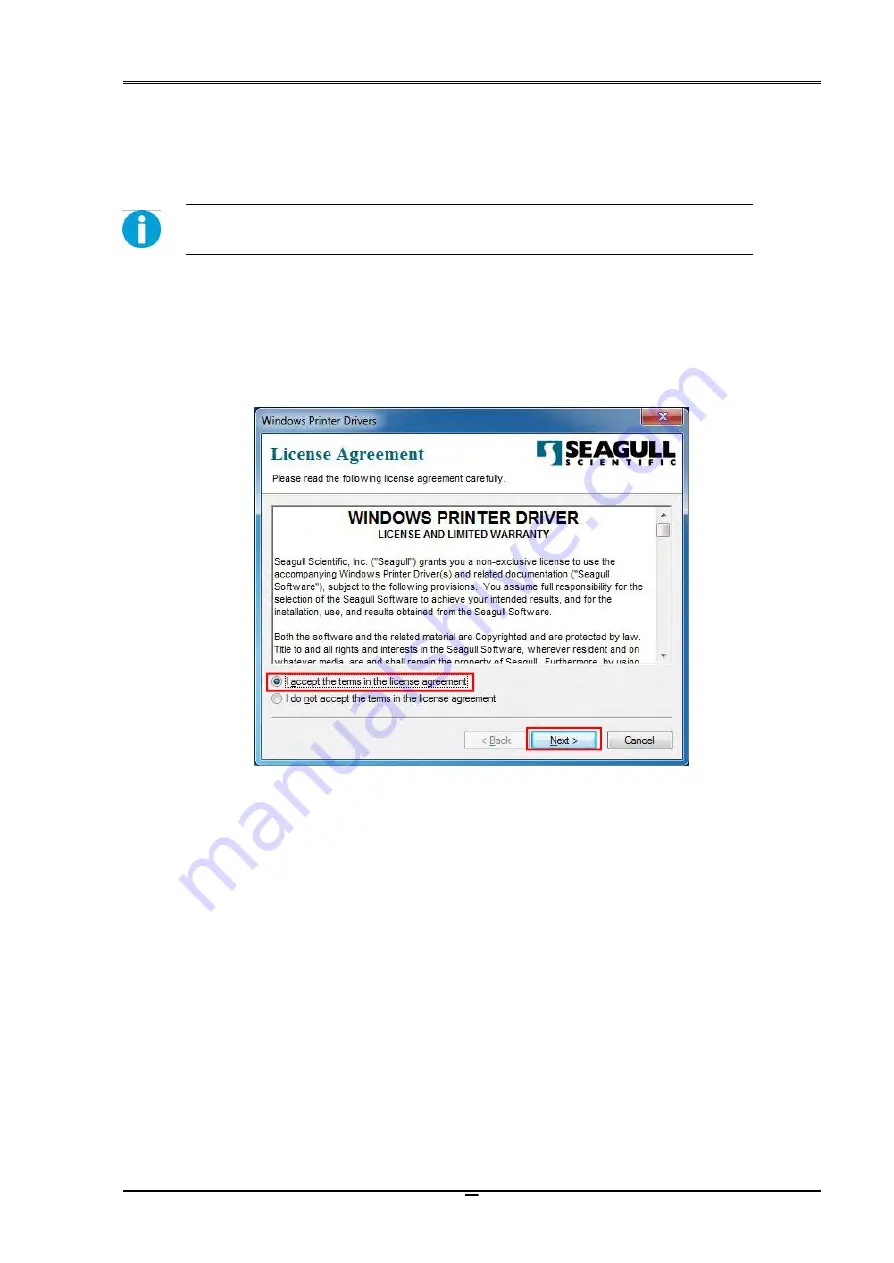
Tally Dascom DL-820
User Guide V1.0
28
Chapter 3 Software Installation
3.1 Installing the Driver
Caution: Switch off the printer before installing the Windows printer driver.
Run the Windows installation package in the CD came with the printer.
(
1
)
Carefully read the license agreement before checking the Accept tab and clicking the
Next
button.
















































