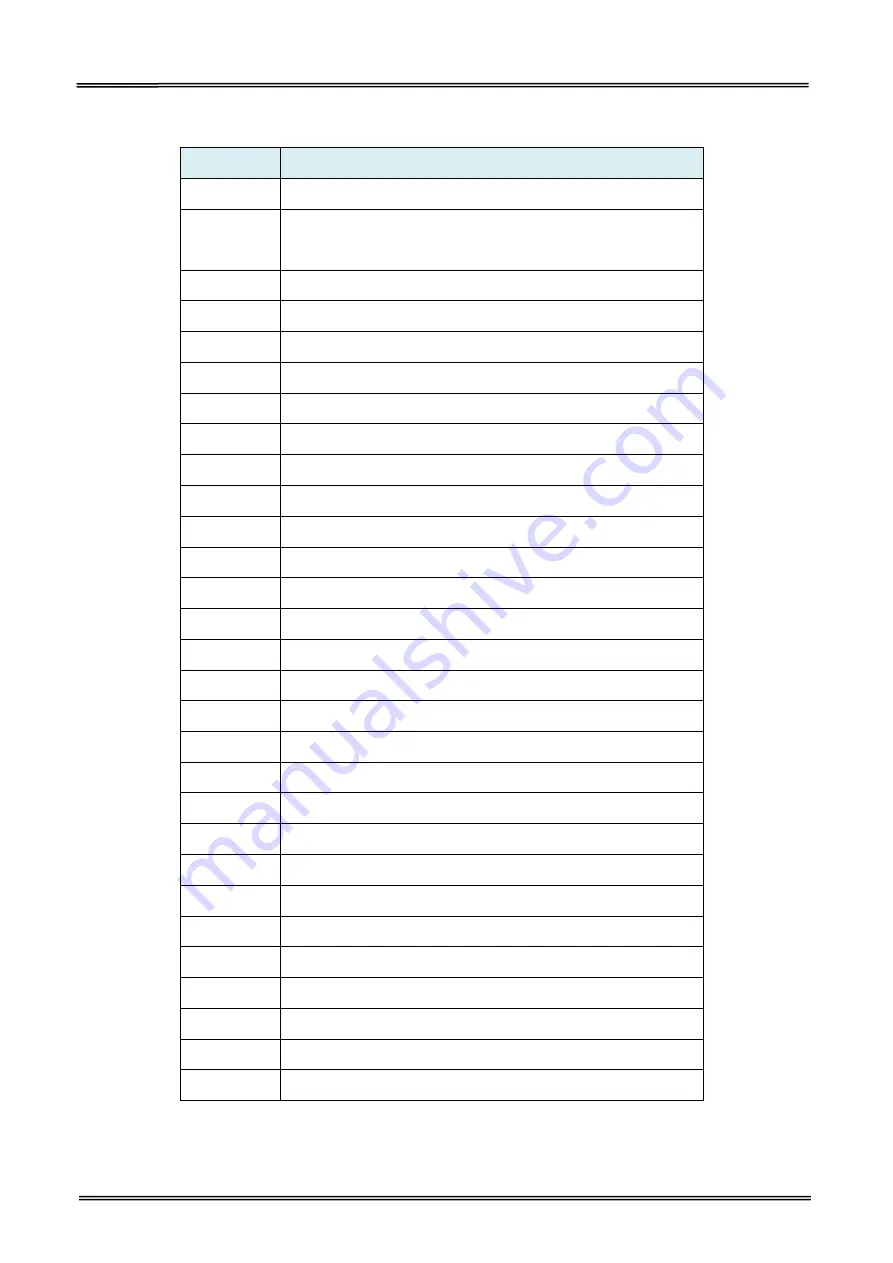
Tally Dascom DL-310 User Guide V1.0
33
8.2 EPL Command Sets
Commands
Function
A
ASCII text
B
Bar Code (EAN-8 / EAN-13 / UPC-A / Interleaved 25 / Codabar /
UPC-E / Code39 / Code 128)
b
MaxCode (Data Matrix / PDF417 / QR Code)
C
Cut Immediate
D
Density
EI
Print Soft Font Info.
EK
Delete Soft Font
ES
Store Soft Font
f
Cut/peel position
GG
Tetrieve Graphics
GI
Print Graphics Info.
GK
Delete Graphic
GM
Store Graphic
I
Character Set Selection
JF
Enable Top of Form Backup
LO
Line Draw Black
LS
Line Draw Diagonal
N
Clear Image Buffer
O
Options Select
P
q
Set Label Width
Q
Set Form Width
R
Set Reference Point
S
Speed Select
X
Box Draw
Z
Print Direction
;
Code Anotation
^@
Reset Printer
^default
Set Printer to Factory Defaults
Содержание DL-310
Страница 1: ...User Manual DL 310 Label Barcode Printer ...
Страница 39: ...Tally Dascom DL 310 User Guide V1 0 26 3 Select the installation path to the Driver 3 Click Finish ...
Страница 40: ...Tally Dascom DL 310 User Guide V1 0 27 4 Click Yes 5 Click Next ...
Страница 42: ...Tally Dascom DL 310 User Guide V1 0 29 8 Click Next 9 Enter printer name Click Next ...
Страница 43: ...Tally Dascom DL 310 User Guide V1 0 30 10 Click Finish 11 Then the driver is installed successfully ...
Страница 45: ...Tally Dascom DL 310 User Guide V1 0 32 3 Select the installation path to the tool 4 Click Finish ...
Страница 46: ...Tally Dascom DL 310 User Guide V1 0 33 5 Click Install 6 Click Install ...
Страница 47: ...Tally Dascom DL 310 User Guide V1 0 34 7 Installation complete Click Finish ...
Страница 55: ...Tally Dascom DL 310 User Guide V1 0 42 4 Click the model name and enter Next to continue ...
Страница 57: ...Tally Dascom DL 310 User Guide V1 0 44 7 Check the port type in this case it is COM4 ...
Страница 59: ...Tally Dascom DL 310 User Guide V1 0 46 9 Then COM4 for the printer is checked ...






















