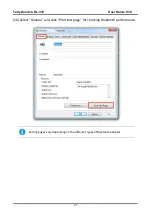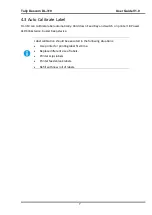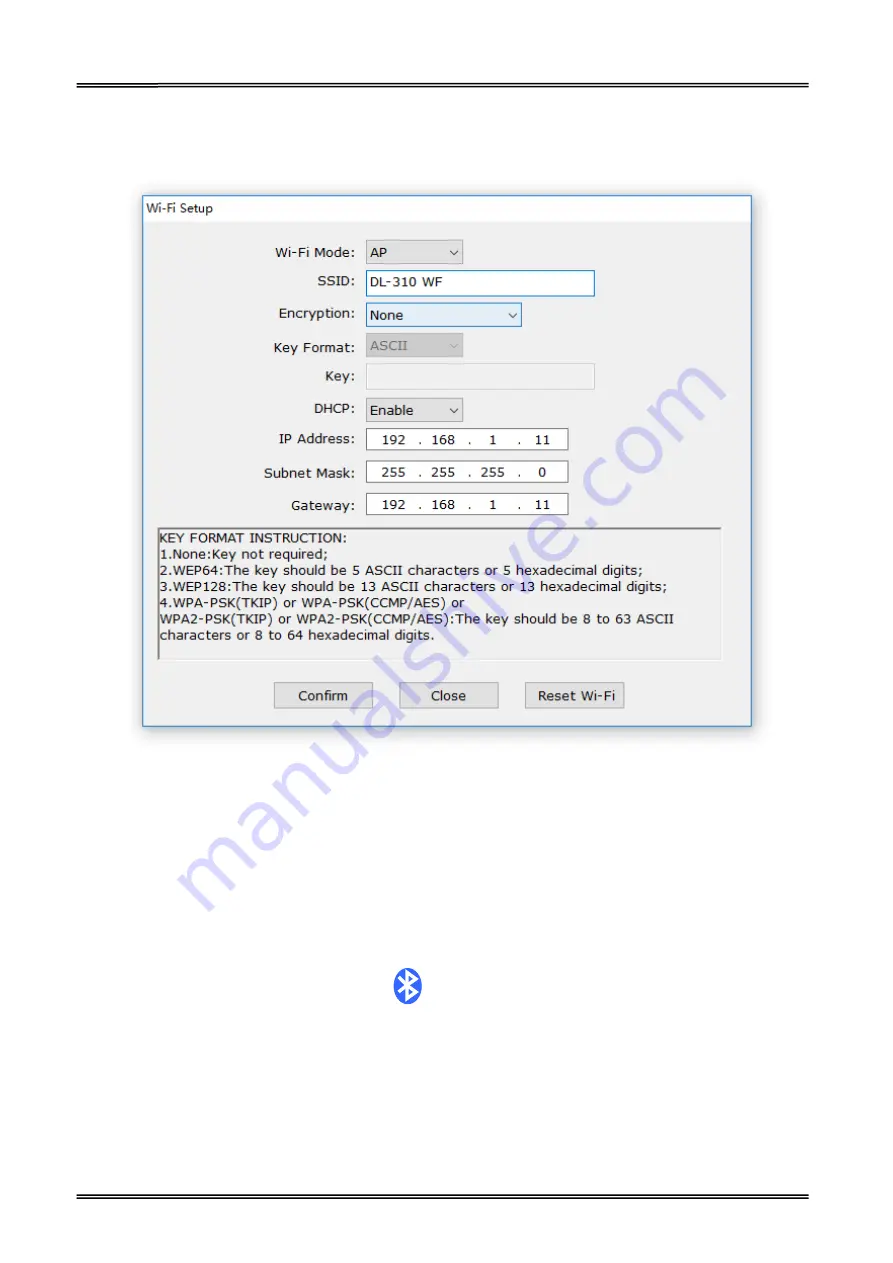
Tally Dascom DL-310 User Guide V1.0
41
(2) You could change the working mode, SSID, DHCP, IP address or other settings. And then enter
Confirm to save the new setting.
3.6 Install Bluetooth Adapter Driver
(1) Install Bluetooth adapter (V2.0 or above version) that prepared by yourself in the
PC via USB interface.
(2) Power on printer and load paper roll.
(3) Double click the Bluetooth icon
at lower right corner on the PC screen. You
will see the following window then Click “Add a device”.
Содержание DL-310
Страница 1: ...User Manual DL 310 Label Barcode Printer ...
Страница 39: ...Tally Dascom DL 310 User Guide V1 0 26 3 Select the installation path to the Driver 3 Click Finish ...
Страница 40: ...Tally Dascom DL 310 User Guide V1 0 27 4 Click Yes 5 Click Next ...
Страница 42: ...Tally Dascom DL 310 User Guide V1 0 29 8 Click Next 9 Enter printer name Click Next ...
Страница 43: ...Tally Dascom DL 310 User Guide V1 0 30 10 Click Finish 11 Then the driver is installed successfully ...
Страница 45: ...Tally Dascom DL 310 User Guide V1 0 32 3 Select the installation path to the tool 4 Click Finish ...
Страница 46: ...Tally Dascom DL 310 User Guide V1 0 33 5 Click Install 6 Click Install ...
Страница 47: ...Tally Dascom DL 310 User Guide V1 0 34 7 Installation complete Click Finish ...
Страница 55: ...Tally Dascom DL 310 User Guide V1 0 42 4 Click the model name and enter Next to continue ...
Страница 57: ...Tally Dascom DL 310 User Guide V1 0 44 7 Check the port type in this case it is COM4 ...
Страница 59: ...Tally Dascom DL 310 User Guide V1 0 46 9 Then COM4 for the printer is checked ...