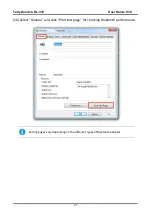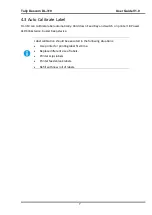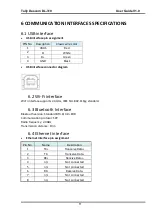Содержание DL-310
Страница 1: ...User Manual DL 310 Label Barcode Printer ...
Страница 39: ...Tally Dascom DL 310 User Guide V1 0 26 3 Select the installation path to the Driver 3 Click Finish ...
Страница 40: ...Tally Dascom DL 310 User Guide V1 0 27 4 Click Yes 5 Click Next ...
Страница 42: ...Tally Dascom DL 310 User Guide V1 0 29 8 Click Next 9 Enter printer name Click Next ...
Страница 43: ...Tally Dascom DL 310 User Guide V1 0 30 10 Click Finish 11 Then the driver is installed successfully ...
Страница 45: ...Tally Dascom DL 310 User Guide V1 0 32 3 Select the installation path to the tool 4 Click Finish ...
Страница 46: ...Tally Dascom DL 310 User Guide V1 0 33 5 Click Install 6 Click Install ...
Страница 47: ...Tally Dascom DL 310 User Guide V1 0 34 7 Installation complete Click Finish ...
Страница 55: ...Tally Dascom DL 310 User Guide V1 0 42 4 Click the model name and enter Next to continue ...
Страница 57: ...Tally Dascom DL 310 User Guide V1 0 44 7 Check the port type in this case it is COM4 ...
Страница 59: ...Tally Dascom DL 310 User Guide V1 0 46 9 Then COM4 for the printer is checked ...