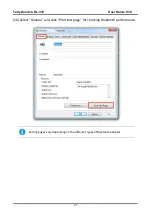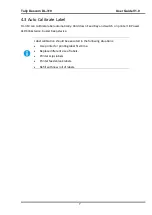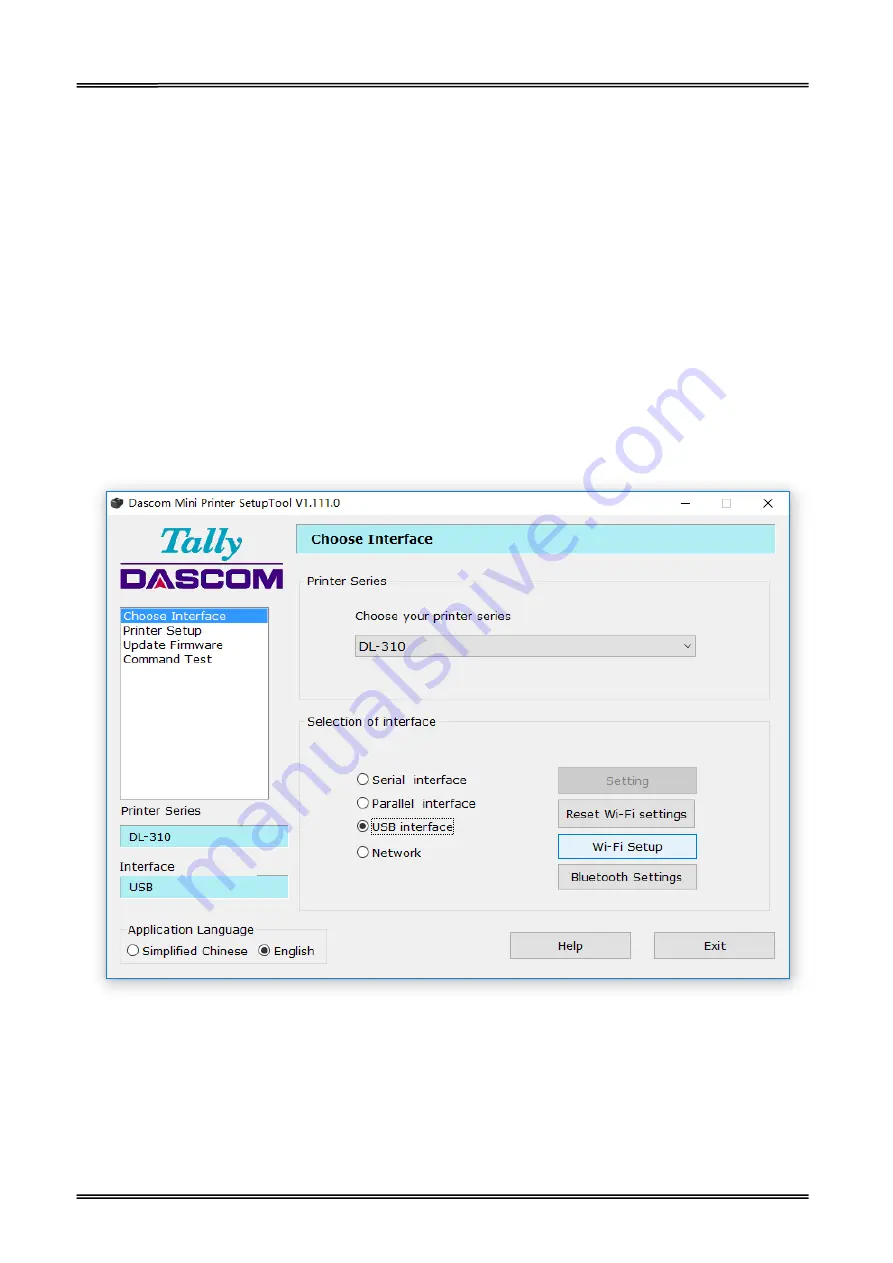
Tally Dascom DL-310 User Guide V1.0
40
3.5 WLAN Interface Setup
If your printer connected to the computer with Wireless Ethernet, there are two kinds of modes: AP
mode and STA mode.
AP means Access Point (AdHoc Mode). When the printer is working under AP mode, it works as
an access point to the cable network for the user.
STA means Station mode (Infra Structure Mode). When the printer is working under STA mode, it
works as a wireless terminal device. It is discoverable and can choose access point.
We would suggest you use AP mode for your initial usage. Factory setting: AP mode, at the
convenience of users to change Wi-Fi parameters. Users can get access via setup tool to change
Wi-Fi parameters, such as IP address, network name, or switching to STA mode.
(1) Connect the PC to the printer with a USB cable. Turn on the printer.
Select USB interface in the setup tool. And then click “Wi-Fi Setup”.
Содержание DL-310
Страница 1: ...User Manual DL 310 Label Barcode Printer ...
Страница 39: ...Tally Dascom DL 310 User Guide V1 0 26 3 Select the installation path to the Driver 3 Click Finish ...
Страница 40: ...Tally Dascom DL 310 User Guide V1 0 27 4 Click Yes 5 Click Next ...
Страница 42: ...Tally Dascom DL 310 User Guide V1 0 29 8 Click Next 9 Enter printer name Click Next ...
Страница 43: ...Tally Dascom DL 310 User Guide V1 0 30 10 Click Finish 11 Then the driver is installed successfully ...
Страница 45: ...Tally Dascom DL 310 User Guide V1 0 32 3 Select the installation path to the tool 4 Click Finish ...
Страница 46: ...Tally Dascom DL 310 User Guide V1 0 33 5 Click Install 6 Click Install ...
Страница 47: ...Tally Dascom DL 310 User Guide V1 0 34 7 Installation complete Click Finish ...
Страница 55: ...Tally Dascom DL 310 User Guide V1 0 42 4 Click the model name and enter Next to continue ...
Страница 57: ...Tally Dascom DL 310 User Guide V1 0 44 7 Check the port type in this case it is COM4 ...
Страница 59: ...Tally Dascom DL 310 User Guide V1 0 46 9 Then COM4 for the printer is checked ...