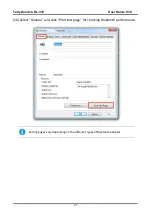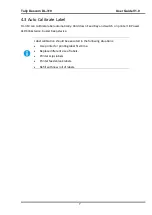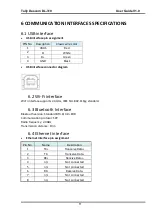Tally Dascom DL-310 User Guide V1.0
4
4 SETTING/CHECKING MODES
Besides the ordinary print mode, the printer has the following modes to set or to check
settings of the printer.
Self-test Mode
Hexadecimal Dumping Mode
4.1 Print a Parameter Setting Page (Self-test Page)
Before you connect the printer to the computer, make sure that the printer is in proper
working order.
You can do this by printing a configuration status label.
1. Make sure the media is properly loaded, the top cover of the printer is closed and the
printer is power off. Then, press and hold the Feed button once you are ready.
2. Hold down Feed Key and then switch on printer till Power LED blinks once, buzzer beeps
once.
3. The printer will print out a parameter setting page.
Содержание DL-310
Страница 1: ...User Manual DL 310 Label Barcode Printer ...
Страница 39: ...Tally Dascom DL 310 User Guide V1 0 26 3 Select the installation path to the Driver 3 Click Finish ...
Страница 40: ...Tally Dascom DL 310 User Guide V1 0 27 4 Click Yes 5 Click Next ...
Страница 42: ...Tally Dascom DL 310 User Guide V1 0 29 8 Click Next 9 Enter printer name Click Next ...
Страница 43: ...Tally Dascom DL 310 User Guide V1 0 30 10 Click Finish 11 Then the driver is installed successfully ...
Страница 45: ...Tally Dascom DL 310 User Guide V1 0 32 3 Select the installation path to the tool 4 Click Finish ...
Страница 46: ...Tally Dascom DL 310 User Guide V1 0 33 5 Click Install 6 Click Install ...
Страница 47: ...Tally Dascom DL 310 User Guide V1 0 34 7 Installation complete Click Finish ...
Страница 55: ...Tally Dascom DL 310 User Guide V1 0 42 4 Click the model name and enter Next to continue ...
Страница 57: ...Tally Dascom DL 310 User Guide V1 0 44 7 Check the port type in this case it is COM4 ...
Страница 59: ...Tally Dascom DL 310 User Guide V1 0 46 9 Then COM4 for the printer is checked ...