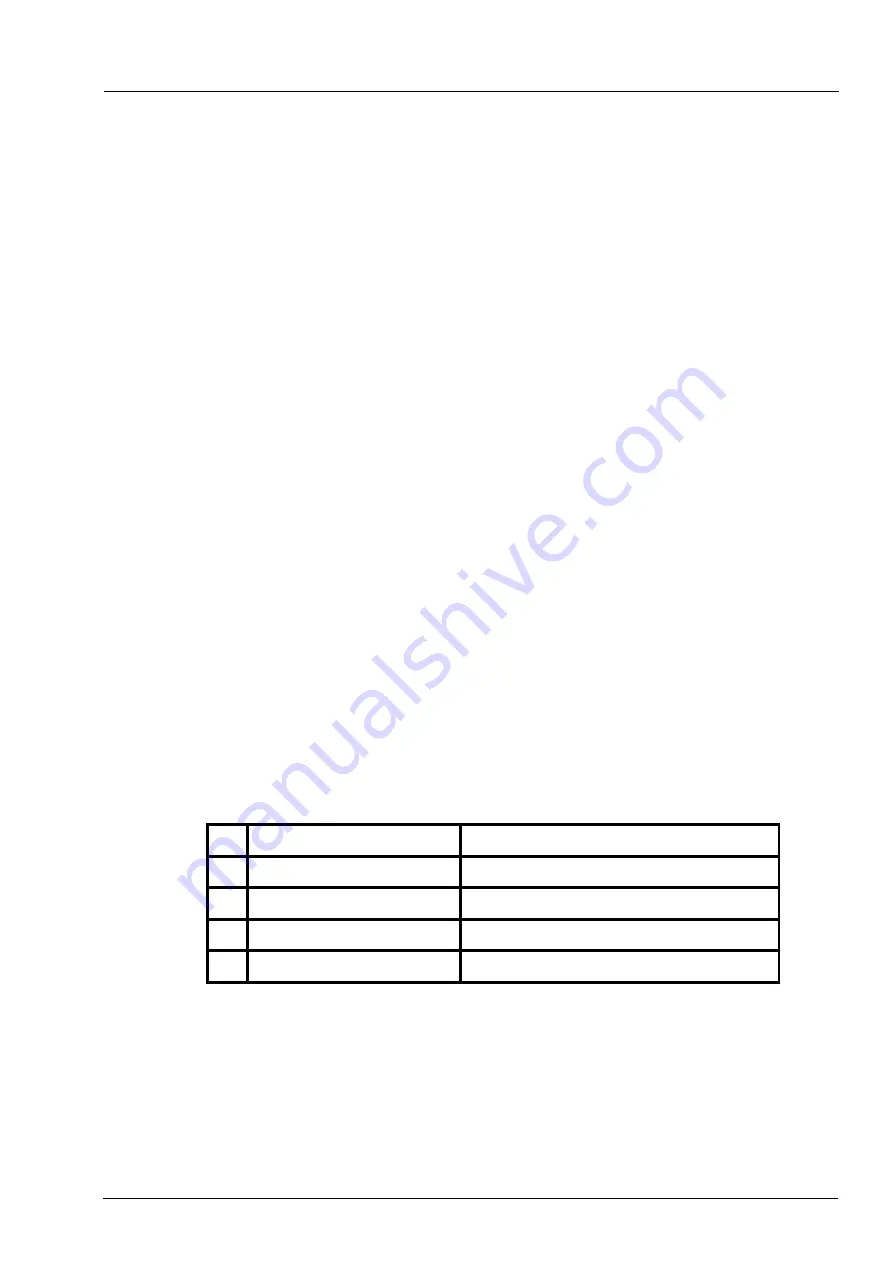
Function Selection
Page 49 of 74
Copyright © 2009 by Talaris Ltd., Basingstoke (UK)
Function Selection (System) (continued)
5.3.1.14
Printer Port
When this function is displayed, use the ON (F2) key to turn the printer function
on. When you turn the printer on, the display will prompt you to select the model,
the recommended printer is the Star TSP-743D, this is indicated by STAR TSP-
700 being displayed. The other option is a standard serial printer which must be
46 characters wide. This printer option is displayed as “----” on the display (Note: it
may not support all languages). Use the > (F2) or < (F3) keys to switch between
the available printers. When you have selected your printer choice, press OK (F1)
to accept your choice or CANCEL (F4).
Using the scroll key you can select the number FOOTER LINES i.e. The number
of line required at the end of each print out. This will allow the printer to feed up
automatically and give a space between the next printout.
Use the > (F2) or < (F3) keys to increase or decrease the number of footer lines.
When you have selected the number of lines you require, press OK (F1) to accept
your choice.
Once the printer is on you can use the SETUP (F2) key to change any of your
settings.
All Baud rate, parity settings etc. are set internally for that selected printer.
For the machine to print, it would need to be connected to a Star TSP-743D
printer with a Talaris printer cable which was connected to comm port 2 on the
back of the machine.
5.3.1.15
CMS Port (Cash Management System-RS232 communications to a PC)
The CMS port is always active and just requires a Talaris interface cable to the
PC and the relevant application program on the PC for it to work.
To setup communication between the machine and the PC, press the SETUP
(F2) key and setup the following communication parameters:
Use the > (F2) and < (F3) to alter the setting, then press OK (F1) to accept or
CANCEL (F4) to cancel.
Use the scroll keys to select any of the other parameters.
After the CMS parameters have been set up, you will see that the tick is still by
the side of the CMS port display. To return to setup, press the SETUP (F2) key.
Press the CLOSE (F1) key to exit the CMS communication settings.
1
BAUD RATE
1200, 2400, 4800, 9600, 19200, 38400
2
CHAR LENGTH
8, 7
3
PARITY
ODD, EVEN
4
STOP BITS
1, 2
5
HANDSHAKE
OFF (cannot be altered)
Содержание Nvision
Страница 2: ......
Страница 83: ...THIS PAGE INTENTIONALLY LEFT BLANK...






























