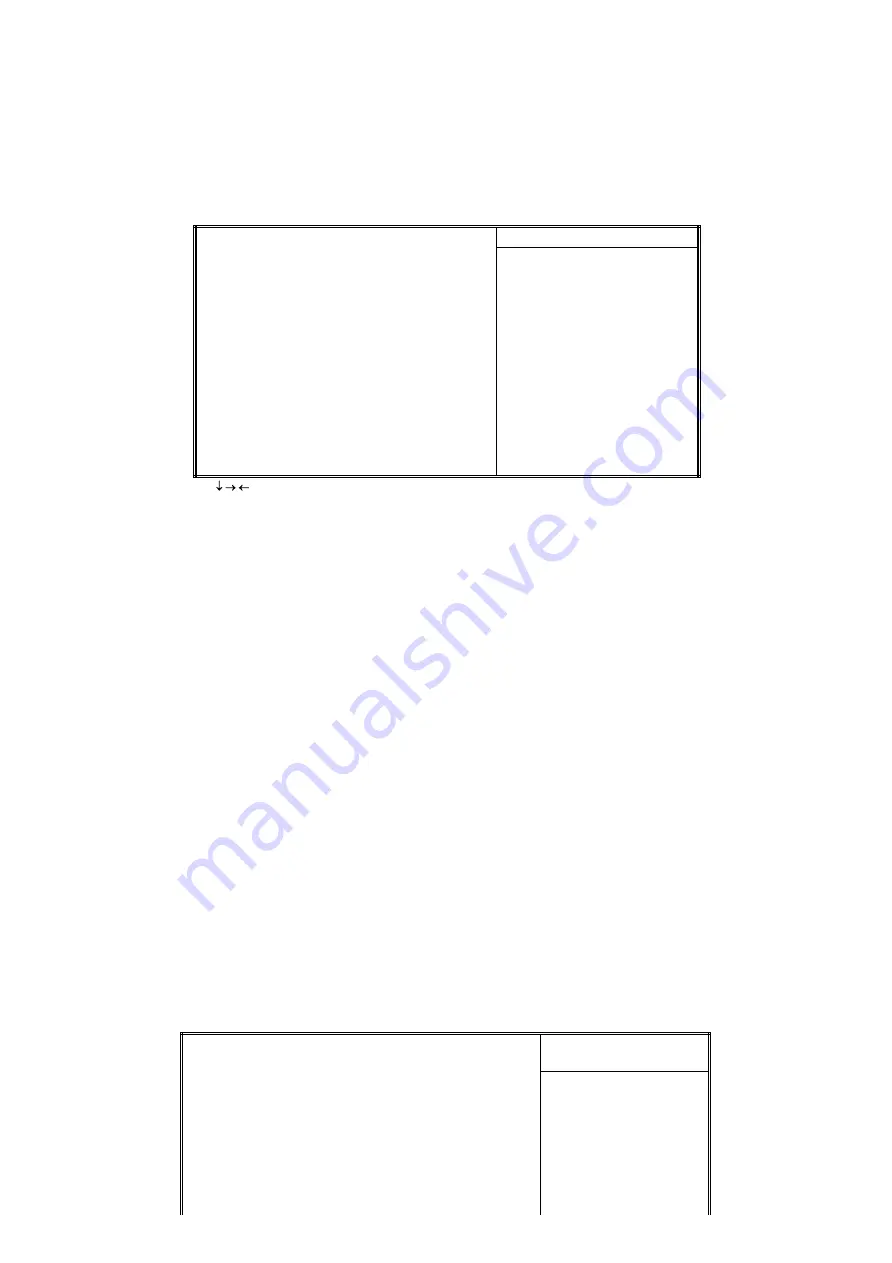
The BIOS supports Dual-Channel PIO and PCI Bus Master IDE ports. Each port supports one master
and one slave hard drive. You can use
<
Enter
>
or
<
PageUp
>
or <PageDown
>
key to change hard drive
type. Incorrect setting may result in boot up error or system hang.
If your hard disk drive is not listed, you can select "Manual" mode to define your own drive manually.
We recommend that you select Type "AUTO" for all drives. The BIOS will auto-detect the hard disk
drive and CD-ROM drive at the POST stage.
If your hard disk drive is a SCSI device, please select "None" for your hard drive setting.
CMOS Setup Utility - Copyright ( C ) 1984 - 2000 Award Software
IDE Primary Master
IDE HDD Auto-Detection
Press Enter
Item Help
Menu Level >>
IDE Primary Master
Auto
Access Mode
Auto
To auto-detect the
HDD's size, head… on
Capacity
4303 MB
This channel
Cylinder
8894
Head
15
Precomp
0
Landing Zone
8893
Sector
63
¯
®
¬
: Move Enter : Select +/-/PU/PD : Value F10 : Save ESC : Exit F1 : General Help
F5 : Previous Value F6 : Fail-Safe Defaults F7 : Optimized Defaults
3.2.4 Floppy Drives A&B Setting
Select your floppy disk drive type. Options are 360KB (5.25"), 720KB (3.5"), 1.2MB (5.25"), 1.44MB
(3.5"), 2.88MB (3.5").
3.2.5 Floppy 3 Mode Support
This is required to support older Japanese floppy drives. Floppy 3 Mode support will allow reading and
writing of 1.2MB (as opposed to 1.44MB) on a 3.5-inch diskette.
3.2.6 Video Display Adapter Setting
Select the display adapter type for your system. Options are EGA/VGA, MONO, CGA40 and CGA80.
3.2.7 Halt On
This function allows the system to halt when an error is detected during Power-On Self-Test.
3.3 Advanced BIOS Features Setup
The sub-menu (Figure 3-3) includes all AWARD enhanced functions. The correct setting can enhance boot
up efficiency. You can assign system speed, setup sequence, typematic and system password setting. You can
enter
<
F1
>
key for help on highlighted topics. If you want to restore values before the changes you just
made, press
,
<F5
>
key. If you want to restore default value, press
<
F6
>
or
<
F7
>
key.
Figure 3-3. Advanced BIOS Features Screen
CMOS Setup Utility - Copyright ( C ) 1984 - 2000 Award Software
Advanced BIOS Features
Virus Warning
Disabled
Item
Help
CPU Internal Cache
External Cache
CPU L2 Cache ECC Checking
Processor Number Feature
Enabled
Enabled
Enabled
Disabled
Menu
Level >
Quick Power On Self Test
Enabled
First Boot Device
IDE-0
Second Boot Device
Floppy
Third Boot Device
SCSI
Boot Other Device
Enabled















































