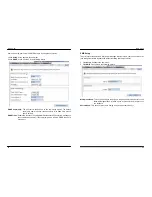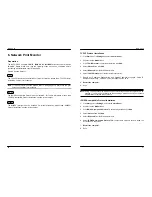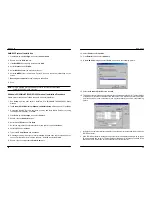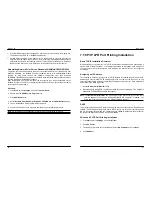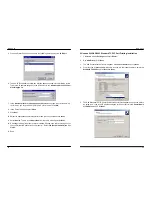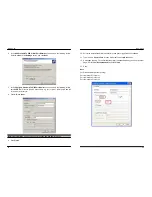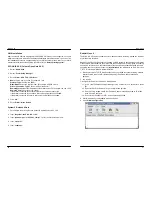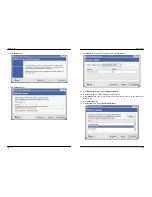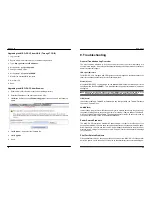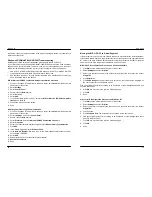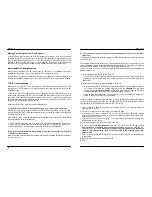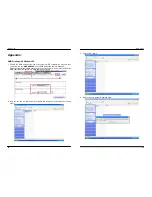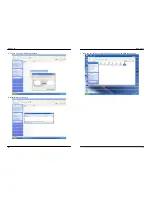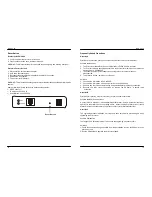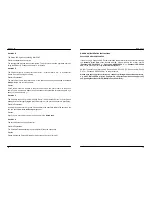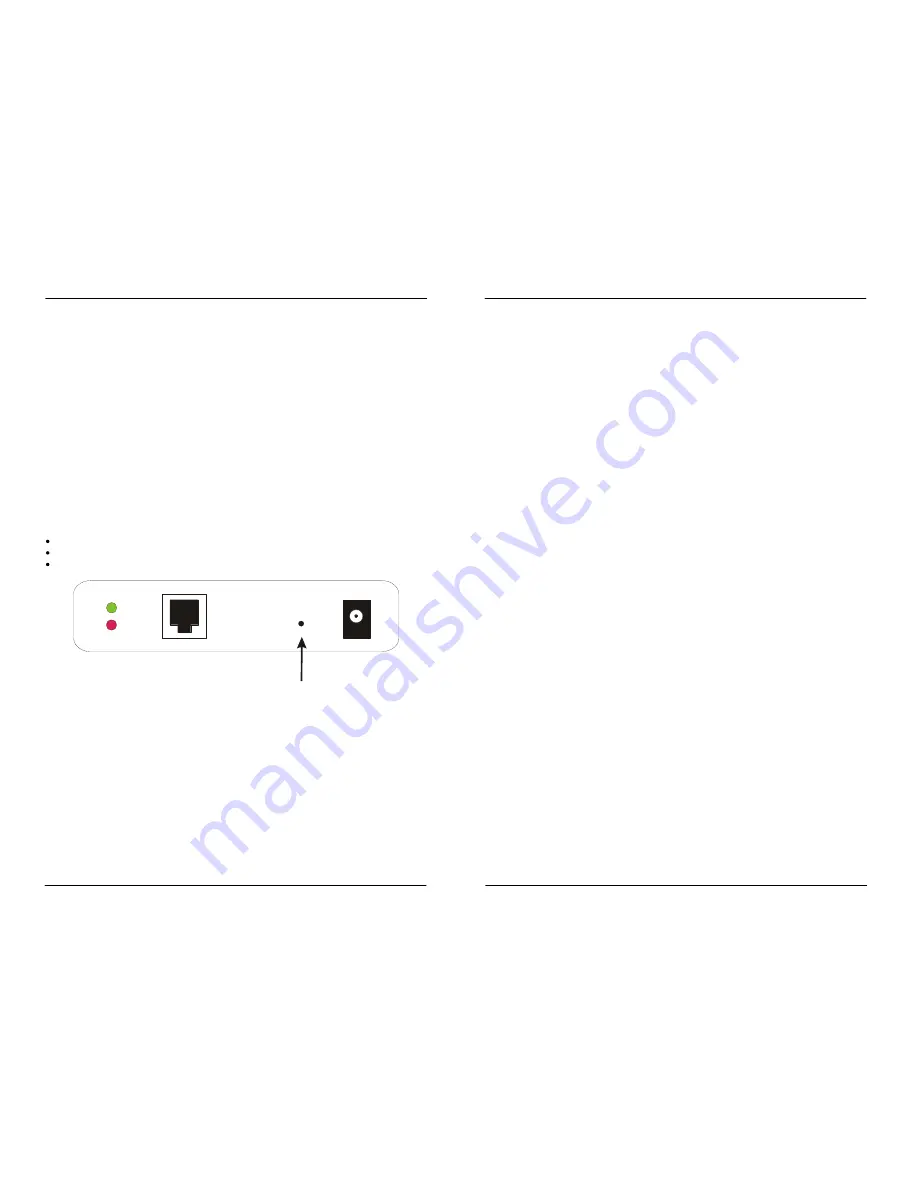
MICO-PS-3P
72
Reset Button
Reboot the MICO-PS-3P
1. Verify the power of print server is turned on.
2. Press the reset button once, and then release it.
WARNING: This will restart the print server and stop all on-going and pending print jobs!
Perform a Factory Default
:
1. Disconnect the external power adapter.
2. Hold down the reset button.
3. Reconnect the external power adapter. Wait about 5~6 seconds.
4. Release the reset button.
5. The print server will restart.
WARNING: This will erase all settings of print server to default and should be performed with
caution!
After performing a factory default, the default settings will be:
DHCP
client:
off
IP
address:
192.168.0.10
Subnet
Mask:
255.255.255.0
Reset Button
LINK
POWER
MICO-PS-3P
73
Frequently Asked Questions
Question A
Print jobs are sent to the print queue successfully, but fail to be sent to the printer.
Possible explanations
1. The Print server Name/Print Queue configuration in PCONSOLE is incorrect.
2. The Print server name specified and stored in the print server memory doesn’t match the
same one set in PCONSOLE.
3. The network cable or power adapter connected to the print server is loose or
disconnected.
4. The printer is off-line, jammed or out of paper.
Solutions
1. Check all the information in PCONSOLE.
2. Check all the information of the print server by running PSAdmin.
3. Check to see that if the network cabling and power adapter are properly connected.
4. Recheck the print server connection by running the PSAdmin. It should read
“Connected.”
Question B
Print jobs start printing, but print very slowly or print unknown characters.
Possible explanation and solution
A printer driver is missing or is incompatible with that printer. Using a print driver that is not
specific for the printer can cause printing errors. Install the proper printer driver. If these
printer drivers are not available to you, please contact your printer manufacturer.
Question C
The upgrading process indication bar stops and does not seem to proceed again while
upgrading the print server.
Possible Explanation
There might be a network problem. This causes the upgrading procedure to fail.
Solutions
1. Check the network cabling, especially from the workstation running the PSAdmin to the
print server unit.
2. Run the PSAdmin and upgrade the print server again.