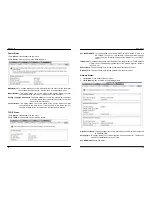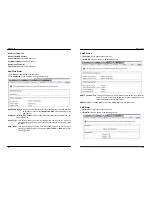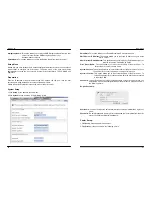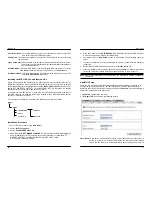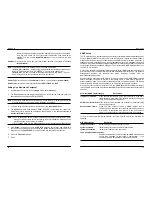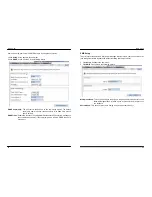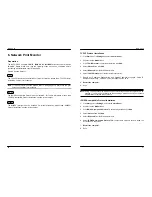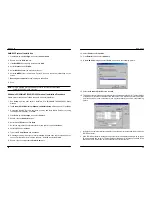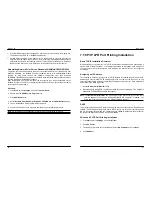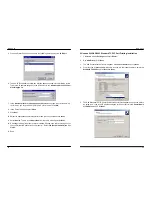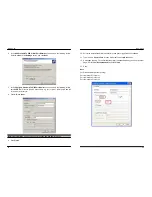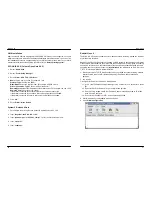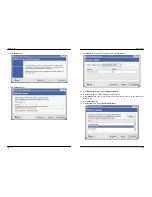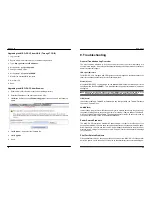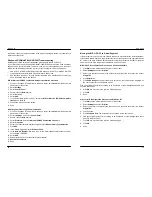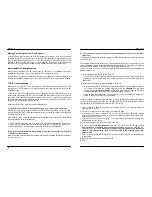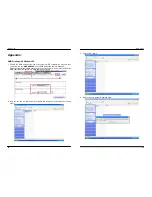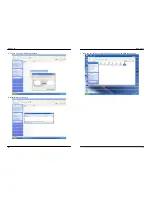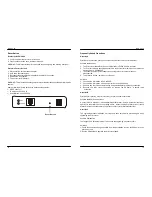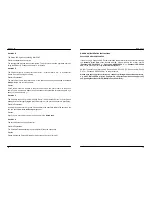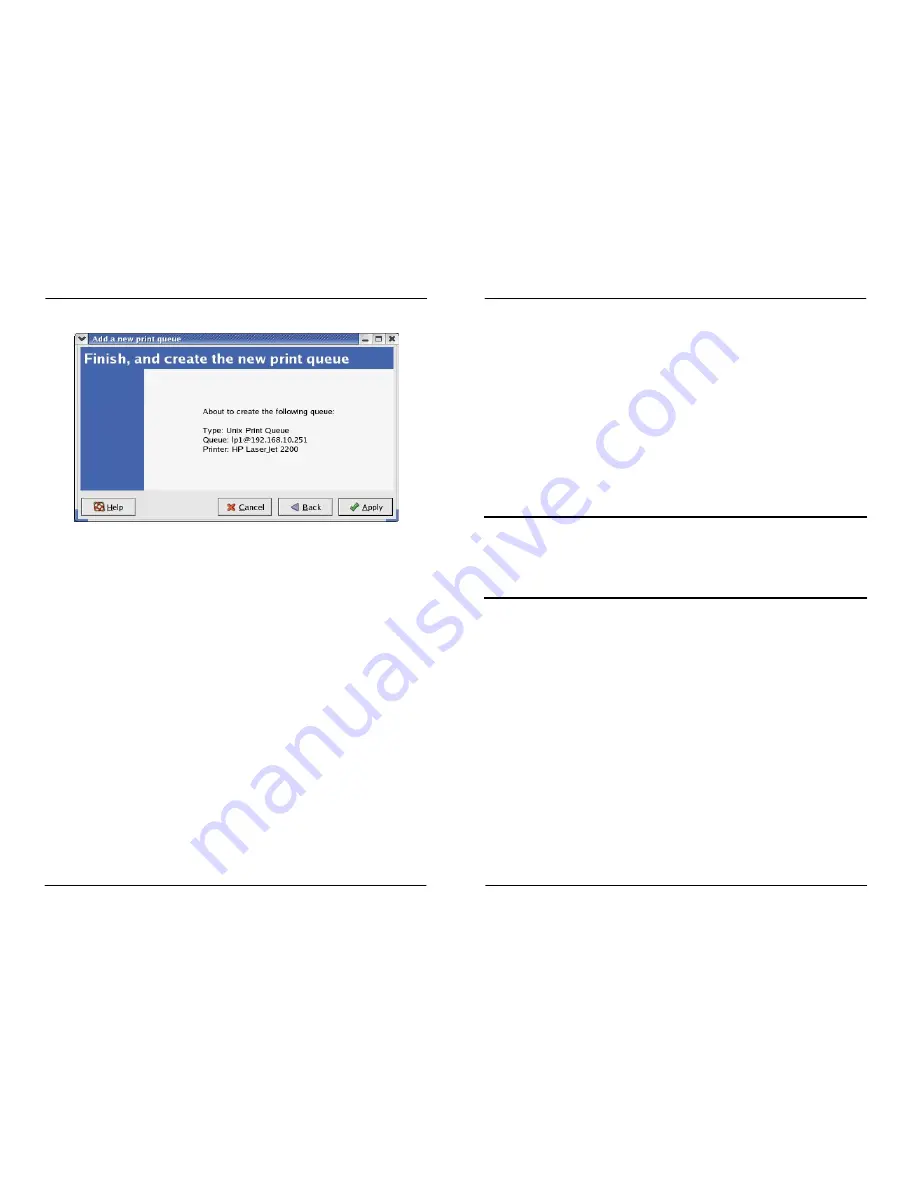
MICO-PS-3P
60
14. Choose the model of printer and click
Forward
.
15. Done.
MICO-PS-3P
61
8. Upgrading Print Server
Overview
The MICO-PS-3P allow you to upgrade its firmware while the newer software version of the
print server is available from your local dealer. Depending on the different systems users
might use, this chapter is divided into several Sections; please refer to the following lists for
your systems.
1. Upgrading the print server from PSAdmin
2. Upgrading the print server from Windows NT/2000/XP/2003
3. Upgrading the print server from UNIX system
4. Upgrading the print server from WEB browser
Note:
1.Before you proceed to upgrade the print server, please ensure that the necessary binary
file is located on your current working directory.
2.Before upgrading the print server, ensure that it is not printing jobs. You have to wait until
the print job is finished before you can proceed.
3.Be careful not to interrupt the file transfer. If the transfer is interrupted, the print server may
have to be re-initialized by your dealer
Upgrading the MICO-PS-3P from PSAdmin
1. Log into your NetWare file server as a Supervisor (Admin.) or equivalent.
2. Ensure binary file is located in the PSAdmin directory.
3. Run
PSAdmin
from your Windows PC.
4. Click
the
Upgrade
icon on tool bar.
Upgrading the MICO-PS-3P from Windows NT/2000/XP/2003
(Through TCP/IP)
1. Ensure binary file is located in your current working directory.
2. At NT/2000/XP/2003’s DOS prompt, and type “
tftp –i <print server’s IP address> put
mpsXX.bin
“.
3. Wait for the transfer successful message.
4. Done.