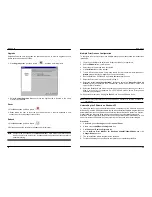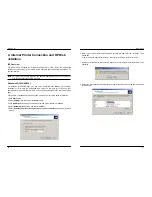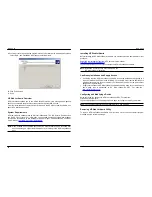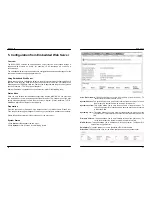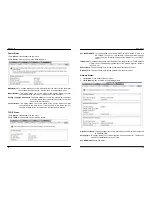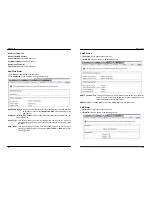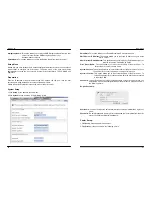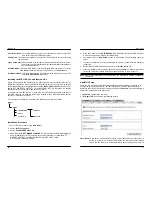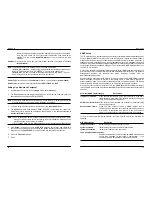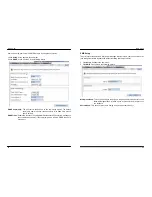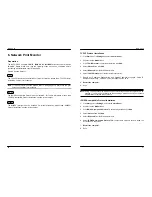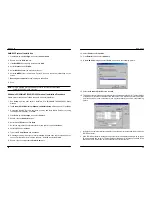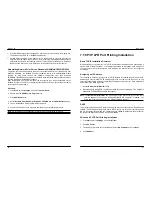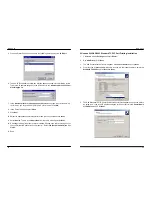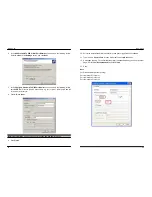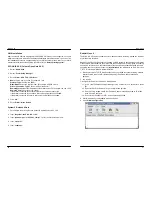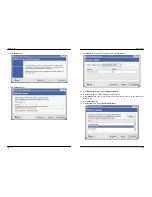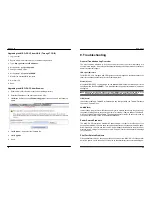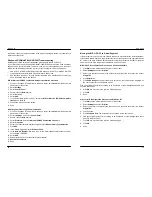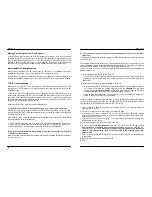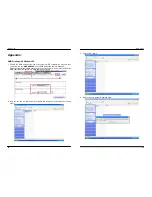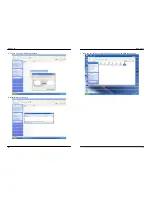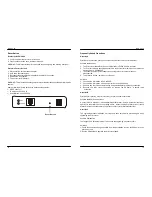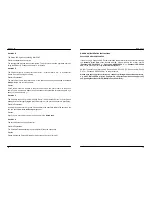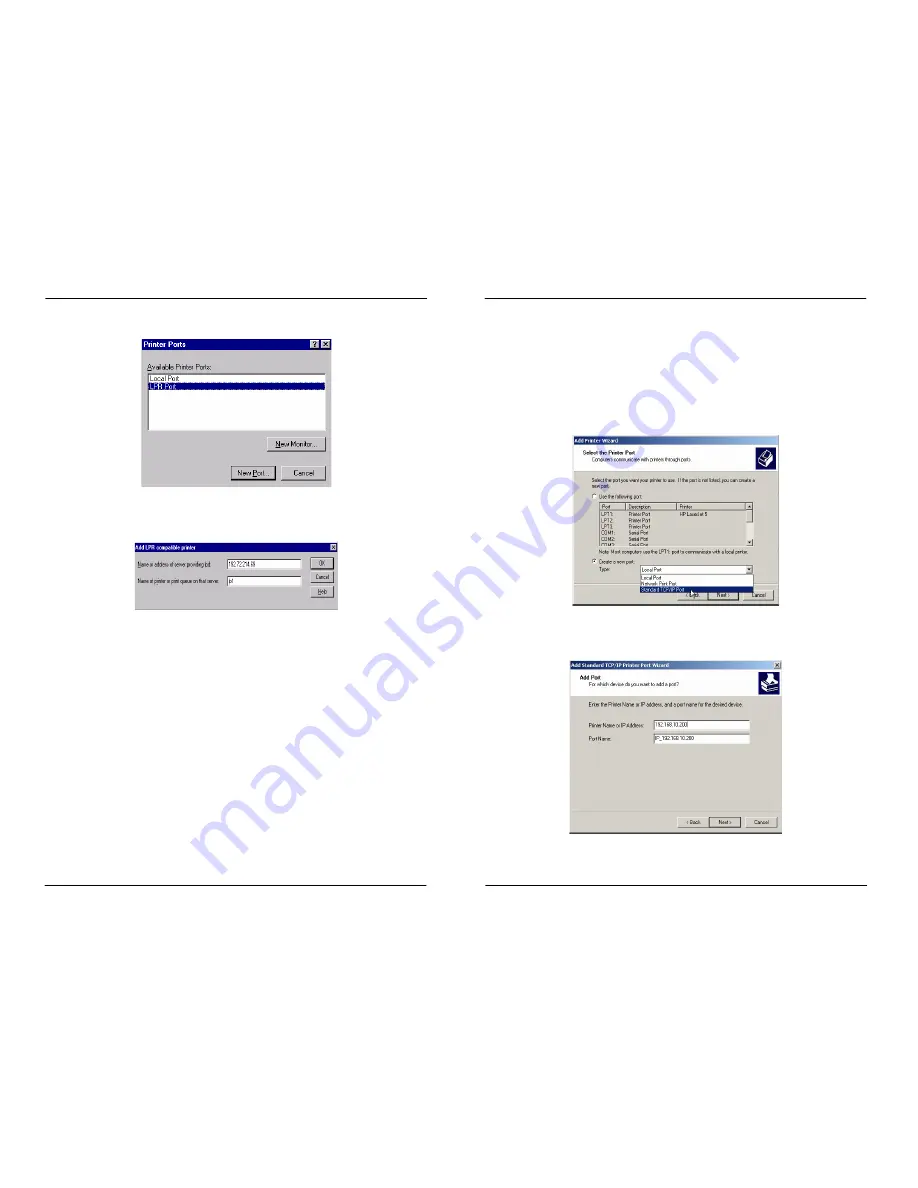
MICO-PS-3P
52
5. From the Printer Ports box as shown in the following picture, select the
LPR Port
.
6. The Add LPR compatible printers box will then appear as shown in the following picture.
Type in the IP address assigned to the print server in the
Name or address of server
providing lpd
box.
7. In
the
Name of printer or print queue on that server
box, type in a printer name, e.g.
lp1 for port-1, lp2 for port-2 and lp3 for port-3 of print server. Click
OK
.
8. In the Printer Ports box, select
Close
.
9. Click
Next
.
10. Select the appropriate printer manufacturer and printer type list and click
Next
.
11. Select
Shared
. Type in a new
Share Name
or leave it in default and click
Next
.
12. A message reading, “After your printer is installed, Windows can print a test page so you
can confirm that the printer is set up properly.”, Select
Yes (Recommended)
and click
Finish
.
13. Done.
MICO-PS-3P
53
Windows 2000/XP/2003 Standard TCP/IP Port Printing Installation
1. Click
Start
, point to
Settings
, and select
Printer
.
2. Run
Add Printer
, Click
Next
.
3. The Add Printer Wizard screen will appear, Select
Local Printer
and click
Next
.
4. From the type of
Create a new port
box as shown in the following picture, select the
Standard TCP/IP Port
, Click
Next
and
Next
.
5. The Add Standard TCP/IP Printer Port Wizard box will then appear as shown the picture
as below, and type in the IP address assigned to the print server in the
Printer Name
or IP Address
box, Click
Next
.