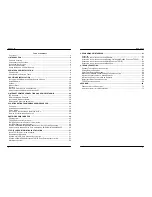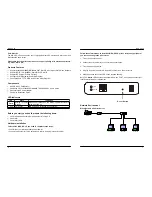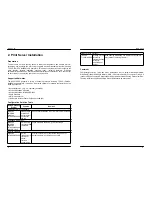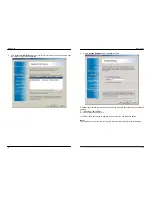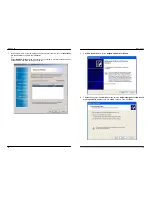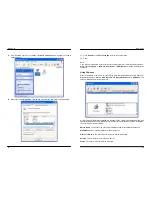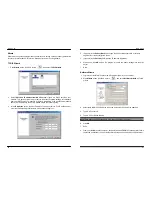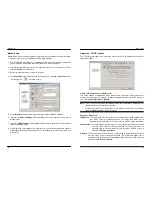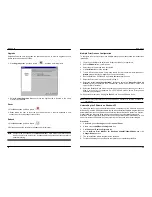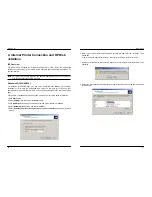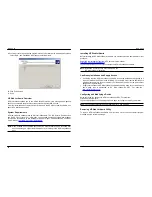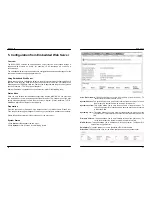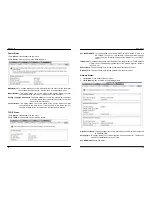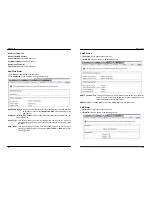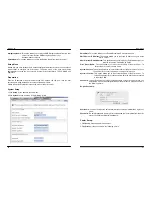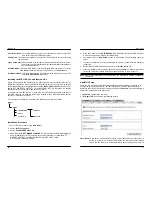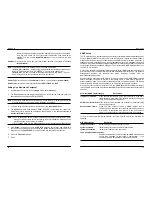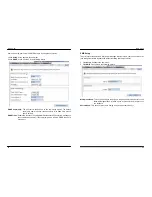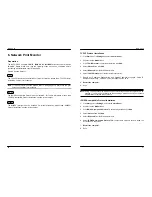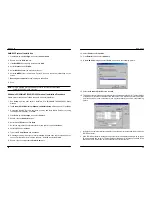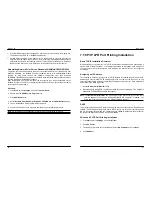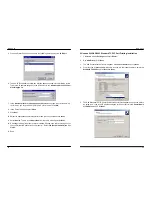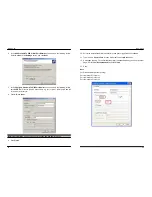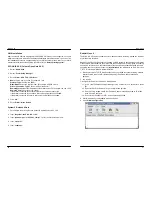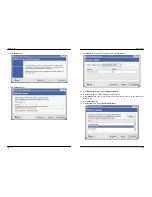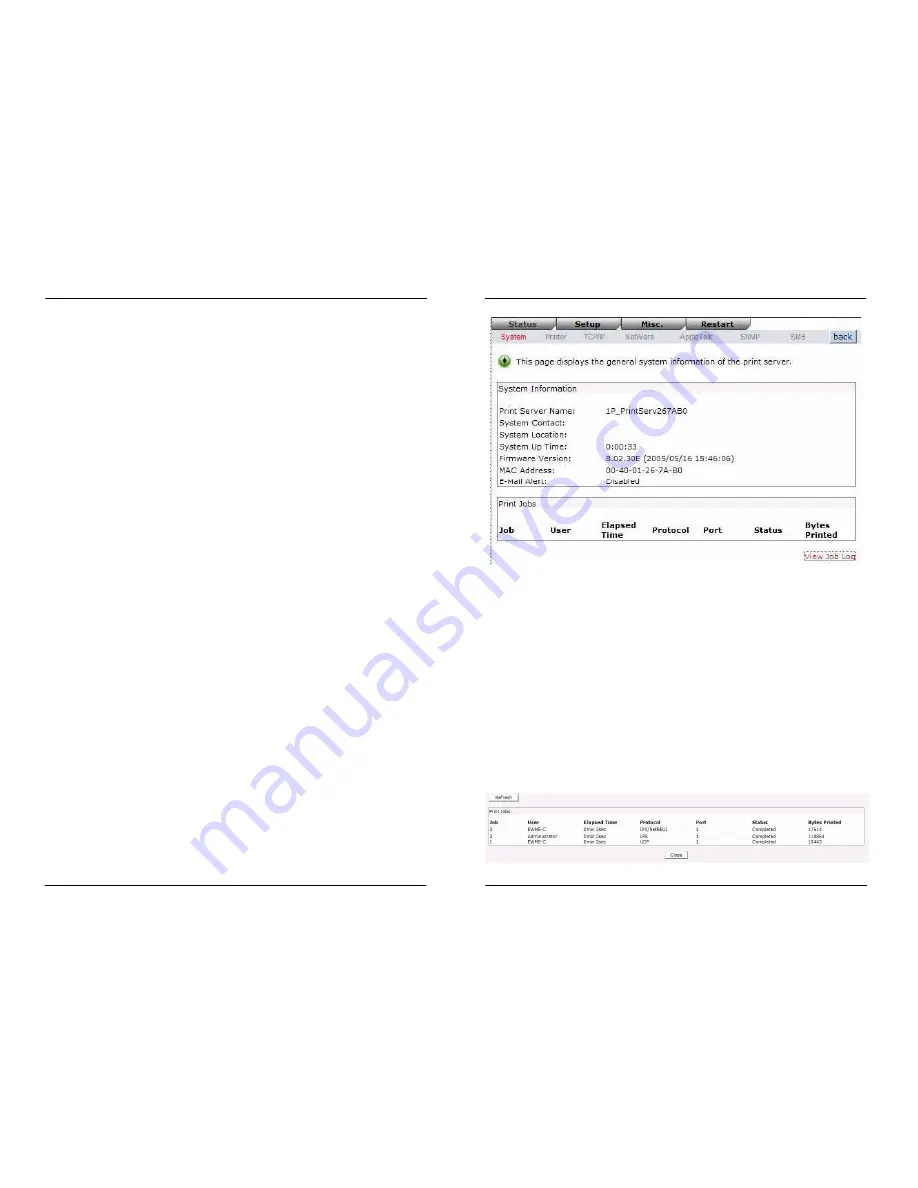
MICO-PS-3P
30
5. Configuration from Embedded Web Server
Overview
The MICO-PS-3P contains an embedded web server that can be accessed through a
supported web browser on a LAN, for example, IE 4.0, Netscape 4.0 or above is
recommended.
The embedded web server provides access to configuration and management pages for the
print server and the connected peripheral device.
Using Embedded Web Server
Before you can use the embedded web server, the print server must be configured with an IP
address. There are many ways to configure the print server’s IP address. For example, the
Windows-based of PSAdmin utility can easily set an IP address with the print server, please
see the Properties – TCP/IP options of chapter 3.
After an IP address is established on the print server, perform the following step:
Status Menu
Once you have finished the IP address configuration with the MICO-PS-3P. You should be
use web browser to view and management the print server. The status menu of the print
server helps administrator control the print server’s System, Printer, NetWare, TCP/IP,
SNMP and AppleTalk of status for the time being.
Preparation
Enter the print server’s IP address in the Address field of your Web browser. Press Enter.
Then the print server page will appear. From here you can configure all print server settings.
Please follow this information in the status menu of the print server:
System Status
1.Click
Status
, it then appears the sub-menu.
2.Click
System
, it then as shown in the following picture.
MICO-PS-3P
31
Print Server Name:
This option allows you to view device name of the print server. To
correct the print server’s device name.
System Contact:
This option allows you to view contact name of the print server. To check
the print server’s contact name who in charge of this device.
System Location:
This option allows you to view Location name of the print server. To
confirm the print server’s location name where the print server is located
in the office’s LAN.
System Up Time:
This option allows you to view uptime of the print server. When you start
the print server, it will compute the print server from start time to power off
time.
Firmware Version:
This option allows you to view firmware version of the print server. To
verify the print server’s firmware version is newer in this time.
MAC Address:
This option allows you to view Node ID of the print server. The Node ID is
unique from any print server.
Email Alert:
This option allows you to view the status of Email Alert feature.
Print Jobs:
This option allows you to view all the print jobs sent by any network user.