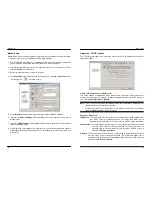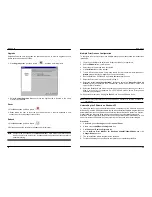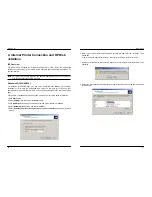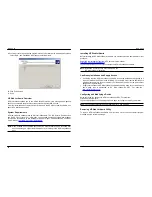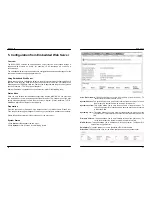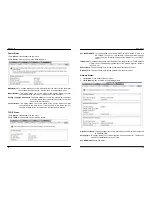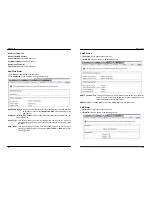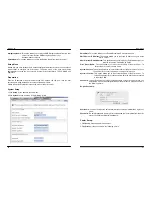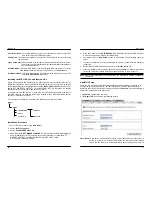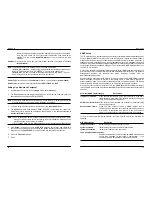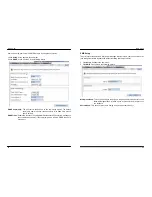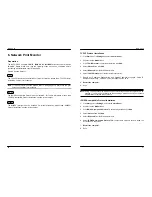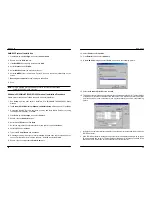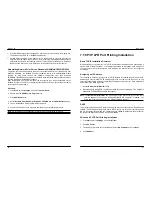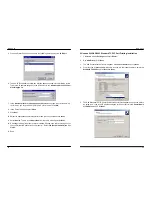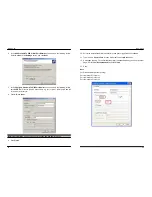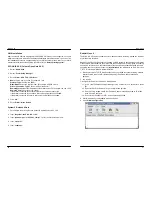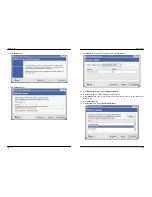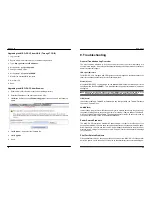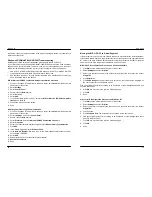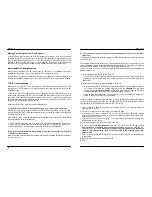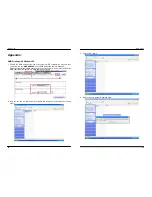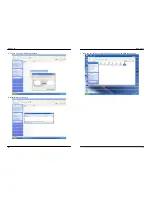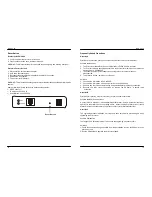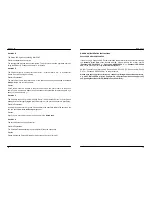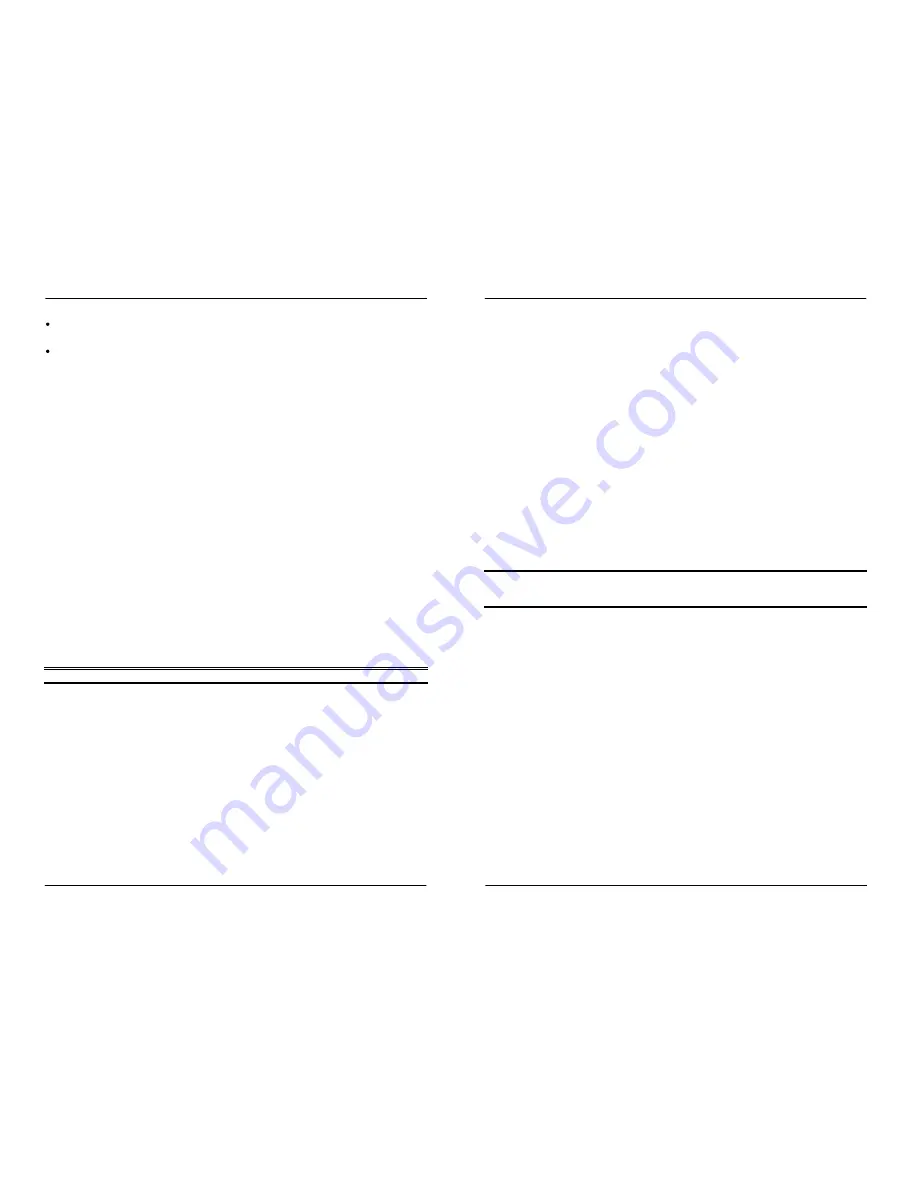
MICO-PS-3P
50
If the IPX/SPX protocol is
not
installed, no print server will be shown in the display box.
Then please select TCP/IP or NetBEUI alternatively.
It starts again to search for the print server on the network by using the protocol you
specify in the step above. When finished, the print server will be displayed along with the
its Node ID, as shown in the following picture.
(The last 6 digits of the Node ID, located on
the back of the print server unit)
. Select one of the print server’s ports from the list.
Uninstalling Network Print Port on Windows 95/98/Me/NT/2000/XP/2003
To provide users an easiest way to remove all of the Network Print Port components from
Windows 95/98/Me, the Network Print Port software comes with un-installation wizard
program to help users remove the software components from their Windows
95/98/Me/NT/2000/XP/2003 systems in minutes. Please follow the directions listed below to
proceed with the un-installation procedure.
After the Network Print Port is removed, the print server is no longer accessible via the
Network Print Port. You have to re-install the Network Print Port on your system in order to
access the print server again.
Procedure:
1. Click
Start
, point to
Settings
, and select
Control Panel
.
2. Double click the
Add/Remove Programs
icon.
3. Click
Add/Remove
tab.
4. Select
Network Print Monitor for Windows 95/98/Me
and click
Add/Remove
button.
5. The un-installation wizard program will be launched.
6. Follow the directions on the screen to complete the un-installation procedure.
Note:
We recommend you
restart
your computer after un-installation is finished.
MICO-PS-3P
51
7. TCP/IP LPR Port Printing Installation
Basic TCP/IP Installation Overview
When installing your print server in a TCP/IP environment, IP addresses are essential as a
basic means of communications. It is therefore necessary to first assign an IP address to
your print server unit. After assigning an IP address, the print server can be configured
accordingly.
Assigning an IP Address
The first step to install a print server on a TCP/IP network is to assign the print server an IP
address and other related TCP/IP settings before the print server can function. You can
select the following two methods to specify an IP address the print server. Each method will
be detailed in the following section.
1. Use the
Network Print Monitor
utility.
2. Manually specify (using DOS commands or UNIX text-mode commands. This applies to
Windows NT/2000/XP/2003 and UNIX systems).
Note:
The
Network Print Monitor
can only search for the print server(s) over the same
network segment the Windows NT/2000/XP/2003/UNIX computer is located. You
would like to install a print server on a different network segment.
DHCP
The print server supports DHCP feature, allowing the print server to obtain an IP address and
related TCP/IP settings automatically from a DHCP server. While the print server supports
DHCP, we strongly recommend you manually specify a
fixed
IP address to the print server.
By default, the print server’s DHCP function is disabled.
Windows NT LPR Port Printing Installation
1. Click
Start
, point to
Settings
, and select
Printer
.
2. Run
Add Printer
.
3. The Add Printer Wizard screen will appear, Select
My Computer
and click
Next
.
4. Click
Add Port
.