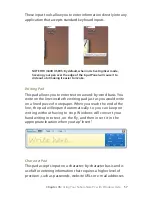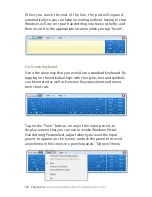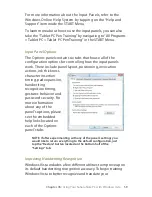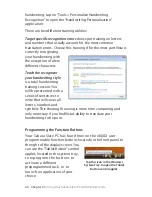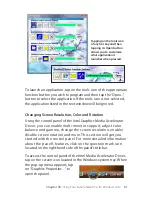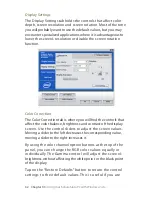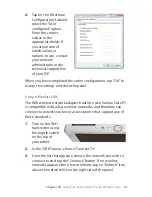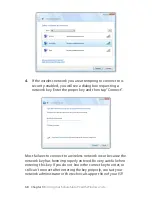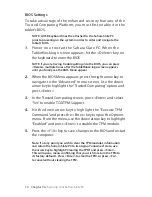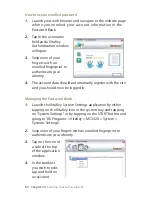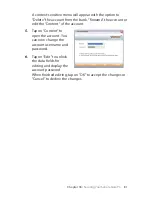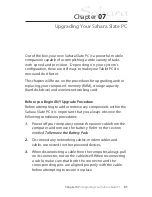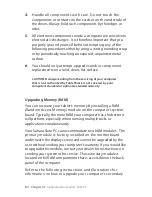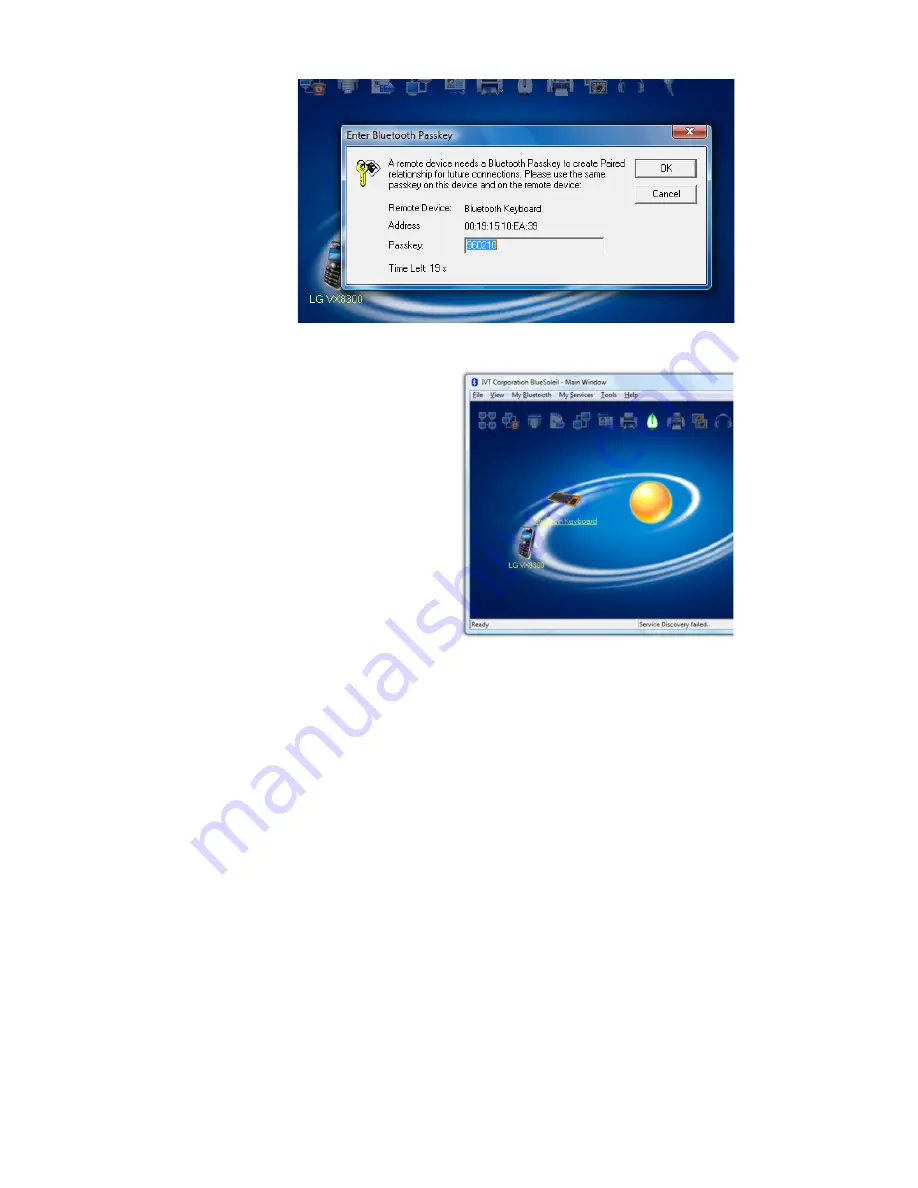
Chapter 05:
Using Your Sahara Slate PC with Windows Vista
8.
When successfully paired,
a red check mark will
appear above the name
of the Bluetooth device
that you just paired. Also,
the applicable Bluetooth
Service icon at the top of
the Window should light
up. Click on that service
icon to connect to the
Bluetooth device.
Your device should now be connected to your tablet. If
successful, the Bluetooth device’s icon should turn green, a red
signal strength bar should appear just to the right of the icon,
and a red animated globe will begin travelling from the icon to
the orange globe.
If you have trouble connecting, make sure you completed the
above steps in the time period that your Bluetooth device is in
pairing mode. If your device exits pairing mode before you can
connect, re-enable it and, depending on the state of the
connection process, redo any applicable steps.
For more information about configuring and using the BlueSoleil
application, check out the online help system by either tapping
<F> on your keyboard or choosing “Help > Contents and Index”
from the BlueSoleil application menu.
Make sure to
enter the
Passkey that
appears on
your screen,
and not the
one from this
image.
Содержание Sahara Slate PC i400 Series
Страница 1: ...User s Guide Sahara Slate PC i400 Series 12 1 Tablet PC...
Страница 11: ......
Страница 15: ......
Страница 23: ......
Страница 35: ......
Страница 41: ......
Страница 63: ......
Страница 87: ......
Страница 97: ......
Страница 105: ......
Страница 115: ......
Страница 123: ......
Страница 124: ...UG SG22 Rev 003 01 23 08 2832 Columbia Street Torrance CA 90503 310 782 1201 tel 310 782 1205 fax www tabletkiosk com...