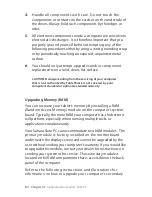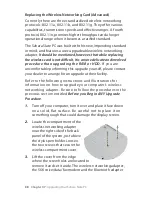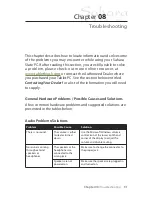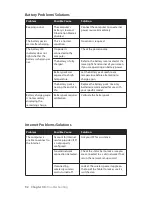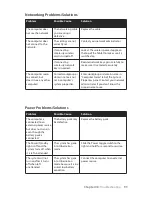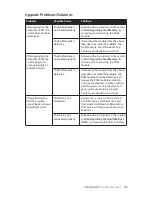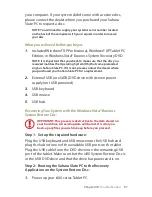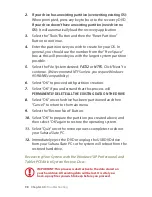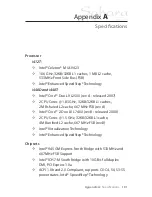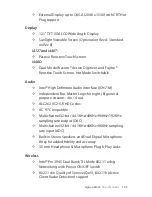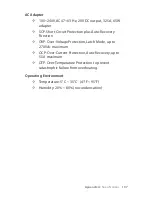Chapter 08:
Troubleshooting
2.
If your drive has an existing partition (overwriting existing OS):
When prompted, press any key to boot to the recovery DVD.
If your drive doesn’t have an existing partition (new drive no
OS):
It will automatically load the recovery application.
3.
Select the “Tools” Button and then the “Reset Partition”
Button to continue.
4.
Enter the partition size you wish to create for your OS. In
general, you should use the number from the “Free Space”
box as this will provide you with the largest system partition
possible.
5.
Select the File System desired:
FAT32
or
NTFS
. Click “Next” to
continue.
(We recommend NTFS unless you require Windows
95/98/ME compatibility.)
6.
Select “OK” to proceed with partition creation.
7.
Select “OK” if you understand that this process will
PERMANENTLY DELETE ALL THE EXISTING DATA ON THE DRIVE.
8.
Select “OK” once the drive has been partitioned and then
“Cancel” to return to the main menu.
9.
Select the “Restore Now!” Button.
10.
Select “OK” to prepare the partition you created above, and
then select “OK” again to restore the operating system.
11.
Select “Quit” once the restore process completes to reboot
your Sahara Slate PC.
12.
Immediately eject the DVD or unplug the USB DVD drive
from your Sahara Slate PC so the system will reboot from the
restored hard drive.
Recovering Your System with the Windows® XP Professional and
Tablet PC Edition System Restore Discs:
IMPORTANT: This process is destructive to the data stored on
your hard drive. All existing data will be lost. It is vital you
back-up any files you wish to keep before you proceed.
Содержание Sahara Slate PC i400 Series
Страница 1: ...User s Guide Sahara Slate PC i400 Series 12 1 Tablet PC...
Страница 11: ......
Страница 15: ......
Страница 23: ......
Страница 35: ......
Страница 41: ......
Страница 63: ......
Страница 87: ......
Страница 97: ......
Страница 105: ......
Страница 115: ......
Страница 123: ......
Страница 124: ...UG SG22 Rev 003 01 23 08 2832 Columbia Street Torrance CA 90503 310 782 1201 tel 310 782 1205 fax www tabletkiosk com...